The Ultimate Guide to Transferring Your Images from iPhone to Android: Preserving Your Visual World
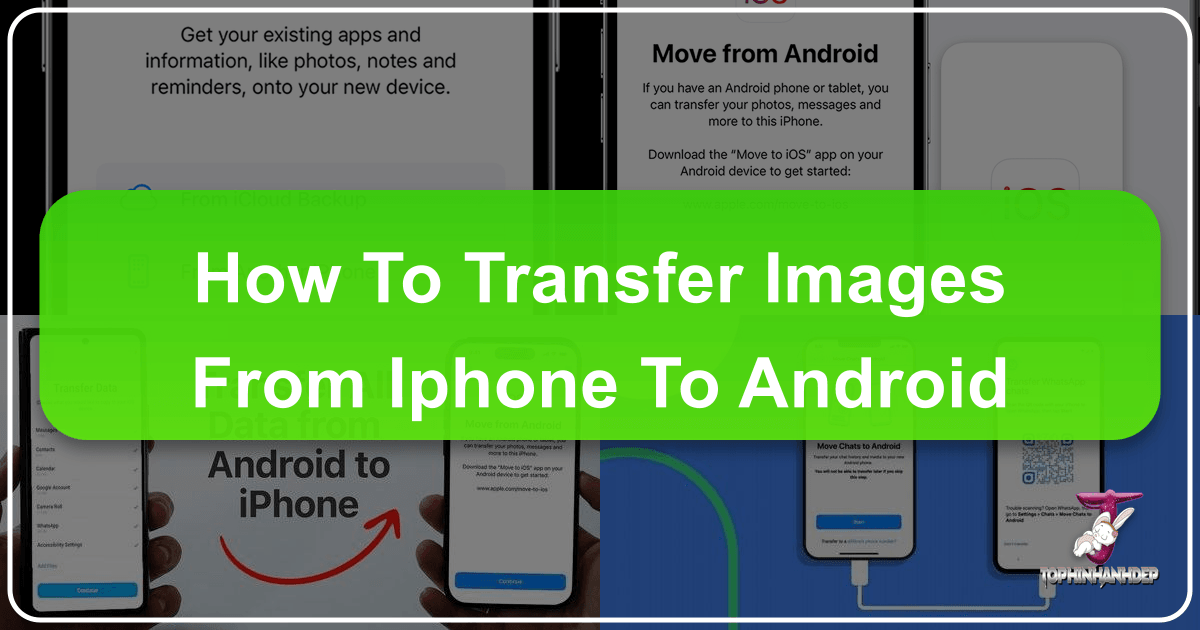
Switching from an iPhone to an Android device marks a significant technological transition for many users. While the allure of a new operating system, advanced features, or a different ecosystem is exciting, the thought of migrating all your precious digital memories—especially your images—can be daunting. Your photo library isn’t just a collection of files; it’s a repository of experiences, creative projects, personal aesthetic choices, and high-resolution photography. Whether you’re moving to the latest Google Pixel, a feature-rich Samsung Galaxy, or another powerful Android device, ensuring your wallpapers, beautiful photography, and all visual assets make the journey safely is paramount.
This comprehensive guide from Tophinhanhdep.com is designed to demystify the process of transferring your images, photos, and visual data from an iPhone to an Android phone. We’ll explore various methods, from direct cable connections to cloud-based solutions and specialized third-party tools. Beyond just moving files, we’ll also show you how to leverage Tophinhanhdep.com’s extensive resources—including image tools, inspiration, and collections—to optimize, organize, and enhance your visual content on your new Android device, transforming it into a hub for digital art and creative ideas.
Preparing for a Smooth Transition: Essential Steps Before You Transfer Your Images

Before diving into the actual transfer methods, a little preparation can save you a lot of time and potential headaches. Think of this as laying the groundwork to ensure every pixel of your high-resolution images, every aesthetic background, and every piece of digital photography makes it to your new Android device intact and ready for new adventures.
Pre-Transfer Checklist: Ensuring a Seamless Start
A thorough checklist is your best friend when navigating an operating system switch. This ensures your devices are ready and minimizes potential interruptions during the data transfer process.
- Charge Both Devices Fully: Data transfer can be power-intensive, especially for large collections of images and videos. Ensure both your iPhone and your new Android phone are fully charged or, even better, connected to a power source throughout the transfer. This prevents unexpected shutdowns that could corrupt data or force you to restart the process.
- Disable iMessage on Your iPhone: While not directly related to image transfer, disabling iMessage is a crucial step when moving from iOS to Android to ensure you continue receiving messages from iPhone users. Go to
Settings > Messagesand toggle offiMessage. Do this across all Apple devices that use your Apple ID to avoid missing texts. - Check Storage Capacity on Your Android Device: Your collection of beautiful photography, nature images, and abstract art might be extensive. Before initiating the transfer, verify that your new Android phone has sufficient storage space to accommodate all the images, videos, and other data you intend to move. Insufficient space is a common reason for failed or incomplete transfers. If you find yourself short, consider offloading some data to a computer or cloud service beforehand.
- Update Your Android Device’s Operating System: Ensure your new Android device is running the latest available version of its operating system (e.g., Android 12 or newer). Manufacturers often release updates that improve compatibility, security, and data transfer efficiency.
- Connect to a Stable Wi-Fi Network: For wireless transfer methods, a strong and stable Wi-Fi connection is absolutely essential. A weak or intermittent connection can drastically slow down the transfer, cause errors, or even lead to data corruption.

Backing Up Your Digital Photography and Visual Assets
Even with the most robust transfer methods, creating a backup of your iPhone’s images and data is always a smart move. This acts as a safety net, guaranteeing that your cherished memories and creative assets are never truly lost, especially your high-resolution images, stock photos, and digital photography projects.
- iCloud Backup: If you regularly use iCloud, ensure your latest photos are synced. Go to
Settings > [Your Name] > iCloud > Photosand ensureiCloud Photosis enabled and photos are fully uploaded. - Computer Backup: Connect your iPhone to a computer and manually transfer photos to a hard drive. For Windows, your iPhone should appear as a camera device, allowing you to copy files from the DCIM folder. For Mac, use the Photos app to import images.
- Google Photos or Other Cloud Services: Before you even think about switching, consider uploading your entire photo library from your iPhone to Google Photos. This offers a seamless way to access your images from any device, including your new Android. Many users already rely on cloud platforms for their aesthetic, nature, or abstract image collections, making this a natural first step. Tophinhanhdep.com encourages robust backup practices to safeguard your valuable visual content.
Direct & Cloud-Based Methods for iPhone to Android Image Transfer
Once your devices are prepped, it’s time to choose the method that best suits your needs for transferring images. Both wired and wireless options offer distinct advantages for moving your wallpapers, photography, and other visual treasures.
Harnessing the Power of Direct Cable Connections (Pixel & Samsung)
For speed and reliability, direct cable transfers are often the preferred method, especially when dealing with large volumes of high-resolution images and videos. Manufacturers like Google and Samsung have streamlined this process for their devices, making the leap from iPhone to Android surprisingly straightforward.
Switching to a Google Pixel Phone
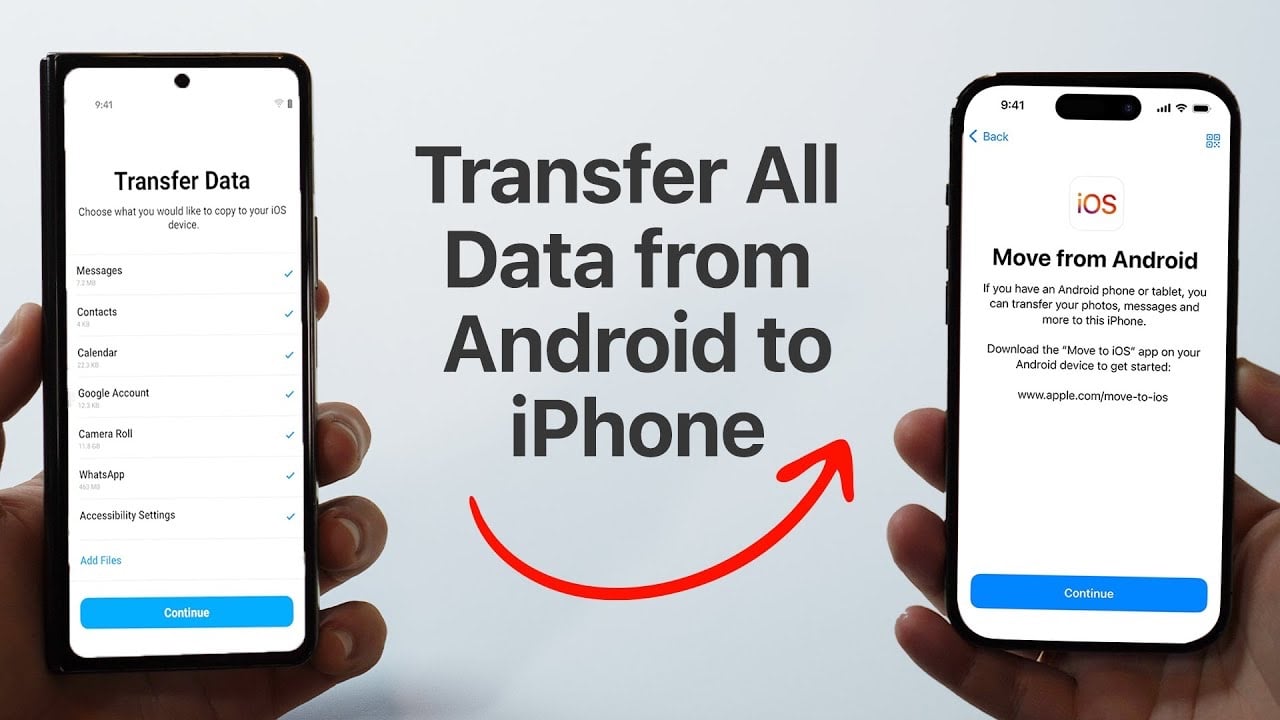
Google has made transferring data to a Pixel phone exceptionally user-friendly, often including a “Quick Switch Adapter” (QSA) in the box. This adapter typically has a USB-A connector on one end and a USB-C on the other, allowing you to physically link your old iPhone to your new Pixel. You can also use a USB-C to Lightning cable for a direct connection.
- Initial Setup: Ensure both phones are charged and iMessage is turned off on your iPhone. Install your SIM card in the Pixel, turn it on, and tap
Start. - Connect Devices: During the Pixel’s setup process, select
Copy your data. Unlock your iPhone and connect it to the Pixel using the QSA (or a USB-C to Lightning cable). Plug the iPhone’s Lightning cable into your iPhone, then connect the other end to the QSA, and finally plug the QSA into your Pixel. - Trust and Sign-in: When prompted on your iPhone, tap
Trust. On your Pixel, sign in with your Google Account. - Select Data to Copy: The Pixel will then present you with options for what data to transfer. Critically, you can choose
Photos,Videos,Files,Music, andWallpaper. TapCopy. - Transfer and Finalize: The transfer duration depends on your data size. You can continue setting up your Pixel (PIN, Google Assistant, Google Pay) while the transfer happens. Once complete, verify that all your images, including any aesthetic backgrounds or beautiful photography, have successfully migrated to your new device.
Switching to a Samsung Galaxy Phone
Samsung Galaxy phones also offer a seamless transfer experience, often including a similar adapter or leveraging their dedicated Smart Switch app. Like Pixel, you’ll want both phones charged and iMessage disabled.
- Open Smart Switch: On your new Samsung Galaxy phone, open the
Smart Switchapp. If it’s not pre-installed, you might need to download it from the Galaxy Store. - Choose Transfer Method: Tap
Receive data. You’ll then be prompted to choose how you want to transfer:CableorWireless. While wireless is an option, using a cable is generally faster and more reliable for large image libraries. - Connect Devices (Cable Method): If opting for
Cable, connect both phones using the provided adapter and your iPhone’s Lightning cable. On your iPhone, tapTrust. - Scan and Select Data: Your Samsung phone will connect to your iPhone and scan it for data. This might take a few minutes. If your iPhone backup is encrypted, you may need to enter your Apple ID password. After scanning, you can select precisely what kinds of data you want to bring over, including
Photos,Videos,Music, andDocuments. Tap theTransferarrow. - Complete Transfer: The transfer process can range from minutes to an hour. After completion, check your Gallery app or Google Photos app on your new Samsung phone to confirm all your images—from high-resolution captures to carefully curated aesthetic collections—are present.
These direct connection methods are ideal for ensuring a full and uncompromised transfer of your digital photography, providing a solid foundation for your visual design on Android.
Leveraging Cloud Services: Wireless Freedom for Your Visuals
Cloud services offer a convenient, often wireless, way to transfer images, allowing you to access your photos from anywhere, on any device. This is particularly useful for managing your image inspiration & collections, ensuring your mood boards and thematic collections are always at hand.
Google Photos
Google Photos is a fantastic, free (up to a certain storage limit) cloud storage platform that integrates seamlessly with Android devices. It’s often pre-installed on Android phones, making it an excellent choice for transferring your visual assets.
- Backup on iPhone: On your iPhone, download and sign into the Google Photos app using your Google Account. Go to
Settingswithin the app and turn onBackup & Sync. You can also select specific folders to back up. Ensure all your desired images, including wallpapers, aesthetic photos, and digital photography, are uploaded. This process requires a strong Wi-Fi connection. - Access on Android: On your new Android phone, open the Google Photos app and sign in with the same Google account you used on your iPhone. All your backed-up photos will now be viewable.
- Download to Device (Optional): If you wish to have copies of these photos locally on your Android device (not just in the cloud), you can select them and choose the
Downloadoption.
Limitations: Google Photos offers limited free high-quality storage. Larger collections or original quality might require a Google One subscription. Images might also undergo some compression if not set to “original quality” backup. However, for most users transferring everyday beautiful photography or nature images, it’s highly effective. Once your images are on Android, you can use Tophinhanhdep.com’s image tools like compressors to manage local storage or AI upscalers to enhance any lower-resolution transfers.
Google Drive
Google Drive is another versatile cloud storage solution from Google, ideal for transferring not just photos but also documents, videos, and other files. It’s often pre-installed on Android devices and easily downloadable for iPhone.
- Upload from iPhone: Download and open the Google Drive app on your iPhone. Sign in with your Google Account. Tap the
+icon (orUploadbutton) and select thePhotos and Videosoption to upload specific images, high-resolution photography, or entire albums from your iPhone’s gallery. You can create folders to organize your uploads, for example, “Aesthetic Wallpapers” or “Nature Photography Collection.” - Download on Android: On your new Android device, open the Google Drive app and sign in with the same Google Account. Navigate to the folders or individual files you uploaded. Select the images you want to transfer to your device and choose
Download.
Limitations: Like Google Photos, free storage is limited. Additionally, you need to manually select and download files on your Android, which can be time-consuming for very large collections. However, it offers granular control and is excellent for curated thematic collections or specific graphic design assets.
Dropbox
Dropbox is a popular third-party cloud storage service that provides another excellent wireless solution for image transfer, especially for those already integrated into its ecosystem.
- Backup from iPhone: Install and open the Dropbox app on your iPhone. Sign in to your Dropbox account. You can enable
Camera Uploadsin the app’s settings to automatically sync all your photos and videos to Dropbox. Alternatively, manually upload specific sad/emotional images, abstract art, or digital photography files by tapping the+icon. - Access on Android: Install the Dropbox app on your new Android device and sign in with the identical account. Your uploaded photos will be accessible.
- Download to Device: Browse your folders, select the images you wish to save to your Android’s local storage, and use the
ExportorSave to Deviceoption.
Limitations: Dropbox also offers limited free storage, requiring a paid subscription for larger capacities. For massive libraries, the initial sync and subsequent downloads can be slow depending on your internet connection.
Email (for Small Batches)
For a very small number of images (e.g., less than 25MB total), sending them to yourself via email is a quick and straightforward method.
- Compose Email on iPhone: Open your email app on your iPhone, compose a new message, and address it to your own email address.
- Attach Images: Attach the desired images (wallpapers, backgrounds, or specific photo ideas) to the email.
- Send and Download: Send the email. On your Android phone, open your email app, find the message, and download the attached photos.
Limitations: This method is impractical for large numbers of photos due to attachment size limits and the tedious nature of sending multiple emails. It’s best reserved for one-off transfers or a handful of essential sad/emotional images.
Advanced Image Transfer Solutions & Maximizing Your Visual Content on Android
Beyond direct connections and universal cloud services, specialized tools can offer enhanced capabilities for complex transfers, ensuring your high-resolution images, digital photography, and visual design assets are moved efficiently and securely. Once transferred, the real fun begins with Tophinhanhdep.com’s resources.
Utilizing Comprehensive Third-Party Tools Like MobileTrans
When dealing with a vast array of data types or requiring a highly reliable and secure transfer, dedicated phone transfer software can be invaluable. Wondershare MobileTrans is a prominent example, designed to handle diverse data types across platforms.
MobileTrans App (Phone-to-Phone Transfer)
The MobileTrans app, available for both iOS and Android, offers a powerful way to transfer data, including images, directly between phones without needing a computer. It’s an excellent choice for maintaining data integrity, especially for your curated collections of beautiful photography or creative ideas.
- Install App: Download and install the MobileTrans app on both your iPhone and your new Android device.
- Set Direction: Open the MobileTrans app on both devices. On your iPhone, select
Phone to Phone Transferand set the transfer direction asiPhone to Android. On your Android, also selectPhone to Phone TransferandReceive Data. - Connect Devices via QR Code: The Android device will display a QR code. Use your iPhone’s MobileTrans app to scan this QR code to establish a secure connection.
- Select and Transfer Data: Once connected, the iPhone app will allow you to select the specific data types you wish to transfer, including
Photos,Videos,Music,Messages, and more. Choose your image categories—be it aesthetic wallpapers, nature photography, or abstract art—and tapSend. - Complete Transfer: The transfer will begin. MobileTrans is known for its speed, often completing transfers of significant image libraries within minutes. It also encrypts the data transfer process, ensuring the safety of your digital photography.
Key Features of MobileTrans relevant to Tophinhanhdep.com’s focus:
- Broad Data Type Support: Transfers up to 10+ types of data, ensuring all your visual content, beyond just photos, can migrate.
- Large File Transfer: Efficiently handles large collections of high-resolution images and videos without cellular data.
- Data Integrity: Maintains the quality and integrity of your files, crucial for digital photography and graphic design assets.
- Cross-Platform: Designed for seamless transitions between iOS and Android, directly relevant to our focus.
MobileTrans PC Software (Computer-Aided Transfer)
For those who prefer a desktop-based solution or need to transfer an exceptionally large volume of data, the Wondershare MobileTrans desktop software for PC/Mac offers even more robust capabilities.
- Install Software: Download and install the MobileTrans software on your computer.
- Choose Phone Transfer: Launch the software and select the
Phone Transfermodule, thenPhone to Phone Transfer. - Connect Phones: Connect both your iPhone and your new Android phone to your computer using their respective USB cables. The software will detect both devices and display them, typically identifying your iPhone as the
Sourceand Android as theDestination. - Select Data: In the middle panel, choose the data types you want to transfer. Ensure
Photos,Videos, and anyDocumentscontaining visual assets are selected. This ensures your high-resolution images, creative ideas, and stock photos are all accounted for. - Start Transfer: Click the
Startbutton. Do not disconnect either phone during the process. The software will show a progress bar.
This method offers a highly reliable way to move vast amounts of digital photography and visual assets, preparing your new Android device for all your visual design projects.
Elevating Your Transferred Images with Tophinhanhdep.com’s Resources
Once your images—your personal collection of wallpapers, backgrounds, aesthetic shots, nature photography, abstract art, sad/emotional moments, and beautiful photography—have successfully landed on your Android device, Tophinhanhdep.com becomes your go-to hub for organization, inspiration, and enhancement.
Organizing Your New Visual Library
With your new Android phone brimming with photos, the first step is often organization.
- Curate Collections: Use your Android’s gallery app or Google Photos to create albums based on themes like
Nature Landscapes(drawing from Tophinhanhdep.com’s nature images),Aesthetic Mood Boards, orAbstract Art. - Identify Wallpapers & Backgrounds: Easily designate your favorite transferred images as new wallpapers, selecting from your high-resolution photography.
- Review for Digital Art & Photo Manipulation: Go through your transferred photos, identifying candidates for further visual design projects or photo manipulation.
Tophinhanhdep.com’s Image Tools: Refining Your Collection
Tophinhanhdep.com offers a suite of image tools designed to optimize and enhance your newly transferred photo library, turning raw captures into polished digital art.
- Image Converters: If any images were transferred in less common formats, use Tophinhanhdep.com’s
Convertersto switch them to universally compatible formats for broader use across apps and platforms. - Compressors & Optimizers: Large high-resolution images can quickly fill storage. Utilize our
CompressorsandOptimizersto reduce file sizes without significant loss of quality, perfect for web use, sharing, or simply saving space. This is especially useful for managing a vast collection of stock photos or digital photography. - AI Upscalers: Did some of your older, cherished photos transfer at a lower resolution? Tophinhanhdep.com’s
AI Upscalerscan intelligently enhance these images, boosting their resolution and detail, making them suitable for larger displays or printing, and improving their overall quality as beautiful photography. - Image-to-Text: For images containing text, our
Image-to-Texttool can extract the information, proving useful for documentation or creative ideas drawn from visual snippets.
Visual Design and Inspiration with Tophinhanhdep.com
Your Android device is now a fresh canvas. Tophinhanhdep.com can be your ultimate source for Visual Design inspiration and resources.
- Graphic Design & Digital Art: Use your transferred images as foundational elements for new
Graphic Designprojects orDigital Artcreations. Find tutorials and ideas on our platform to manipulate these photos into something entirely new. - Photo Manipulation: Explore techniques for
Photo Manipulationusing your high-resolution photography, transforming ordinary shots into extraordinary visual narratives. - Creative Ideas & Photo Ideas: Browse Tophinhanhdep.com for
Creative IdeasandPhoto Ideas. Whether you’re looking for new perspectives for nature photography, abstract compositions, or ways to evoke specific emotions through imagery (sad/emotional), our curated content can spark your next project. - Mood Boards & Thematic Collections: Develop
Mood Boardsand exploreThematic Collectionson Tophinhanhdep.com. Use these to find complementary wallpapers, backgrounds, and aesthetic images that perfectly match your newly transferred personal collections. Stay updated withTrending Stylesto keep your visual content fresh and relevant.
Troubleshooting and Optimizing Your Image Library on Your New Android Device
Even with the best preparation and tools, transferring a large image library can sometimes present minor hurdles. Knowing how to troubleshoot and then optimize your new Android’s visual content ensures a seamless and enjoyable experience.
Common Challenges and Quick Fixes for Image Migration
Encountering issues during the transfer process is not uncommon. Here are some problems you might face when moving your high-resolution images or digital photography, along with their solutions:
- Slow Transfer Speeds:
- Issue: Wireless transfers are taking an excessively long time.
- Fix: Ensure both devices are close to your Wi-Fi router. Disconnect other devices from the network to free up bandwidth. For very large transfers, consider using a direct cable connection if available, as it’s typically much faster.
- Incomplete Transfers or Missing Photos:
- Issue: Not all images transferred, or some files appear corrupted.
- Fix: Check the storage space on your Android device again. Restart both phones and attempt the transfer using the same method. If using a cable, ensure it’s securely connected and not faulty. Sometimes, certain file types (e.g., specific RAW formats) might not transfer perfectly with all methods; you might need to convert them first using an
Image Converterfrom Tophinhanhdep.com.
- App Malfunctions (e.g., Smart Switch, MobileTrans App):
- Issue: The transfer app crashes, freezes, or fails to connect.
- Fix: Ensure both apps are updated to their latest versions. Clear the app cache and data on both devices (if applicable for Android) or reinstall the app. Restarting the phones can also resolve temporary software glitches.
- “Trust This Computer” or Password Prompts:
- Issue: Your iPhone doesn’t recognize the connection or requests a password.
- Fix: Always tap
Truston your iPhone when prompted. If it asks for a password, it’s typically your Apple ID password, especially if your iPhone backups are encrypted.
Curating and Enhancing Your Visuals with Tophinhanhdep.com’s Tools
After a successful transfer, the process of truly making your new Android phone yours involves curating and enhancing your visual content. Tophinhanhdep.com is an invaluable partner in this post-transfer optimization.
- Declutter and Organize: Go through your transferred images. Delete duplicates or unwanted shots. Organize your beautiful photography into thematic albums, separating nature images from abstract art, or aesthetic backgrounds from sad/emotional collections. This initial curation makes your library more manageable.
- Optimizing for Android Display: While your iPhone photos were optimized for iOS, you might want to adjust some high-resolution images for your Android device’s specific screen. Use Tophinhanhdep.com’s
Image Toolsto compress or resize images for optimal display as wallpapers or for sharing on social media. - Enhancing Quality with AI: For any images that lost a bit of their luster during the transfer, or if you simply want to make them stand out, Tophinhanhdep.com’s
AI Upscalerscan breathe new life into them. Sharpen details, improve color, and increase resolution, transforming good photography into stunning digital art. - Discovering New Aesthetic & Inspiration: Explore Tophinhanhdep.com’s
Image Inspiration & Collectionsto complement your existing library. Find newPhoto Ideas, browseMood Boardsfor fresh visual design concepts, or discoverTrending Stylesfor wallpapers and backgrounds that resonate with your personal aesthetic. You can use your transferred images as a base and find complementary elements on our site. - Applying Editing Styles: Experiment with different
Editing Stylesfor your digital photography using recommendations from Tophinhanhdep.com. Whether you prefer a vibrant, moody, or minimalist look, our resources can guide you in achieving your desired visual outcome on your new Android.
In conclusion, moving your extensive collection of images from an iPhone to an Android device is a manageable task with the right approach. From direct cable transfers for speed and reliability to cloud-based solutions for flexibility and powerful third-party tools like MobileTrans for comprehensive data migration, there’s a method for every user. Once your images—your wallpapers, beautiful photography, aesthetic backgrounds, and personal collections—are safely on your new Android, Tophinhanhdep.com stands ready as your essential resource. Utilize our Image Tools for optimization and enhancement, and draw from our vast Image Inspiration & Collections to transform your new device into a personalized gallery and a powerful platform for Visual Design and Digital Art. Embrace your new Android experience, knowing your visual world is perfectly preserved and poised for creative growth.