How to Turn a Picture into a Vector Image: A Comprehensive Guide for Tophinhanhdep.com Users
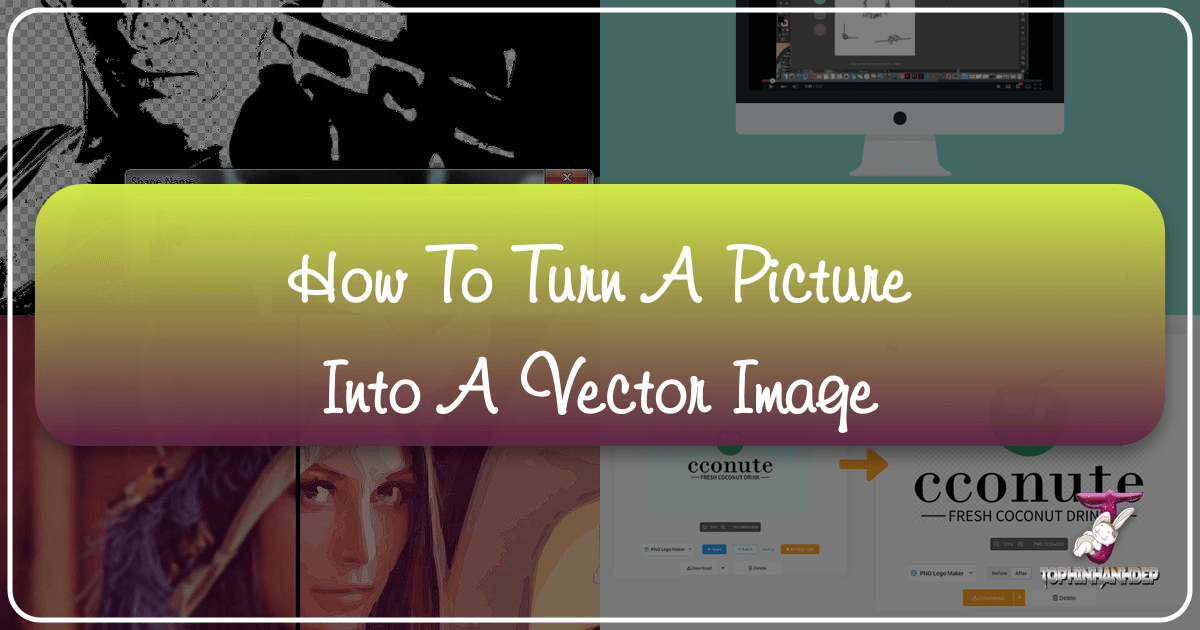
In the dynamic world of digital imagery and visual design, understanding the fundamental differences between image types is crucial for creators, designers, and anyone working with visual content. At Tophinhanhdep.com, we specialize in everything from stunning Wallpapers and Backgrounds to advanced Image Tools and Visual Design techniques. One of the most powerful transformations you can make for your images, especially for professional applications, is converting a raster picture into a vector image. This process elevates your visuals, offering unparalleled flexibility and quality.
A “picture” as we commonly understand it – a photograph, a scan, or a downloaded image – is typically a raster graphic. These images are made up of a grid of tiny colored squares called pixels. While excellent for capturing realistic detail and complex color gradients, raster images suffer from a significant drawback: they are resolution-dependent. This means that if you try to enlarge them beyond their original resolution, they become blurry, pixelated, and lose their crispness. This limitation is particularly problematic for graphic design, printing, and branding where scalability is key.
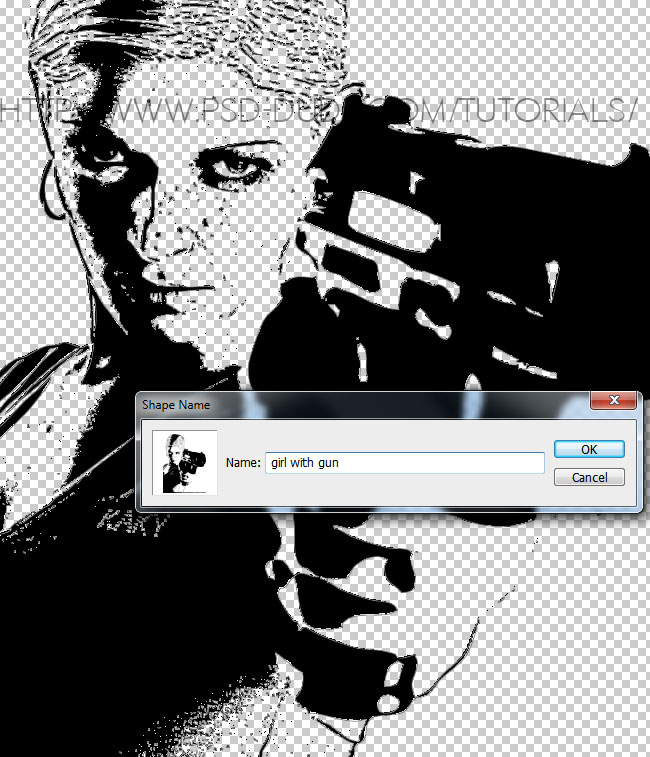
Vector images, on the other hand, represent a revolutionary concept in computer graphics. Instead of pixels, vector graphics are composed of mathematical paths defined by points, lines, and curves. Each path can have properties such as color, stroke, and thickness, allowing for intricate designs that remain perfectly sharp and clear at any size. From a small icon on a website to a billboard-sized advertisement, a vector image will maintain its pristine quality, making it the preferred choice for logos, illustrations, technical drawings, and more.
This comprehensive guide from Tophinhanhdep.com will delve into the world of vectorization, explaining why it’s indispensable and providing step-by-step methods to turn your raster pictures into editable vector art. Whether you’re a professional seeking to enhance your Graphic Design capabilities or a hobbyist looking to refine your Digital Art, mastering image to vector conversion will unlock a new realm of creative possibilities, perfectly aligning with Tophinhanhdep.com’s mission to provide top-tier Image Tools and Visual Design resources.

Understanding the Core Difference: Raster vs. Vector Graphics
Before diving into the “how-to,” it’s essential to grasp the fundamental distinction between raster and vector graphics, as this understanding underpins the entire process of image conversion. As a platform dedicated to diverse Images and advanced Photography techniques, Tophinhanhdep.com emphasizes that choosing the right image format is as important as the content itself.
Raster Graphics: Raster images are the most common type of digital image. They are composed of a rectangular grid of pixels, each containing specific color information. Think of a digital photograph, a scanned document, or an image saved from the internet – these are almost always raster images. Formats like JPEG, PNG, GIF, BMP, and TIFF are all raster formats.

- Pros: Excellent for capturing fine detail, continuous tones, and realistic imagery, making them ideal for Beautiful Photography and complex visual textures.
- Cons: Resolution-dependent. When you enlarge a raster image beyond its original pixel dimensions, the individual pixels become visible, leading to a “pixelated” or blurry appearance. This makes them unsuitable for designs that need to scale widely, such as company logos or large-format prints. Editing often involves manipulating pixels directly, which can be destructive to image quality if not handled carefully.
Vector Graphics: Vector graphics, in stark contrast, are not based on pixels but on mathematical equations that define geometric primitives like points, lines, curves, and polygons. These elements, often referred to as “paths” or “objects,” describe the image based on its characteristics (e.g., a circle defined by its center point and radius, or a line by its start and end points and curvature). Common vector formats include SVG, AI, EPS, PDF (which can contain vector data), and CDR.
- Pros: Resolution-independent. Because vectors are defined mathematically, they can be scaled up or down to any size without any loss of quality. The lines remain crisp, and colors stay solid, regardless of magnification. This infinite scalability is a game-changer for logos, illustrations, technical drawings, and any element requiring precision across different media. They also generally have smaller file sizes for simple designs and are easily editable; colors, shapes, and paths can be modified without affecting other parts of the image or degrading overall quality. This makes them perfect for Graphic Design, Digital Art, and creating versatile elements for Mood Boards or Thematic Collections.
- Cons: Less suitable for displaying complex photographic detail or continuous tone images with subtle color gradients, as representing every tiny pixel mathematically would create an unwieldy file. This is why a photograph is usually converted to a stylized vector graphic, not a perfect replica.
Understanding this distinction clarifies why Tophinhanhdep.com highly recommends vectorization for specific design needs. It’s a fundamental step towards creating truly versatile and professional-grade visual assets.
The Compelling Advantages of Vector Images for Tophinhanhdep.com Creators
The shift from raster to vector isn’t merely a technical conversion; it’s a strategic move that profoundly impacts the versatility, quality, and longevity of your visual assets. For Tophinhanhdep.com users, whether you’re designing engaging Wallpapers, crafting unique Digital Art, or preparing images for print, leveraging vector graphics offers a multitude of compelling advantages.
Infinite Scalability Without Quality Loss
This is arguably the most significant benefit of vector images. Unlike raster images that become pixelated when enlarged, vector graphics maintain their pristine clarity and sharp edges at any size. This makes them ideal for:
- Logos and Branding: A company logo needs to look perfect on a business card, a website banner, a large billboard, or even embroidered on a uniform. Vectorization ensures consistent brand identity across all mediums.
- Large Format Printing: Billboards, vehicle wraps, trade show displays, and architectural blueprints demand images that can be scaled dramatically without losing detail. Vector images are the preferred format for these applications, guaranteeing crisp lines and vibrant colors.
- Web Graphics: While modern web design uses responsive images, vector formats like SVG (Scalable Vector Graphics) are inherently responsive. They can scale to fit any screen size or resolution without loading multiple image files, improving website performance and user experience. This directly contributes to optimizing your “Images” for various platforms.
Smaller File Sizes and Efficient Storage
For simpler designs and illustrations, vector files often have significantly smaller file sizes compared to their raster counterparts. This efficiency is vital for:
- Faster Loading Times: Smaller files mean quicker loading for web pages, enhancing SEO and user satisfaction, an important aspect for “Image Tools” like Optimizers.
- Easier Sharing and Storage: More compact files are simpler to email, upload, and store, reducing bandwidth and storage requirements.
Effortless Editability and Flexibility
Vector graphics are inherently designed for easy modification. Because they are composed of distinct mathematical paths and objects, editing is non-destructive and highly flexible:
- Color Changes: Want to change the color scheme of a logo or illustration? With vector art, it’s as simple as selecting an object and applying a new color, even intricate gradients. This flexibility is a cornerstone of “Graphic Design” and “Photo Manipulation.”
- Shape Adjustments: Lines can be curved, straightened, or thickened; shapes can be resized, rotated, or morphed without affecting the quality of other elements. This level of control is paramount for “Digital Art” and iterative design processes.
- Text Manipulation: Text converted to vector paths remains perfectly sharp and can be scaled indefinitely, ideal for ensuring typography looks flawless on any output.
Superior Quality for Print and Professional Output
For any print-related project, vector images are the gold standard. Printers, especially those using specialized methods like screen printing, embroidery, vinyl cutting, or laser engraving, require vector data to produce clean, sharp results. The mathematical precision of vectors ensures that your designs are rendered perfectly, free from the jagged edges or blurriness that can plague raster images in print. This is why “High Resolution” is a key aspect of Tophinhanhdep.com’s “Photography” section, as a high-quality source image greatly aids in creating a superior vector.
Versatility Across Applications and Creative Ideas
Vector images are incredibly versatile and can be applied in almost any visual context:
- Branding & Marketing: Logos, infographics, icons, brochures, banners, product packaging.
- Digital Media: Web graphics, app icons, animated illustrations.
- Technical Drawings: Schematics, architectural blueprints, maps, engineering diagrams.
- Art & Illustration: Cartoons, comic art, stylized portraits, abstract designs.
- Specialty Production: Laser cutting, CNC machining, embroidery digitizing.
By embracing vectorization, Tophinhanhdep.com users can transform their “Images” into highly functional and aesthetically superior assets, paving the way for endless “Creative Ideas” and ensuring their visual content always maintains a professional edge.
Step-by-Step Methods for Vectorizing Your Raster Images
Converting a raster image into a vector graphic is a fundamental skill for any digital artist or designer. Tophinhanhdep.com offers various Image Tools and resources to facilitate this process, catering to different skill levels and project requirements. While manual tracing offers the most precise control, automatic tracing tools within professional software and online converters provide quick and efficient solutions. Here, we’ll explore several popular methods, from industry-standard applications to accessible online platforms, guiding you through the transformation of your pictures into versatile vector art.
Leveraging Professional Software: Adobe Illustrator’s Image Trace
Adobe Illustrator is the industry standard for vector graphic creation and manipulation. Its powerful “Image Trace” feature can automatically convert raster images into editable vector paths, saving immense time compared to manual tracing. This tool is perfect for Tophinhanhdep.com users engaged in Graphic Design, Digital Art, and Photo Manipulation.
Here’s how to use Adobe Illustrator’s Image Trace:
- Open a New Document: In Adobe Illustrator, start by creating a new document. You can go to
File > Newand specify your desired dimensions (e.g., 470px width and 350px height as a starting point). - Place Your Raster Image: Go to
File > Place...and select the raster image you wish to vectorize. Click “Place” and then click on your artboard to position the image. If needed, use the “Free Transform Tool” (E) to resize the image appropriately. The quality of your original image (like those from Tophinhanhdep.com’s High Resolution Photography section) will significantly impact the tracing result. - Open the Image Trace Panel: With your placed image selected, open the Image Trace panel by going to
Window > Image Trace. This panel is your control center for the vectorization process. - Explore Presets: The Image Trace panel features a “Preset” dropdown menu at the top, offering various tracing methods optimized for different types of images.
- Default: Illustrator often applies a default tracing (e.g., “Black and White Logo”).
- Quick Presets: Experiment with options like “Low Fidelity Photo,” “High Fidelity Photo,” “Sketched Art,” “Line Art,” “Silhouettes,” “3 Colors,” “6 Colors,” “Shades of Gray,” and more.
- Apply a Preset: Select a preset that best suits your image. For example, “Low Fidelity Photo” is great for quickly converting a photo into a vector graphic with a limited color palette. It quickly analyzes the image and creates a vector representation, showing the number of colors used (e.g., 241 colors for a photo). For line drawings or simpler graphics, “Line Art” or “Sketched Art” will yield different, often more stylized, results.
- Adjust Advanced Settings (Optional but Recommended): To fine-tune your vector output, expand the “Advanced” section within the Image Trace panel.
- Mode: Choose between Color, Grayscale, or Black and White, depending on your desired outcome.
- Palette: For Color mode, specify the palette (e.g., Automatic, Full Tone, Limited, Document Library, or a custom number of colors).
- Colors: Adjust the number of colors for a “Limited” palette.
- Paths: Controls how accurately the vector paths conform to the original image’s shape. Higher values create more detailed paths but can result in larger file sizes and more anchor points. A value around 85% can offer a good balance for intricate details.
- Corners: Determines the sharpness of corners. Higher values produce sharper corners, while lower values create smoother, more rounded corners.
- Noise: Filters out small, unwanted details or “noise” from the original image. Keeping this value low (e.g., 1px) is often recommended to retain important fine details, especially for detailed “Aesthetic” or “Nature” images.
- Threshold: (For Black and White mode) This option dictates which pixels become black and which become white. Increasing the threshold makes more pixels darker, resulting in a heavier, bolder trace.
- Ignore White: Check this box if you want the white areas of your trace to be transparent, which is often desirable for logos and graphics to be placed on various backgrounds.
- Preview: Ensure the “Preview” box is checked to see the changes in real-time as you adjust settings.
- Convert to Editable Vector Object: Once you are satisfied with the preview, click the “Expand” button in the Image Trace panel or in the Control panel at the top of the workspace. This action converts the traced paths into editable vector objects (groups of paths).
- Refine and Edit: After expanding, your image is now a fully editable vector graphic. You can use the Direct Selection Tool (A) to manipulate individual anchor points, change colors, or refine shapes. You can also ungroup the object (
Object > Ungroup) to work with individual components. - Save Your Vector Image: Save your work as an Adobe Illustrator file (.ai), or export it as an SVG, EPS, or PDF for various applications.
Note: If you’re unhappy with a trace, you can always select the traced object and choose Object > Image Trace > Release to revert it to its original raster form, allowing you to try a different preset or adjust settings.
Free and Accessible Vectorization: Inkscape’s Trace Bitmap
For those who prefer open-source software or are looking for a powerful free alternative to Adobe Illustrator, Inkscape is an excellent choice. It provides a robust “Trace Bitmap” feature that functions similarly to Illustrator’s Image Trace, making vectorization accessible to a wider audience, including those experimenting with different “Editing Styles” without investing in paid software.
Steps to vectorize an image in Inkscape:
- Import Your Image: Open Inkscape and import your raster image by going to
File > OpenorFile > Import. - Select the Image: Click on the imported image with the “Select and Transform Objects” tool (S) to select it.
- Open Trace Bitmap Dialog: Go to
Path > Trace Bitmap.... This will open a dialog box with various tracing options. - Configure Tracing Settings:
- Modes: Inkscape offers different modes for tracing. “Single Scan” (or “Brightness Cutoff”) is suitable for creating silhouettes or black-and-white line art. “Multiple Scans” allows you to create color vector images by stacking multiple single scans.
- Threshold (Single Scan): Similar to Illustrator, adjust the threshold to control the dark/light cutoff.
- Colors (Multiple Scans): Specify the number of colors you want in your vectorized output. This is crucial for creating more detailed, multi-color vector images from photographs.
- Options: You can typically choose to smooth paths, optimize corners, and remove speckles (noise).
- Live Preview: Make sure “Live Preview” is checked to see the effects of your settings in real-time.
- Apply Trace: Once you are satisfied with the preview, click “Apply.” Inkscape will create a new vector object on top of your original raster image.
- Remove Original and Edit: Drag the new vector object aside, then delete the original raster image. You now have an editable vector image in Inkscape. You can ungroup it (
Object > Ungroup) and modify individual paths and colors. - Save Your Vector Image: Save your Inkscape file as an SVG (.svg) or export it to other vector formats if needed.
Inkscape is a fantastic tool for converting JPG to SVG or PNG to SVG, especially for graphic elements, icons, and illustrations.
Online Vector Converters for Quick Transformations
For quick, straightforward conversions without needing to download or install software, online vector converters are a convenient solution. Tophinhanhdep.com, through its “Image Tools” section, offers or recommends access to similar functionalities that provide rapid vectorization. These tools are often user-friendly and can handle common raster formats like JPG and PNG.
General steps for using an online vector converter:
- Upload Your Image: Visit a reputable online vector converter platform (like those linked from Tophinhanhdep.com’s Image Tools). Look for an “Upload” button and select your JPG, PNG, or other raster image. Some platforms also allow drag-and-drop or pasting image data.
- Adjust Settings/Filters (if available): Many online converters offer basic adjustments similar to those found in desktop software. You might find options for:
- Brightness, Contrast, Threshold: To improve the image’s definition before tracing.
- Vectorization Mode: Choose between a contour trace (silhouette) or a posterized trace (multiple colors).
- Number of Colors: For color vectorization, you can often specify how many colors the output should have.
- Preview and Vectorize: The tool will usually provide a preview of the vectorized result. Once satisfied, initiate the conversion.
- Download Your Vector File: The platform will process the image and provide a link to download your new vector file, typically in formats like SVG, EPS, PDF, or AI.
Online tools are excellent for converting simple logos, icons, or photographs into stylized vector art rapidly. They are particularly useful for those needing a quick solution without deep editing capabilities.
Opting for Expert Vectorization Services at Tophinhanhdep.com
While software and online tools offer great self-service options, some images are simply too complex or require a level of precision that automated tools struggle with. This is where professional vectorization services from Tophinhanhdep.com become invaluable. Our dedicated team of experts specializes in transforming even the most challenging raster images into flawless vector art, guaranteeing superior quality for your “Visual Design” projects.
When to choose Tophinhanhdep.com’s expert vectorization services:
- Intricate Details: Complex photographs, detailed illustrations, or images with subtle gradients and textures are difficult to convert cleanly with automated tracing. Our experts manually redraw these images, ensuring every detail is perfectly rendered.
- Guaranteed Quality: Automated tools can sometimes produce jagged lines, missing details, or unwanted artifacts. Tophinhanhdep.com’s professionals ensure a clean, optimized, and accurate vector conversion, matching the original’s intent or enhancing it as per your instructions.
- Specific Requirements: If you need specific line types, associative dimensions, accurate text, precise layer information, or standard blocks and symbols within your vector file (e.g., for technical drawings or building blueprints), manual vectorization is essential.
- Time Constraints: For large volumes of images or urgent projects, outsourcing to Tophinhanhdep.com’s experienced team can save significant time and resources.
- Diverse Image Types: Our specialists are adept at converting a wide range of images, including:
- Photo Conversion: Humans, animals, objects, portraits.
- Maps: Redrawing various types of maps into vector formats.
- Logos: Creating new vector logos or redrawing existing low-resolution ones to improve quality.
- Banners & Billboards: Designing vectorized large-format graphics with flawless quality.
- Technical Drawings: Converting mechanical and engineering drawings.
- Building Blueprints: Transforming residential or commercial building blueprints into vector format.
- 3D Models and Cartoons: Redrawing complex 3D models and animated characters.
What Tophinhanhdep.com’s services include:
Our image vectorization experts utilize the latest software, including Adobe Illustrator and other advanced tools, to deliver high-quality vector graphics. We handle almost any input file format (PCX, PDF, PICT, IMG, TIFF, JPEG, GIF, etc.) and provide output in desired vector formats (AI, CDR, EPS, PDF, DXF, SVG).
You receive a complete package with fully functional vector images that are ready for web design, printing, engraving, illustration, or CAD applications. This includes:
- Accurate line types and associative dimensions.
- Precisely vectorized text.
- Associative hatch patterns and accurate layer information.
- Title blocks (as per scale) and blocks/symbols of standard components.
By choosing Tophinhanhdep.com for your image to vector conversion needs, you gain access to highly trained professionals, benefit from quick turnaround times, multiple rounds of revisions, and strict data privacy, making it an ideal choice for enhancing your “Image Inspiration & Collections” with professional-grade assets.
Optimizing and Utilizing Your New Vector Art with Tophinhanhdep.com
Once you’ve successfully converted your raster images into vector graphics using one of the methods outlined above, the journey doesn’t end. In fact, it’s just beginning. The true power of vectorization lies in its potential for optimization and its vast range of applications within “Visual Design” and across Tophinhanhdep.com’s offerings.
Post-Conversion Editing and Refinement
Even with the best automated tools or professional services, some post-conversion refinement might be necessary to achieve perfection, especially for complex or “Beautiful Photography” that has been stylized into vector art.
- Cleaning Up Paths: Automated tracing can sometimes create too many anchor points or slightly jagged lines. Using the Direct Selection Tool in Illustrator or Inkscape, you can smooth paths, reduce anchor points, and refine curves for a cleaner, more optimized look.
- Color Correction and Adjustment: Vector art makes color manipulation incredibly easy. Experiment with different color palettes to align with your brand, adjust saturation and brightness, or apply gradients to specific shapes. This allows you to explore various “Aesthetic” and “Editing Styles.”
- Layer Organization: For complex vector files, organizing elements into logical layers is crucial. This enhances manageability, making future edits much easier.
- Adding Details: You might want to add new vector elements, text, or shapes to your converted image to enhance its design or convey additional information.
Leveraging Vector Images Across Tophinhanhdep.com’s Categories
Your newly vectorized images are now incredibly versatile assets that can be utilized to enrich various aspects of your creative projects, directly aligning with Tophinhanhdep.com’s diverse offerings:
- Images (Wallpapers, Backgrounds, Aesthetic, Nature, Abstract, Sad/Emotional): While vector art isn’t typically used for photorealistic backgrounds, vectorized elements can be seamlessly integrated into compositions. Imagine a vectorized floral pattern for a “Nature” wallpaper, abstract shapes as a “Background,” or stylized vector portraits adding a unique “Aesthetic” to a design. These elements remain sharp regardless of screen resolution, enhancing the overall visual appeal.
- Photography (High Resolution, Stock Photos, Digital Photography, Editing Styles): Vectorization can transform “Digital Photography” into artistic interpretations. A high-resolution photo, once vectorized, can become a stylized illustration, a clean silhouette, or a posterized art piece. This extends the life and utility of your “Stock Photos” by giving them a unique “Editing Style” that’s scalable for any use.
- Image Tools (Converters, Compressors, Optimizers): Your vector images are inherently optimized for scalability. When working with them, Tophinhanhdep.com’s “Compressors” can further reduce file size (especially for SVGs used on the web), and “Optimizers” can ensure they are streamlined for performance. While “AI Upscalers” enhance raster images, vectorization offers a distinct, resolution-independent form of quality enhancement. The ability to convert “Image-to-Text” is also enhanced when text is vectorized, ensuring crisp, scalable typography.
- Visual Design (Graphic Design, Digital Art, Photo Manipulation, Creative Ideas): This is where vector art truly shines.
- Graphic Design: Create crisp logos, icons, infographics, and illustrations that look professional on every medium.
- Digital Art: Develop unique art styles, from minimalist to complex, leveraging the precision and editability of vector paths.
- Photo Manipulation: Combine vectorized elements with raster photography to create stunning mixed-media compositions. For example, a vectorized sketch of a person integrated into a photographic landscape.
- Creative Ideas: Vector art opens up new avenues for creative expression, allowing you to easily experiment with different color schemes, layouts, and thematic elements.
- Image Inspiration & Collections (Photo Ideas, Mood Boards, Thematic Collections, Trending Styles): Vectorized assets can contribute significantly to conceptualizing and building “Mood Boards” or “Thematic Collections.” Imagine a collection of vectorized icons representing a specific trend, or illustrations that capture a particular mood for “Sad/Emotional” or “Beautiful Photography” concepts. They provide clean, adaptable components for any “Photo Ideas.”
Understanding Vector File Formats
When saving your vector art, it’s important to choose the correct file format based on your intended use:
- AI (Adobe Illustrator): The native file format for Illustrator, ideal for retaining full editing capabilities.
- EPS (Encapsulated PostScript): A versatile format widely supported by vector software and often used for print production.
- SVG (Scalable Vector Graphics): An XML-based vector format optimized for web use, ensuring graphics scale perfectly on any screen.
- PDF (Portable Document Format): While often containing raster data, PDFs can also embed vector data, making them excellent for print-ready documents and sharing.
- DXF (Drawing Exchange Format): A CAD data file format commonly used for engineering, mechanical drawings, and applications like laser cutting.
- CDR (CorelDRAW): The native file format for CorelDRAW, another popular vector graphics editor.
By understanding these formats and their applications, you can ensure your vectorized images are ready for any project, further enhancing the utility of Tophinhanhdep.com’s comprehensive “Image Tools” for your design needs.
In conclusion, transforming a picture into a vector image is more than just a technical step; it’s a gateway to unparalleled creative freedom and professional quality. From the infinite scalability that ensures your designs look perfect everywhere, to the ease of editing that empowers endless modifications, vector graphics are an indispensable asset for anyone serious about visual content. Tophinhanhdep.com, with its rich array of “Images,” “Photography” resources, advanced “Image Tools,” and comprehensive insights into “Visual Design” and “Image Inspiration,” is your ultimate partner in mastering this transformative process. Whether you choose to leverage powerful software like Adobe Illustrator, explore free alternatives like Inkscape, utilize convenient online converters, or rely on our expert vectorization services for complex needs, the path to superior visual assets is clear. Embrace the power of vector art and elevate your creative projects to new heights with Tophinhanhdep.com.