How to Turn a PNG Image into a JPEG: A Comprehensive Guide for Image Optimization and Visual Excellence
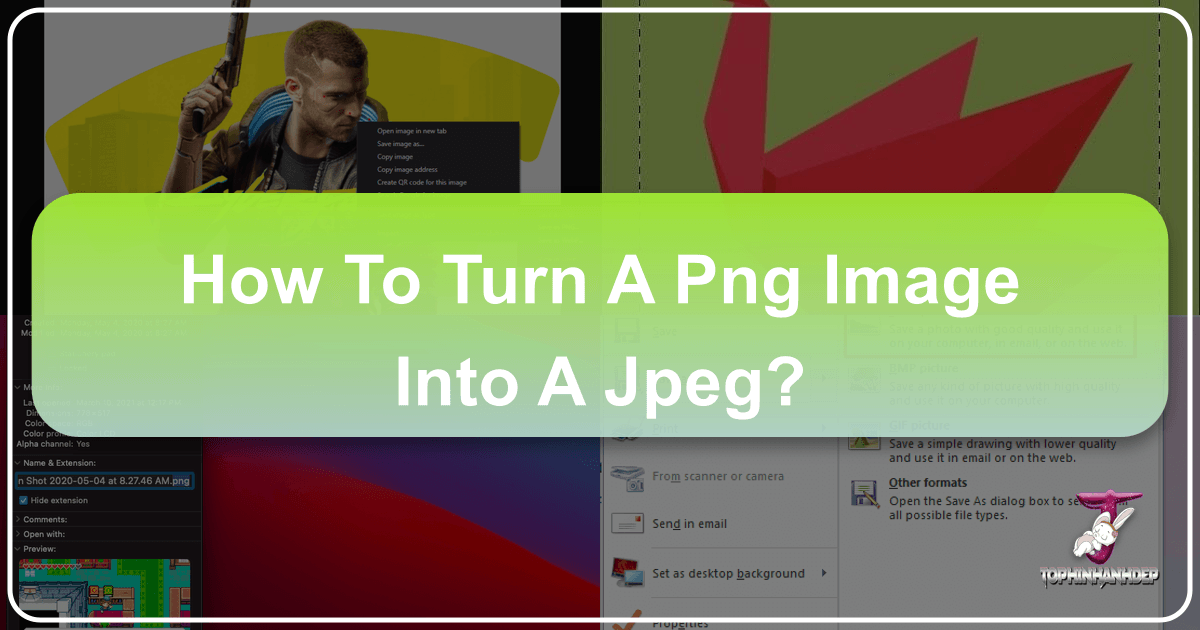
In the vibrant world of digital imagery, where every pixel contributes to the overall visual experience, understanding image file formats is paramount. Whether you’re a professional photographer curating a high-resolution portfolio, a graphic designer crafting intricate digital art, or simply an enthusiast collecting aesthetic wallpapers, the choice between PNG and JPEG can significantly impact your workflow, storage, and web performance. This guide, brought to you by Tophinhanhdep.com, delves into the essential process of converting PNG images to JPEG, exploring the “why” and “how” behind this common transformation. We’ll show you how Tophinhanhdep.com, with its robust suite of image tools, makes this process seamless and efficient, aligning with your needs for everything from stunning backgrounds and nature photography to optimized visuals for graphic design and web publishing.

Understanding PNG vs. JPEG: Why the Conversion Matters for Your Visual Projects
The digital landscape is populated by numerous image formats, each with its unique characteristics and optimal use cases. Among the most prevalent are PNG (Portable Network Graphics) and JPEG (Joint Photographic Experts Group). While both are ubiquitous, they serve different purposes, and understanding their fundamental differences is key to effective image management and visual design.
The Core Differences: Lossless vs. Lossy Compression
At the heart of the PNG to JPEG conversion lies the concept of image compression. This is where the two formats diverge significantly:
-
PNG (Lossless Format): PNG images utilize lossless compression, meaning that when you save an image in PNG format, no data is discarded. Every single pixel of information from the original image is preserved. This characteristic makes PNG ideal for images where absolute fidelity and sharp detail are crucial.
- Key Advantages:
- Superior Quality: Maintains crisp lines, sharp text, and consistent colors, making it excellent for graphics, logos, illustrations, and images with sharp transitions.
- Transparency Support: Critically, PNG supports transparency (alpha channels), allowing images to have clear backgrounds that can be seamlessly layered over other content. This is indispensable for web design elements, branding, and photo manipulation.
- No Degradation: The image quality does not degrade no matter how many times it’s opened and re-saved.
- Main Drawback: Due to preserving all data, PNG files are typically much larger in file size compared to their JPEG counterparts.
- Key Advantages:
-
JPEG (Lossy Format): JPEG images employ lossy compression, which means that some image data is permanently discarded during the saving process. This process identifies and removes redundant or less critical visual information, allowing for significantly smaller file sizes.
- Key Advantages:
- Smaller File Size: This is the primary benefit of JPEG. By intelligently discarding data, JPEG files can be dramatically smaller than PNGs, making them ideal for storage, faster web loading, and quicker sharing.
- Excellent for Photographs: The lossy compression is particularly effective for complex images with smooth gradients and many colors, such as high-resolution photographs, nature scenes, and digital photography. The human eye is often less sensitive to the minor data loss in these types of images.
- Widespread Compatibility: JPEG is the most widely supported image format across all devices, platforms, and software.
- Main Drawback: The “lossy” nature means that each time a JPEG image is edited and re-saved, further data loss occurs, potentially leading to noticeable artifacts, especially with multiple saves. It also does not support transparency.
- Key Advantages:
Strategic Benefits of Converting from PNG to JPEG
Given these differences, the decision to convert a PNG to JPEG is often a strategic one, driven by specific needs related to visual design, web performance, and efficient storage. Tophinhanhdep.com recognizes these crucial applications and offers a converter that empowers you to make informed choices.
- Web Optimization and Performance: For websites hosting numerous images, such as galleries of “Wallpapers,” “Backgrounds,” or “Aesthetic” collections, file size is king. Smaller image files load faster, dramatically improving user experience, reducing bounce rates, and positively impacting search engine rankings. Converting high-quality PNGs (which might be too large for web use) to JPEGs can trim significant kilobytes or even megabytes, ensuring your beautiful photography and digital art are displayed swiftly.
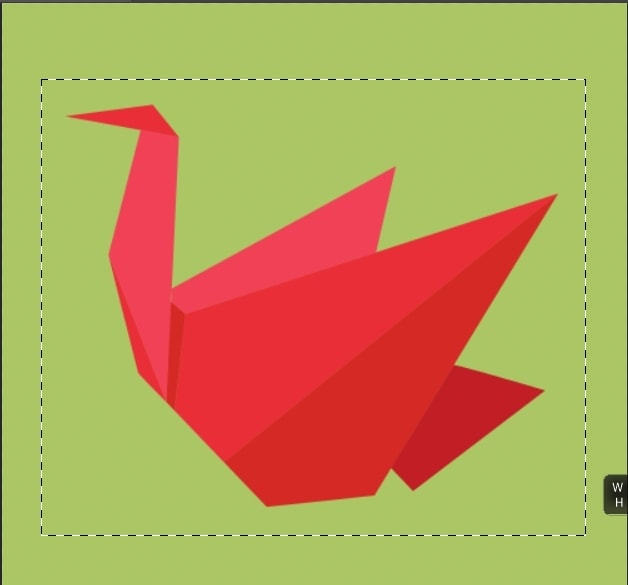
-
Storage Efficiency: Digital “Thematic Collections” and extensive archives of “Beautiful Photography” can quickly consume vast amounts of storage space. By converting PNGs to JPEGs where transparency isn’t required and some quality reduction is acceptable, you can free up substantial disk space, whether on your local device or cloud storage. This is particularly valuable for photographers managing large volumes of high-resolution images.
-
Ease of Sharing and Distribution: Sending image-heavy emails, sharing photos via messaging apps, or uploading to social media platforms often benefits from smaller file sizes. JPEGs convert and transmit faster, making the sharing process smoother and more reliable, especially in areas with limited bandwidth.

- Compatibility Across Platforms: While PNG is widely supported, JPEG remains the universal standard. Ensuring your images are in JPEG format guarantees maximum compatibility when distributing them across various devices, operating systems, and older software versions, facilitating broader access to your “Digital Photography” and “Graphic Design” assets.
In essence, converting PNG to JPEG is not merely a format change; it’s an optimization strategy. Tophinhanhdep.com provides the tools to execute this strategy with precision, allowing you to strike the perfect balance between image quality and file efficiency for all your visual projects.
Seamless PNG to JPEG Conversion with Tophinhanhdep.com: Your All-in-One Image Tool
Tophinhanhdep.com offers a user-friendly and highly efficient online converter designed to simplify the process of transforming PNG images into JPEGs. Whether you’re handling a single image or an entire collection, our platform is built to provide maximum flexibility and control over your final output. This section walks you through the straightforward conversion process and highlights the advanced settings available to tailor your results perfectly.
Converting Online with Tophinhanhdep.com: A Step-by-Step Guide
Our PNG to JPEG converter is engineered for ease of use, ensuring that anyone, from a casual user to a seasoned professional in “Visual Design” or “Digital Photography,” can achieve desired results quickly.
-
Decide Which Files You Want to Convert:
- Drag and Drop: The simplest method is to drag your PNG files directly from their folder and drop them into the designated area on Tophinhanhdep.com.
- Select Files Button: Alternatively, click the “Select Files” button to open a dialog window, allowing you to browse and select your images.
- Batch Processing: Tophinhanhdep.com fully supports batch processing, meaning you can import multiple PNGs in one go, saving you valuable time when converting “Thematic Collections” or large sets of “Backgrounds.”
- Cloud Integration: For added convenience, you can import files directly from popular cloud storage services supported by Tophinhanhdep.com.
- URL Paste: If an image is hosted on a website or social media platform, there’s no need to download it first. Simply copy and paste its URL into our converter, and Tophinhanhdep.com will handle the rest.
-
Go to the Settings Section:
- Once your images are uploaded, the “Settings” section will automatically appear. Since your intent is to convert PNG to JPG, you will primarily focus on the “File Format” menu, which will default to JPG.
- Image Quality Selection: Here, you’ll find crucial options for “Image Quality.” You can choose between “Standard Quality” and “Maximum Quality” for your converted JPEGs. Furthermore, Tophinhanhdep.com provides an option to “Compress Images” during conversion, which can drastically decrease file size, an essential feature for “Image Tools” focused on optimization.
- Image Resizing: Within these settings, you also have the power to “Resize” your images. You can input specific new pixel dimensions or adjust the image size by a certain percentage, perfect for adapting images for different “Editing Styles” or display requirements.
-
Check the Additional Options (Optional):
- A section labeled “Additional Options” is available, typically hidden to keep the interface clean. Click on the small arrow to reveal it.
- File Renaming: In this section, you can customize the names of your processed files. If renaming isn’t necessary, you can simply leave the original names unaltered.
- Preservation of Originals: A significant advantage of Tophinhanhdep.com is that no changes are applied to your original files. This means you can experiment with various conversion settings without fear, knowing your source PNGs remain untouched and available for future use with different parameters.
-
Get the Result:
- Once you’ve configured your settings to your satisfaction, click the “Convert Files” button. Tophinhanhdep.com’s system will then automatically process your files.
- Download or Upload: After the conversion is complete, you’ll be prompted to download the converted JPG copies directly to your device. Alternatively, for larger projects or easier management, you can upload them to one of the supported cloud storage services.
And just like that, you’re done! Tophinhanhdep.com transforms complex image format conversions into a smooth, intuitive process.
Exploring Tophinhanhdep.com’s Advanced Conversion Settings
Tophinhanhdep.com’s converter provides an uncluttered yet powerful interface, giving you a decent amount of control over the final JPG output. Let’s delve deeper into the specific settings that empower you to fine-tune your converted images, connecting directly to “Photography” and “Visual Design” needs.
Pick the Quality of Your JPGs
Before selecting your quality, remember the core difference: PNG is lossless, JPG is lossy. This means some information loss will occur during conversion to JPEG, resulting in a different file size and image quality, regardless of your choice. The extent of this change, however, is within your control:
- Standard Quality: This option generates JPG images with a regular file size. While there will be some loss of image quality, it’s generally not drastic and becomes most noticeable when zooming in. This setting is an excellent choice if you’re converting PNGs for sharing on social media or for use as “Wallpapers” and “Backgrounds” where a balance of quality and file size is preferred.
- Maximum Quality: Opting for “Maximum Quality” will produce JPG images of the highest possible quality. With this setting, the file size of your converted JPGs might be almost identical to, or even larger than, the original PNGs. This is the perfect option if your priority is image fidelity over file size, suitable for “High Resolution” “Digital Photography” or “Beautiful Photography” where every detail matters.
- Standard Quality with Compression: This option takes the “Standard Quality” a step further by actively compressing the PNG images before conversion. Compression involves removing redundant pixels and other unnecessary data. The result is JPGs with a smaller file size than the basic “Standard Quality” option, with a slightly lower, but still good, overall quality. This is an ideal choice for publishing images on your website, ensuring your “Graphic Design” elements and “Nature” photography look good while minimizing server space and improving load times.
Pick the Size of Your JPGs
Tophinhanhdep.com’s PNG to JPG converter also allows you to resize your processed images, focusing on pixel dimensions rather than file size. These options are invaluable for meeting specific “Visual Design” or platform requirements:
- Do Not Resize: This straightforward option ensures that the pixel dimensions of your converted JPG images remain identical to your original PNGs.
- Exact Height / Exact Width: These options allow you to precisely modify either the height or the width of your JPGs by entering a new pixel value. Tophinhanhdep.com will intelligently adjust the other dimension proportionally to maintain the aspect ratio.
- Exact Height and Width: For scenarios requiring specific dimensions (e.g., social media banners, website headers for “Aesthetic” images), this option lets you set both height and width. Please note that changing both independently might alter the aspect ratio, and cropping tools within Tophinhanhdep.com can assist in adjusting this if needed.
- Maximum Pixel Dimensions: You can set maximum values for height and width. The converted image’s dimensions will not exceed these specified limits, but may be smaller if maintaining the aspect ratio requires it. This is useful for constraining images without enforcing exact sizes.
- Resize by Percentage: If you need to make an image smaller without worrying about exact pixel counts, you can reduce its size by a specific percentage. For instance, entering “60 percent” will make your image 40% smaller once converted, a quick way to optimize “Wallpapers” for different screen resolutions.
These flexible sizing options ensure that your converted JPEGs are not only optimized in format but also perfectly scaled for their intended use, seamlessly integrating into your “Creative Ideas” and digital projects.
Beyond Conversion: Leveraging Tophinhanhdep.com for Comprehensive Image Management
Tophinhanhdep.com is more than just a PNG to JPEG converter; it’s a holistic platform designed to cater to a wide array of image editing and optimization needs. Our commitment extends to providing robust “Image Tools” that enhance your “Photography,” “Visual Design,” and overall digital content creation experience.
Core Advantages of Choosing Tophinhanhdep.com
When selecting an online tool for your image needs, several factors stand out. Tophinhanhdep.com is built on principles that prioritize user experience, accessibility, and security.
- Free and Accessible: Tophinhanhdep.com offers free access to its essential tools, including the PNG to JPEG converter. We believe that powerful image management should be available to everyone. You won’t be interrupted by irritating ads or intrusive banners during your core tasks. For basic conversions, there’s no need to sign up, create an account, or subscribe to a newsletter, ensuring immediate and hassle-free use. (While a license is available for full version access with additional benefits, the free version is more than sufficient for everyday needs.)
- Mobile-Friendly and Web-Based: In today’s multi-device world, flexibility is key. Tophinhanhdep.com is perfectly optimized for mobile devices, meaning you can convert, compress, and edit images seamlessly whether you’re on a smartphone, tablet, or desktop. Our tools work directly in your browser, eliminating the need for software downloads or installations. This saves valuable memory space on your device and removes any concerns about installing potentially malicious software, allowing you to manage “Images” and “Photography” on the go.
- Privacy and Security: We understand the importance of privacy for your digital assets. When you use Tophinhanhdep.com, no changes are applied to your original files, ensuring their integrity. Furthermore, your uploaded images are automatically removed from our servers after a short period (e.g., 30 minutes), guaranteeing your data privacy.
- A Suite of Additional Features: Beyond converting PNG to JPEG, Tophinhanhdep.com offers a comprehensive toolkit for “Image Tools” and “Photo Manipulation.” These include:
- Compressors: Reduce file sizes even further without significant quality loss, ideal for web content and “Thematic Collections.”
- Resizers: Precisely adjust image dimensions for various platforms and display needs.
- Optimizers: Enhance image loading speed and overall performance.
- AI Upscalers: Improve the resolution and detail of smaller images, breathing new life into older “Photography” or digital art.
- Image-to-Text Converters: Extract text from images efficiently.
- Watermarking Tools: Protect your “Beautiful Photography” and “Digital Art” from unauthorized use by adding customizable watermarks.
- Blur Tools: Conceal sensitive information like faces or license plates, essential for privacy in public “Photography.”
These integrated tools make Tophinhanhdep.com a one-stop solution for all your image management and “Visual Design” requirements, fostering “Creative Ideas” and streamlining your digital workflow.
Practical Applications and Best Practices
The diverse capabilities of Tophinhanhdep.com translate into practical benefits across various user profiles:
- For Photographers: Whether you specialize in “Nature” scenes or “High Resolution” “Digital Photography,” Tophinhanhdep.com helps manage large image libraries. Convert selected PNGs to JPEGs for web galleries to ensure fast loading, while retaining original PNGs for archival quality. Utilize resizing and compression tools to prepare images for specific print sizes or client deliveries, maintaining professional “Editing Styles.”
- For Designers: “Graphic Design” and “Digital Art” often involve a mix of transparent logos (PNG) and rich photographic elements (JPEG). Tophinhanhdep.com simplifies the conversion process, ensuring your design assets are always in the optimal format for different stages of your project. Use our tools for “Photo Manipulation” to create stunning compositions, then optimize them for web or print.
- For General Users: Curating “Aesthetic” “Wallpapers” or “Backgrounds,” sharing personal photos with friends and family, or creating “Mood Boards” for “Image Inspiration” becomes effortlessly manageable. Quickly convert images to smaller JPEGs for email attachments or social media posts, saving bandwidth and storage space.
By providing a versatile and accessible platform, Tophinhanhdep.com empowers every user to achieve visual excellence and efficient image handling in their digital endeavors.
Frequently Asked Questions about PNG to JPEG Conversion
As a leading platform for “Image Tools” and “Photography” resources, Tophinhanhdep.com often addresses common queries regarding image format conversion. Here are some frequently asked questions to further clarify the importance and process of turning PNGs into JPEGs.
Why do I need to convert an image from PNG to JPG? The primary reasons for converting from PNG to JPG relate to efficiency and compatibility. JPGs generally have significantly smaller file sizes, which leads to faster loading times for web pages (improving website performance), easier sharing via email or messaging, and reduced disk space usage. This is particularly beneficial for optimizing “Wallpapers,” “Backgrounds,” and “Beautiful Photography” for online platforms or extensive “Thematic Collections.”
How do I choose an online converter that’s suitable for my needs? When selecting an online converter, look for one that prioritizes excellent conversion quality with minimal information loss, especially if your processed images need to maintain a good standard. The ability to adjust the level of JPG compression is crucial for achieving an optimal balance between image quality and file size. A suitable converter should also be reliable, fast, user-friendly, and offer a straightforward interface. Tophinhanhdep.com meets all these criteria, providing consistent, high-quality results.
What compression level is best to choose when converting PNG to JPG? The best compression level depends on your desired outcome.
- If image quality is paramount (e.g., for detailed “Digital Photography” or “Graphic Design” elements with text), a lower level of compression is better. With Tophinhanhdep.com, choose the “Maximum Quality” option to preserve as much detail as possible.
- If you need to reduce file size as much as possible (e.g., for web optimization, email attachments), and you’re comfortable with average quality or your image lacks fine details, a higher level of compression is suitable. Tophinhanhdep.com’s “Standard Quality with Compression” option is designed for this purpose, providing a good balance.
Does Tophinhanhdep.com offer any other tools aside from PNG to JPG converter? Absolutely! In addition to converting PNG to JPG, Tophinhanhdep.com provides a wide array of “Image Tools” for basic and advanced image editing. This includes image “Compressors,” “Resizers,” “Optimizers,” “AI Upscalers,” “Image-to-Text” converters, “Watermark” tools to protect your “Photography,” and even features to blur specific parts of an image. These tools are invaluable for various “Visual Design” projects, “Photo Manipulation,” and managing your “Image Inspiration & Collections.”
How do I check the image quality after changing PNG to JPG? Once the conversion is complete, you can open your new JPG image and zoom in to inspect details, clarity, and sharpness. To perform a thorough assessment, it’s recommended to open both the original PNG and the converted JPG side-by-side. Zoom in on both images in a compare mode (available in many image viewers or editing software) to observe how well the converter preserved details and colors. Since Tophinhanhdep.com never alters your original files, you can freely convert the same image multiple times with different settings and compare the results to find the optimal balance for your needs.
At Tophinhanhdep.com, we are dedicated to providing a comprehensive, accessible, and high-quality suite of image tools that cater to all your digital imagery needs. From efficient format conversions to advanced editing and optimization, we empower you to achieve stunning visuals and streamlined workflows, making your journey through the world of “Images,” “Photography,” and “Visual Design” truly exceptional.