Mastering Circular Image Creation in Krita: A Comprehensive Guide to Turning Square Photos into Artistic Circles
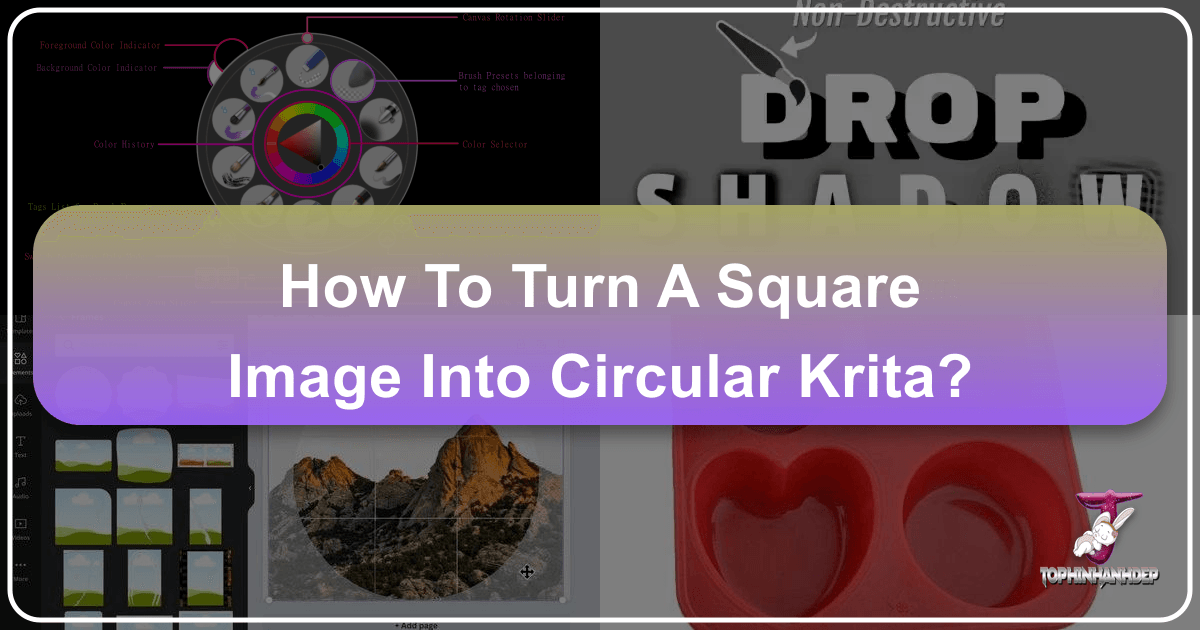
In the dynamic world of digital imagery and visual design, the ability to transform and manipulate images is a coveted skill. While square and rectangular images are the default, the allure of a perfectly circular photograph or graphic element offers a unique aesthetic, adding softness, focus, and a touch of modern sophistication. Whether you’re crafting compelling profile pictures, designing distinctive graphic elements, or preparing unique images for wallpapers and backgrounds, understanding how to crop a square image into a circle in Krita can unlock a new realm of creative possibilities. This guide, brought to you by Tophinhanhdep.com, will walk you through the process, leveraging Krita’s powerful tools to achieve flawless circular compositions.
Krita, a free and open-source raster graphics editor, has become a favorite among digital artists and photographers for its robust feature set and intuitive interface. From intricate digital paintings to precise photo manipulation, Krita provides the tools necessary to bring creative visions to life. The technique of turning a square image into a circular one is a fundamental aspect of photo manipulation, allowing users to highlight subjects, create captivating visual narratives, and adapt images for various platforms where circular formats are preferred or simply more aesthetically pleasing.
This process isn’t just about cutting out a shape; it’s about refining your visual design, ensuring high-resolution quality, and exploring new image inspiration. On Tophinhanhdep.com, we understand the importance of diverse image editing styles and providing valuable image tools. Therefore, we will also touch upon how your newly created circular images can benefit from further optimization and collection on Tophinhanhdep.com, transforming them into stunning additions to your thematic collections, mood boards, or even as trending styles in digital art.

The Creative Appeal and Preparatory Steps for Circular Images in Krita
The decision to convert a square image into a circular one often stems from a desire to achieve a specific visual impact. Circles inherently draw the eye to the center, creating a focal point that can elevate the subject of a photograph or design. This section explores the artistic rationale behind circular compositions and the crucial initial steps to prepare your images for transformation in Krita.
Why Circular? Exploring Aesthetic and Design Versatility
The circular form holds a universal appeal, symbolizing unity, completeness, and fluidity. In visual design, breaking away from traditional rectangular frames can make an image stand out, offering a fresh perspective. For users browsing Tophinhanhdep.com for images, wallpapers, backgrounds, or aesthetic photography, a circular crop can transform an ordinary picture into something extraordinary.

- Focus and Emphasis: A circular frame naturally directs the viewer’s attention to the central subject, minimizing distractions from the periphery. This is particularly effective for portraits or close-up nature photography, where the essence of the subject needs to shine through without competition.
- Softness and Approachability: Unlike the sharp, defined edges of a square, a circle’s continuous curve can evoke a sense of softness, approachability, and calm. This quality makes circular images ideal for aesthetic backgrounds, beautiful photography intended for serene mood boards, or even abstract art where gentle transitions are desired.
- Modern and Dynamic Visuals: In an era dominated by grid layouts and standardized formats, a circular image injects a modern, dynamic flair into digital art and graphic design projects. It challenges conventional framing and offers a unique element for creative ideas, whether for social media, digital portfolios, or website headers on platforms like Tophinhanhdep.com.
- Thematic Collections: For curated image inspiration and thematic collections, circular crops can create a cohesive visual language. Imagine a collection of nature images, each presented in a perfect circle – the uniformity of the shape would highlight the diversity within the theme itself, enhancing its appeal as a trending style.
Optimizing Your Source Image for Krita Transformation
Before diving into Krita, a little preparation goes a long way. The quality and composition of your original square image will significantly impact the final circular result. Tophinhanhdep.com emphasizes high-resolution photography and digital photography, and these principles are paramount here.
- Select the Right Image: Not all images lend themselves well to a circular crop. Choose an image where the primary subject is centrally located or can be artfully placed within a circular frame without losing vital context. Images with strong central compositions or a clear focal point will generally yield the best results.
- Ensure a Square Canvas: For a perfect circle without distortion, your starting image should ideally be perfectly square.
- Cropping in Krita: Open your image in Krita. Use the Crop Tool (often found in the Toolbox, represented by an icon resembling a cutter). Drag to create a selection, then in the Tool Options docker, you can specify exact width and height, or activate the “Fixed Aspect Ratio” (e.g., 1:1) to easily create a perfect square. Position the crop box to frame your subject appropriately. Press Enter to apply the crop.
- Resolution Matters: For high-resolution photography, ensure your cropped square maintains sufficient pixel density. While Krita can handle large files, consider the final output. If you plan to use Tophinhanhdep.com’s AI upscalers later, starting with a decent resolution will provide better results.
- Basic Adjustments (Optional but Recommended): Before making the circular crop, you might want to perform any essential color corrections, exposure adjustments, or sharpening. These are global changes that are often easier to apply to the whole image before reshaping it. Krita offers a wide array of filters and adjustment layers for this purpose, aligning with various image editing styles.
By meticulously preparing your square image, you lay the groundwork for a stunning circular transformation, ready to be utilized in various visual design contexts, from graphic design projects to adding to Tophinhanhdep.com’s aesthetic image collections.
Step-by-Step Krita Techniques for Perfect Circular Cropping
Now that your image is perfectly squared and ready, it’s time to leverage Krita’s powerful tools to create that flawless circular crop. We’ll explore two primary methods: one using selection tools and layer masks, and another utilizing vector layers for maximum precision and flexibility, addressing common questions from the Krita community about achieving perfect shapes.
Achieving Precision with Krita’s Ellipse Selection and Layer Masks
This is often the most straightforward method for a raster-based circular crop and is excellent for photographs where the final size might be predetermined.
- Open Your Image in Krita: Begin by opening your prepared square image in Krita.
- Go to
File > Open...and select your image.
- Go to
- Select the Ellipse Selection Tool: In Krita’s Toolbox (usually on the left side of the interface), locate the Ellipse Selection Tool (it looks like an oval outline).
- Pro Tip for Perfect Circles: To draw a perfect circle (not an ellipse), hold down the
Shiftkey while dragging the selection tool on your canvas. This constrains the aspect ratio to 1:1, a common solution to “How do I get Krita to do a perfect circle with the Ellipse Tool??” as seen in community discussions.
- Pro Tip for Perfect Circles: To draw a perfect circle (not an ellipse), hold down the
- Draw Your Circular Selection:
- Click and drag your mouse on the canvas while holding
Shift. Start from where you want the center of your circle to be, or drag from a corner to define the diameter. - Centering: For precise centering, it can be helpful to enable guides (
View > Show Guides) or snap to the canvas center (View > Snap to Guidesand ensure canvas center is marked). You can also roughly draw the circle and then use the Move Tool (Thotkey) to reposition the active selection. - Size Adjustment: If the selection isn’t the right size, you can transform the active selection (
Select > Transform Active Selection) to scale it accurately while maintaining its circular shape.
- Click and drag your mouse on the canvas while holding
- Create a Layer Mask: A layer mask is a non-destructive way to hide or reveal parts of a layer. This is preferable to simply deleting pixels, as it allows for adjustments later.
- Right-click on your image layer in the Layers docker.
- Select
Add > Add Layer Mask. - In the “Add Mask” dialog, choose
Local Selection Mask. This will convert your active circular selection into a mask. - Result: You will immediately see your image now appear within a perfect circle, with the areas outside the selection hidden.
- Refine Edges (Anti-Aliasing): If your circular edge appears jagged, especially if you’re dealing with pixel art or a lower resolution, this relates to the “Why does Krita do this… one side of the circle has a longer line and it looks off” issue discussed in forums.
- Ensure anti-aliasing is enabled for your selection tools. In the Tool Options docker for the Ellipse Selection Tool, there should be an “Anti-aliasing” checkbox. Having this checked will smooth out the edges of your circle.
- For pixel art, if you genuinely want hard, non-anti-aliased edges, you’d uncheck this, but for most photographic and graphic design purposes, anti-aliasing is desired for a smooth look.
- Export Your Circular Image: Once satisfied, you can merge your layers (if you have other elements) and export your image.
- Go to
File > Save As... - Choose a suitable format like PNG (to preserve transparency around the circle) or JPG (if you add a background color to the transparent areas).
- Tophinhanhdep.com offers various image converters and optimizers, so saving in a high-quality format like PNG first is recommended before further compression if needed for web use.
- Go to
Leveraging Vector Layers for Scalable Circular Designs
For graphic designers and those who need their circular images to be perfectly scalable without pixelation, using Krita’s vector tools is the superior approach. This method also inherently addresses concerns about jagged edges, as vectors are resolution-independent.
- Open Your Image and Create a Vector Layer:
- Open your square image in Krita. This image will serve as your background or the content to be clipped.
- In the Layers docker, click the
+icon and chooseVector Layerto create a new, empty vector layer above your image layer.
- Select the Ellipse Tool on the Vector Layer:
- In the Toolbox, select the Ellipse Tool (it looks like a solid oval). Make sure your new vector layer is active.
- Crucial Step for Perfect Circle: As with selection, hold down the
Shiftkey while drawing with the Ellipse Tool to create a perfect circle.
- Draw and Position Your Vector Circle:
- Draw the circle on the vector layer, ensuring it covers the desired area of your image layer below.
- Use the Select Shapes Tool (often the arrow cursor icon) to move or resize your vector circle if it’s not perfectly placed or sized. You can also use the Tool Options docker to input precise dimensions.
- Using the Vector Circle as a Clipping Mask: Krita’s clipping capabilities allow one layer to mask another, utilizing its shape.
- Ensure your vector circle layer is directly above the image layer you want to clip.
- Right-click on the image layer (the one below the vector layer) in the Layers docker.
- Select
Add > Add Clipping Maskor pressCtrl + Alt + G. - Result: The image layer will now be visible only within the bounds of the vector circle on the layer above it. The vector layer acts as a “window” for the image below.
- Advantages: This method is non-destructive, meaning you can move or resize both the image and the vector circle independently at any time without affecting the underlying pixel data. The vector circle remains crisp and scalable.
- Background Color/Transparency: If you want a specific background color instead of transparency, create a new raster layer below your image layer and fill it with your desired color.
- Exporting Vector-Based Circular Images: When exporting, Krita rasterizes the image. However, because the clipping was done via vector, the edges will be as smooth as possible for the target resolution.
File > Save As...and choose PNG for transparency or JPG for a flattened image with a background. For vector shapes themselves (if you created a vector border, for example), Krita can export to SVG, but for the pixel image cropped by a vector shape, it’s typically a raster export.
This vector-based approach is particularly powerful for visual design projects where flexibility and high-quality output for various sizes are critical. The ease of achieving perfect shapes with Krita’s tools makes it an ideal platform for creative ideas and refining your aesthetic photography.
Advanced Krita Practices and Integrating with Tophinhanhdep.com’s Ecosystem
Beyond the basic circular crop, Krita offers functionalities that help you refine your output, troubleshoot common issues, and seamlessly integrate your work with the broader resources available on Tophinhanhdep.com. Understanding these advanced aspects ensures your circular images are not just created but also optimized and showcased effectively.
Troubleshooting Common Krita Shape Tool Quirks
As seen in community discussions, Krita users sometimes encounter unexpected behavior when working with shapes. Addressing these directly can save significant frustration.
- “My Rectangles have Rounded Edges by Default!”: This often comes up when trying to draw a perfect square (which is the starting point for our circular crop) or even a rectangular border around a circle. As discussed on Krita Artists, the Rectangle Tool can sometimes have a default ‘Round’ setting.
- Solution: When using the Rectangle Tool (or other shape tools), look at the Tool Options docker. There will typically be a “Round” parameter or a “Corner Radius” setting. Set this value to
0to get perfectly sharp, square corners. Also, ensure your brush tip settings (if drawing an outline) are appropriate; some brushes may inherently create rounded lines. For vector shapes, you can also edit the “join style” to be mitered (sharp) rather than rounded. - Brush Tip Influence: For raster shapes drawn with a brush, the brush tip itself plays a role. If your active brush is round, even a “square” tool might appear slightly rounded. Choose a square brush tip or ensure the “Round” parameter in the Tool Options is indeed at zero for crisp edges. For a perfect rectangle, often a filled rectangle with “No Outline” or a very small brush set to the same color as the fill is effective, as one forum user noted.
- Solution: When using the Rectangle Tool (or other shape tools), look at the Tool Options docker. There will typically be a “Round” parameter or a “Corner Radius” setting. Set this value to
- “My Circles Aren’t Perfectly Round or Have Jagged Lines”: This is a common concern, especially when dealing with pixel art or specific brush settings.
- Solution 1:
ShiftKey for Aspect Ratio: Always holdShiftwhen using the Ellipse Selection or Ellipse Tool to constrain the proportions to a perfect circle (1:1 aspect ratio). - Solution 2: Anti-Aliasing: As mentioned before, ensure anti-aliasing is enabled in the Tool Options for your selection or shape tools. This blurs the edge pixels slightly to create the illusion of a smooth curve on a raster image.
- Solution 3: Vector Layers for Ultimate Smoothness: For graphic design elements or situations demanding absolute crispness regardless of zoom, the vector layer method is superior as vectors are resolution-independent.
- Solution 4: Pixel Art Considerations: If you are intentionally working in a pixel art style, you might want jagged edges. In such cases, disable anti-aliasing and work at a low resolution, scaling up later. However, the problem of one side looking longer usually points to not holding
Shiftor a non-square canvas.
- Solution 1:
- Perfectly Dividing a Circle into Multiple Sections: While not directly about creating a circular crop, the desire to divide circles (for pie charts, mandalas, or segmented abstract designs) showcases Krita’s advanced capabilities with circular forms.
- Solution: Use Krita’s Assistant Tools (
View > Show Assistants). The Ellipse Assistant can help you draw perfect arcs and segments within a circle. Combining this with the Ruler Assistant and careful use of vector shapes can allow for precise division. This advanced technique opens doors for complex digital art and visual design projects.
- Solution: Use Krita’s Assistant Tools (
Post-Production Enhancements and Global Image Optimization
Once you’ve crafted your perfect circular image in Krita, the journey isn’t over. Integrating your creation into the larger ecosystem of Tophinhanhdep.com’s offerings can elevate its impact and utility.
- Further Editing in Krita:
- Color Grading and Filters: Apply Krita’s non-destructive adjustment layers (e.g., Color Balance, Curves, Levels) or filters to enhance the mood and aesthetic of your circular image. This is where you can further define your image editing styles.
- Adding Borders or Effects: Consider adding a subtle border around your circle using another vector shape or a stroke on a new layer. Experiment with drop shadows or inner glows for graphic design flair.
- Background Integration: If your circular image is transparent, you can easily place it over various backgrounds, creating dynamic compositions for wallpapers or specific thematic collections.
- Leveraging Tophinhanhdep.com’s Image Tools: After exporting your high-resolution circular image from Krita, Tophinhanhdep.com provides a suite of tools to prepare it for any application:
- Image Compressors: For web use, social media, or faster loading times, compressing your image without significant quality loss is crucial. Tophinhanhdep.com’s compressors can reduce file size while maintaining visual integrity.
- Image Optimizers: Beyond simple compression, optimization tools fine-tune image data for peak performance across different devices and platforms.
- AI Upscalers: If your original image or desired output size requires it, Tophinhanhdep.com’s AI upscalers can intelligently increase the resolution of your circular image, adding detail and sharpness, crucial for large prints or ultra-HD wallpapers without introducing blurriness.
- Image Converters: Convert your image to different formats (e.g., WebP for web optimization, TIFF for high-quality printing) as needed, ensuring compatibility and best performance.
- Sharing and Inspiration on Tophinhanhdep.com:
- Image Inspiration & Collections: Your unique circular images can serve as valuable photo ideas for Tophinhanhdep.com’s community. Share them as part of thematic collections (e.g., “Nature in Circles,” “Abstract Spheres”) or contribute to mood boards that inspire others.
- Trending Styles: Circular compositions are often a trending style in modern digital art and photography. Showcasing your work on Tophinhanhdep.com can help establish new trends and gain recognition for your unique editing styles and creative ideas.
- Wallpapers and Backgrounds: Many users seek aesthetic, beautiful photography for their devices. Your circular creations can make exceptional wallpapers or backgrounds, offering a distinct visual appeal that stands out from standard rectangular options.
By embracing both Krita’s powerful editing capabilities and Tophinhanhdep.com’s comprehensive suite of image tools, you ensure that your circular images are not only perfectly crafted but also optimized for every possible use, from high-resolution displays to efficient web delivery.
Conclusion
Transforming a square image into a circular one in Krita is a fundamental yet impactful technique in digital art and photo manipulation. It allows for a fresh approach to visual storytelling, emphasizing subjects and creating aesthetically pleasing compositions that resonate with modern design sensibilities. Whether you opt for the directness of selection masks or the precision of vector layers, Krita provides the flexibility and control needed to achieve stunning results.
This process is more than just a technical step; it’s an opportunity to infuse your images with new life, turning them into captivating elements for your graphic design projects, unique digital art pieces, or compelling profile images. As you master these techniques, you’ll find endless creative ideas for your existing photography, pushing the boundaries of traditional framing.
Once your perfectly circular image is complete, remember that the journey continues with Tophinhanhdep.com. Leverage our extensive resources for image inspiration, explore vast collections of wallpapers and backgrounds, and utilize our powerful image tools—from compressors and optimizers to AI upscalers and converters—to ensure your creations are perfectly polished, high-resolution, and ready for any platform. Embrace the circle, and let your images shine with enhanced focus and artistic flair, all with the support of Krita and the comprehensive ecosystem of Tophinhanhdep.com.