How to Turn an Image into a Line Drawing: Unlocking Artistic Potential with Tophinhanhdep.com
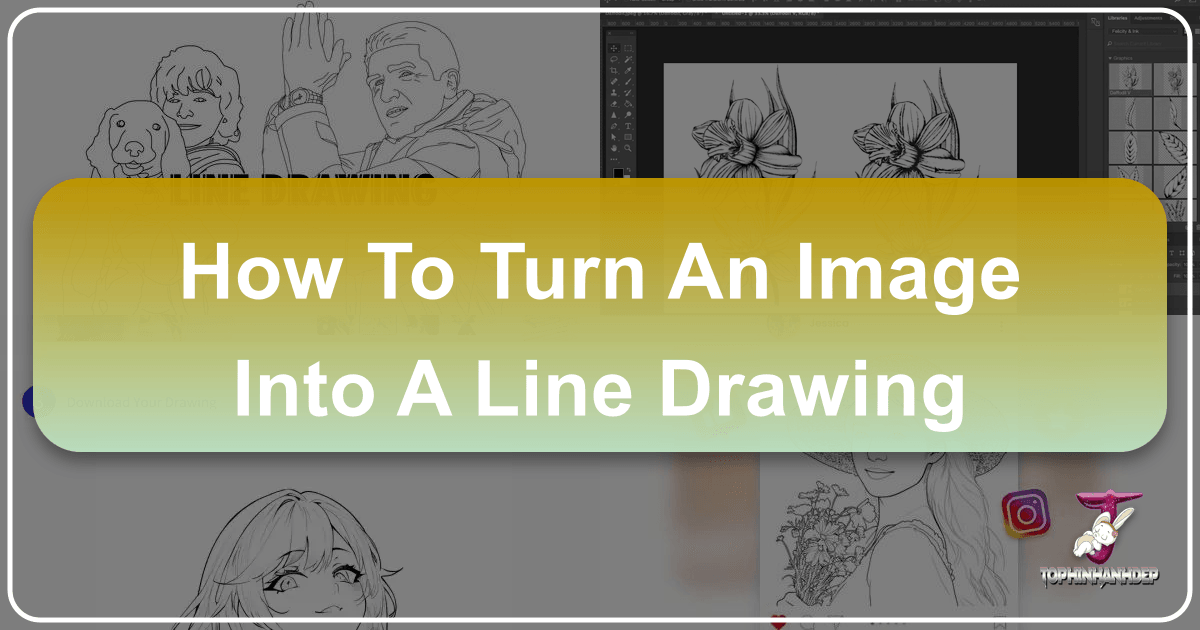
In the vibrant world of digital imagery, where visual content reigns supreme, the ability to transform a photograph into a line drawing offers a unique blend of artistry and practicality. This captivating technique distills an image to its essential contours, stripping away color and complex textures to reveal the pure form and structure. Whether you’re an aspiring artist, a seasoned graphic designer, a social media enthusiast, or an e-commerce business owner, mastering the art of converting images into line drawings can unlock a new realm of creative possibilities. At Tophinhanhdep.com, we understand the power of visual transformation and aim to provide you with the tools, inspiration, and knowledge to achieve stunning line art results from any photograph.
Line drawings, with their minimalist elegance, hold a distinct aesthetic appeal that resonates across various applications. From creating personalized gifts and unique profile pictures to enhancing website aesthetics and professional design projects, the conversion process is more accessible than ever, thanks to advancements in digital software and AI-powered online tools. This comprehensive guide will explore diverse methods, from sophisticated software techniques to intuitive online converters and even traditional hand-drawn approaches, all designed to help you harness the artistic potential of your images and elevate your visual content with Tophinhanhdep.com.

The Allure of Line Art: Why Convert Your Images?
Line art possesses an undeniable charm, reducing visual clutter and emphasizing the fundamental elements of an image. This minimalist approach can evoke a sense of calm, sophistication, or even whimsy, depending on the subject matter and execution style. For content creators focusing on “Aesthetic” or “Nature” images, a line drawing can offer a fresh perspective, highlighting the delicate intricacies of a landscape or the serene contours of a portrait. When it comes to “Visual Design,” line art is a cornerstone, providing a clean foundation for logos, illustrations, and graphic elements.

The applications for converting images into line drawings are vast and varied, extending beyond mere artistic expression:
- E-commerce Enhancement: Imagine product images transformed into elegant line art for a unique, stylish website appeal. This approach, emphasized by many professional editing services, can make your “Product Photo Editing” truly stand out, enhancing the overall “Aesthetic” of your online store.
- Social Media Engagement: Share captivating “Photo Ideas” and “Trending Styles” on platforms like Pinterest and Reddit by turning selfies, pet photos, or travel snapshots into unique sketches or anime portraits. This creative twist can significantly boost engagement and help you build a distinctive personal brand.
- Personalized Gifts: A line drawing of a loved one, a cherished pet, or a memorable landscape makes for a deeply personal and thoughtful gift, showcasing genuine effort and artistic flair.
- Creative Projects & Visual Design: Line art serves as an excellent starting point for various creative endeavors, including custom coloring pages, digital paintings, book illustrations, or even tattoo designs. It’s a foundational skill in “Graphic Design” and “Digital Art.”
- Vectorization for Versatility: Converting images to vector line art ensures “High Resolution” quality for embroidery patterns, laser engraving, cutting, or scalable logos, providing unparalleled flexibility in “Image Tools (Converters).”
By embracing line art, you’re not just changing an image’s appearance; you’re transforming its communicative power, making it more impactful, versatile, and artistically compelling. Tophinhanhdep.com empowers you to explore these possibilities, bridging the gap between raw photography and refined visual design.
Digital Transformation: Using Software for Line Art
The digital realm offers powerful tools for converting photographs into stunning line drawings, ranging from professional-grade software to free, open-source alternatives. These methods provide granular control, allowing artists and designers to achieve precise, customized results that align with their creative vision.
Mastering Photoshop for Precise Line Drawings
Adobe Photoshop remains the industry standard for advanced image manipulation, and its capabilities for creating line drawings are extensive. While there are various techniques, one popular method involves careful layer management and filter application. Another, more precise approach, leverages the powerful Pen Tool for manual tracing.
The Filter-Based Approach:
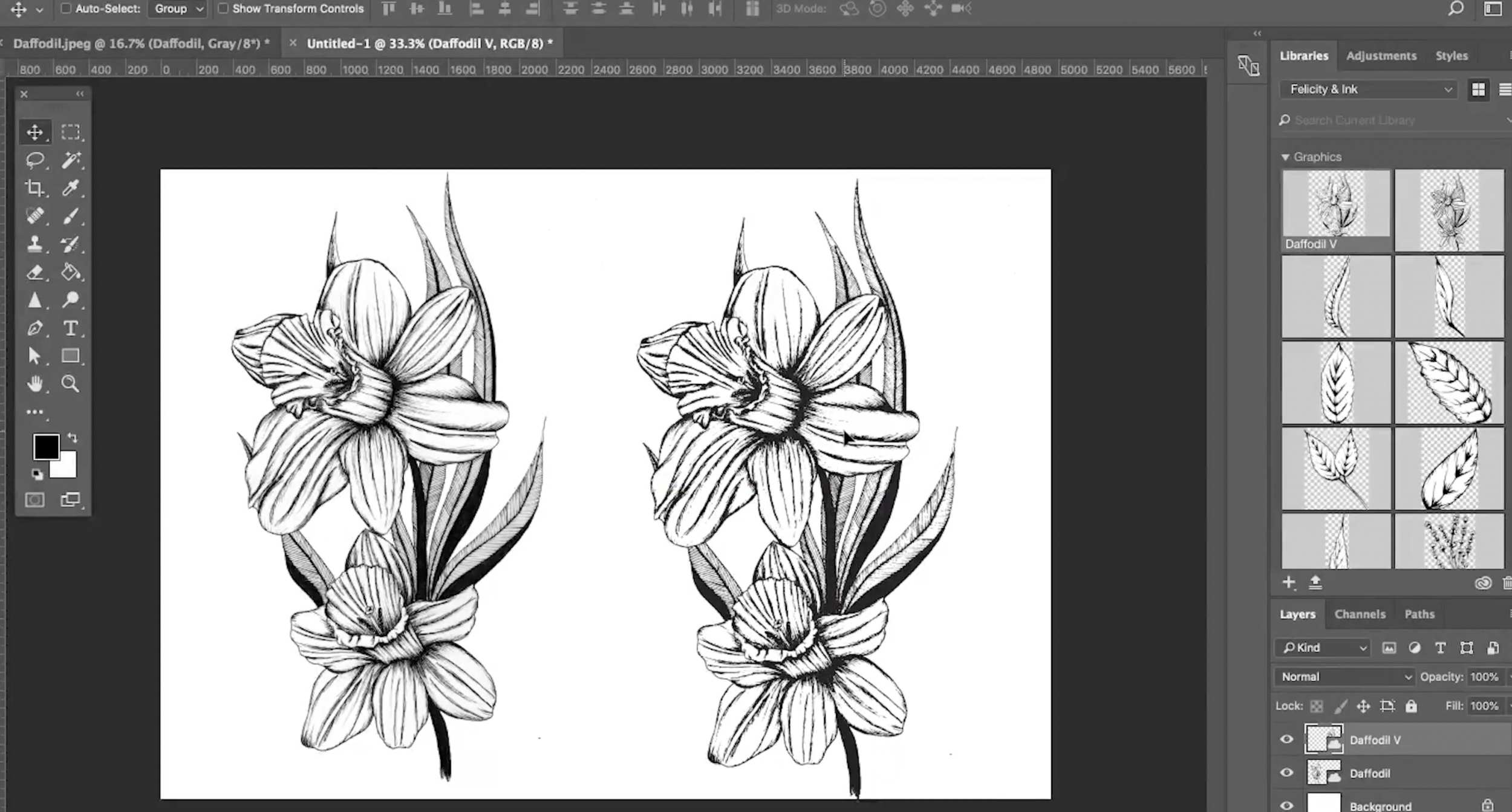
- Open and Prepare the Image: Begin by opening your chosen photograph in Photoshop. For optimal results, select an image with a clear subject and well-defined edges. You might start by adjusting the contrast to make the subject pop.
- Desaturate the Image: Convert your photo to grayscale by navigating to the “Adjustments” panel (typically on the right side) and dragging the “Hue/Saturation” slider to “0%,” or by using the keyboard shortcut
Ctrl+Shift+U(Windows) /Cmd+Shift+U(Mac) for direct desaturation. This removes all color, preparing it for the monochrome line art effect. - Duplicate and Invert: Duplicate the background layer of your desaturated image (
Ctrl+J/Cmd+J). Then, with the new “Background Copy” layer selected, invert its colors by pressingCtrl+I/Cmd+I. This will turn white areas black and black areas white. - Change Blend Mode: Change the blend mode of the inverted layer. Access the drop-down menu in the Layers panel (usually set to “Normal”) and select either “Color Dodge” or “Linear Dodge.” “Color Dodge” typically produces thinner, sharper lines, akin to a pencil sketch, while “Linear Dodge” creates a softer, charcoal-like effect. At this stage, most of your image will likely turn white – this is expected.
- Apply Gaussian Blur: Go to
Filter > Blur > Gaussian Blur. A dialogue box will appear, allowing you to adjust the blur radius. Experiment with the slider, typically between 8-30px, until the lines of your drawing become visible and achieve the desired thickness and detail. A higher radius generally preserves more detail. - Refine and Merge: If lines aren’t bold enough, you can duplicate the “Line Art” layer multiple times and merge them to intensify the effect. Once satisfied, right-click on the original background layer and select “Merge Visible” to combine all layers into a single line drawing. Remember to save your creation!
The Pen Tool Method for Precision:
For truly clean and precise line art, especially valuable for “Product Photo Editing” or complex “Visual Design” projects, the Pen Tool is indispensable. This method involves manually tracing the contours of your image:
- Image Preparation: Just as with the filter method, import your photo into Photoshop. Ensure it has good clarity. Duplicate the original layer for safety.
- Activate Pen Tool: Select the Pen Tool (P) from the toolbar. In the options bar at the top, ensure it’s set to “Path” or “Shape Layer.” “Path” creates vector paths that can be stroked, while “Shape Layer” creates a fillable vector shape.
- Outline with Paths: Carefully trace the main edges and contours of your image. For complex curves, create anchor points at critical junctures and adjust the bezier handles for smooth transitions. Focus on creating short, accurate paths, as these contribute to a more precise output. Patience and attention to detail are paramount here, akin to a traditional artist sketching.
- Stroke Paths for Lines: Once you’ve created a path for a specific feature (e.g., lips, eyes, outline of a face), right-click on the path in the Paths panel and select “Stroke Path.” Choose “Brush” as the tool and ensure your brush settings (size, hardness) are appropriate for the line thickness you desire.
- Fill for Shapes: For areas requiring solid fills rather than just outlines (e.g., shadows or specific features), you can create a shape layer from your path (in the Paths panel, click “Make selection from path” then use the Paint Bucket tool or
Edit > Fill). - Build Layer by Layer: Continue this process for all significant features of your image. Each new set of lines or filled shapes can be on its own layer, offering maximum flexibility for adjustments.
- Finalize and Export: Once all lines are drawn, you can turn off the visibility of your original photo layer, revealing your clean line art. Adjust line weights, colors, or add textures as needed. Finally, save your image in a suitable format (e.g., PNG for transparent backgrounds, or JPG).
This Pen Tool method, while more time-consuming, yields unparalleled control and quality, producing “High Resolution” line art perfect for professional “Digital Photography” or “Graphic Design.”
GIMP: A Free Alternative for Artistic Conversion
For those who prefer not to invest in proprietary software, GIMP (GNU Image Manipulation Program) offers a powerful and free open-source alternative for transforming photos into drawings. Its process shares similarities with Photoshop but has its own unique workflow.
- Import Your Image: Open GIMP and import your desired image (
File > Open). Choose a well-framed photo with clear details for the best effect. - Create Duplicate Layers: Open the Layers panel (
Ctrl+LorWindows > Dockable Dialogs > Layers). Duplicate your original image layer twice, so you have three identical layers. - Desaturate Original Layer: Select the original background layer. Go to
Colors > Hue/Lightness/Saturationand drag the “Saturation” slider all the way to “-100%,” then click “OK.” Alternatively, useColors > Desaturateand choose “Luminosity” for slightly higher contrast. - Adjust First Duplicate Layer: Select the first duplicate layer (the second in the stack). Change its layer mode to “Saturation” in the Layers panel’s “Mode” drop-down menu.
- Adjust Second Duplicate Layer: Select the second duplicate layer (the top layer in the stack). Change its layer mode to “Dodge.” This mode enhances dark areas and flattens lighter ones, contributing to a sketchier look.
- Invert Second Duplicate Layer: With the top layer still selected, go to
Colors > Invert. Your image should largely turn white. If not, double-check that you applied “Dodge” mode correctly to this layer. - Apply Gaussian Blur: With the top layer selected, navigate to
Filters > Blur > Gaussian Blur. In the settings window, adjust the “Horizontal” and “Vertical” blur radii, typically between 10-30 pixels, until your line drawing becomes clearly visible and refined. The ideal setting will depend on your image’s size and resolution. - Refine Color Levels (Optional): If the line drawing seems too faint or lacks depth, select the bottom desaturated layer. Go to
Colors > Levels. Adjust the input level arrows (the small triangles below the histogram) to manipulate the black and white tones, increasing the contrast and boldness of your lines. - Merge and Save: Once satisfied, right-click on the bottom layer and select “Merge Visible Layers.” Save your final line drawing in your preferred format.
GIMP provides a robust platform for “Digital Art” without the cost, making it an excellent choice for individuals and small businesses looking for versatile “Image Tools” on Tophinhanhdep.com.
Embracing Vector Graphics for Scalable Art
Beyond raster image editors like Photoshop and GIMP, the world of vector graphics offers a distinct advantage for line art: infinite scalability without loss of quality. Converting a photograph into vector line art means transforming it into a collection of mathematically defined paths and curves, rather than pixels. This process is crucial for applications requiring crisp, clean lines at any size, such as logos, illustrations, and specialized crafts.
The Power of Vectorization:
Vector images are “resolution independent.” Unlike raster images, which become pixelated when enlarged, vector graphics maintain their sharp quality no matter how much they are scaled up or down. This makes them ideal for:
- Logos and Branding: For “Graphic Design” and “Visual Design” projects, vector logos ensure your brand identity remains pristine across business cards, billboards, and websites.
- Needle Painting Embroidery: As highlighted by traditional craft techniques, converting a photo to vector line art provides perfect outlines for intricate embroidery work. These scalable patterns allow for precise stitching on any fabric size.
- Digital Animation: Vector line art can serve as the foundation for creating “animated” profile pictures or characters, ensuring smooth lines and easy manipulation for “Digital Art” projects.
- Print Media and Merchandise: From t-shirt designs to posters, vector line art guarantees professional-grade printing results, essential for any “Thematic Collections” or “Creative Ideas” involving physical products.
Tracing vs. Embedding:
It’s vital to distinguish between true vector conversion (tracing) and simple embedding. Many “Image Tools (Converters)” that claim to convert photos to line drawings online might simply embed a raster image within a vector file or generate a low-quality, pixel-based outline. True vectorization involves carefully “tracing” the underlying shapes and lines, transforming them into editable mathematical objects.
At Tophinhanhdep.com, we understand that manual photograph vectorization can be time-consuming, especially for complex images. However, the quality and versatility of the resulting vector line art are unparalleled. Whether you utilize specialized vector software or seek expert “Image Tools” that genuinely trace and convert, the outcome is a “High Resolution” line drawing ready for any application. This process gives wings to your creativity, transforming original “Beautiful Photography” into scalable masterpieces for diverse “Visual Design” and “Image Inspiration” needs.
Instant Artistry: AI-Powered Online Converters
The digital age has ushered in a new era of artistic transformation, largely propelled by artificial intelligence. AI-powered online converters offer an incredibly fast and accessible way to turn photos into various forms of line art, sketches, and even stylized anime drawings, democratizing creative expression for everyone.
The Simplicity of AI for Sketch, Stencil, and Anime
Online tools like Tophinhanhdep.com’s AI converter leverage sophisticated algorithms, including Generative Adversarial Networks (GANs) and neural style transfer, to analyze images and automatically generate artistic renditions. The process is remarkably straightforward, typically involving just a few steps:
- Upload Your Picture: Simply select and upload the photograph you wish to transform to Tophinhanhdep.com’s online converter. These platforms often support a wide range of image formats.
- Select a Style/Model: Once uploaded, you’ll typically be presented with various “sketch models” or “line drawing effects” to choose from. This could include options for:
- Pencil Sketches: Realistic black-and-white drawings with varying line intensities.
- Ink Art: Bold, stark lines reminiscent of traditional ink illustrations.
- Charcoal Sketches: Softer, diffused lines for a more textured, artistic feel.
- Stencils: Simplified outlines ideal for crafting, printing, or coloring pages.
- Anime Portraits: A particularly popular feature, transforming selfies or portraits into distinct anime-style outlines.
- Manga Line Art: Similar to anime, but often with specific artistic nuances.
- Preview and Download: After a few seconds, the AI will process your image and display the converted line art. You can then preview the result, make minor adjustments if available, and hit the “Download” button to save your new creation, often in formats like JPG or PNG, frequently without watermarks on Tophinhanhdep.com.
This ease of use makes AI converters a go-to for “Image Inspiration & Collections,” quickly generating diverse “Photo Ideas” and “Trending Styles” for mood boards or social media. Imagine instantly turning your “Beautiful Photography” into engaging visuals for Instagram, TikTok, or Pinterest, transforming “Selfie to Anime” outlines to explore a glimpse of your “anime style,” or generating unique “Face Line Drawing Ideas” for personalized avatars.
Key Considerations for Online Tools
While the speed and simplicity of AI converters are highly appealing, understanding their nuances can help you achieve the best results:
- Photo Suitability: Not all photos yield equally good results. AI tools often perform best with:
- Close-up Selfies and Portrait Photos: Clear faces and well-defined features are ideal for generating lifelike line drawings and anime portraits.
- Clear Subjects: Images with a distinct focal point and minimal background clutter tend to convert more cleanly.
- Couples/Single Subjects: AI is often trained on individual or paired subjects, making it less effective for complex “Group Photos” or intricate “Scenery” shots, which might result in muddled or incomplete line work.
- Avoid: Generally, full-body shots, animals with complex fur textures, and busy landscapes can be challenging for current AI models to convert into refined line art.
- Benefits:
- Speed and Efficiency: Get results in seconds, saving significant time compared to manual methods.
- Accessibility: No software installation or advanced skills are required, making “Digital Photography” editing accessible to everyone.
- Variety of Styles: Explore numerous artistic effects and “Editing Styles” instantly, fostering “Creative Ideas.”
- Cost-Effective: Many online tools, including basic features on Tophinhanhdep.com, offer free conversions, allowing you to “Turn Photo into Line Drawing Online for Free” with high-resolution output and no watermarks.
- Data Safety: Reputable platforms like Tophinhanhdep.com often guarantee data safety, ensuring uploaded images are deleted within a short period after processing.
AI-powered online converters provided by Tophinhanhdep.com are powerful “Image Tools” that enable rapid artistic exploration, making it simpler than ever to transform your “Images (Wallpapers, Backgrounds, Aesthetic, Nature, Abstract, Sad/Emotional, Beautiful Photography)” into captivating line drawings for both personal enjoyment and professional “Visual Design” projects.
Traditional Approaches: Hand-Drawn and Traced Line Art
While digital tools have revolutionized image transformation, the timeless appeal and unique character of hand-drawn and traced line art remain unparalleled. These methods offer a tactile experience and a depth of artistic control that digital techniques often seek to emulate. For those who appreciate the craft of traditional art, or wish to develop their “Drawing” skills, these approaches provide a rewarding path to converting photos into line drawings.
Sketching from Scratch: The Artist’s Touch
Recreating a photograph as a sketch by hand is the purest form of this transformation, requiring skill, observation, and patience. It’s an excellent way to develop your “Creative Ideas” and translate “Photo Ideas” into tangible art.
- Gather Your Materials: You’ll need good quality paper, a range of pencils (from hard lead like 2H for light lines to soft lead like 2B-6B for darker tones), and a reliable eraser. A kneaded eraser is particularly useful for lifting graphite without smudging.
- Reference Your Photo: Keep your chosen photograph readily accessible, either as a printout or on a digital screen. Spend time studying it, observing the main contours, light sources, shadows, and intricate details. Some artists find it helpful to desaturate the photo mentally or even digitally beforehand to focus solely on values and lines.
- Start with an Outline: Begin by lightly sketching the most prominent outlines of your subject. Use loose, feathery strokes to establish the basic shape and proportions. Don’t press too hard; these initial lines are guides that can be easily adjusted or erased. Techniques like the “grid method” (dividing both your photo and paper into equal squares) can help maintain accurate proportions, especially for complex subjects like “Portraits of people” or detailed “Landscapes.”
- Flesh Out Smaller Details: Once the main outline is satisfactory, gradually add smaller, more intricate details—facial features, hair texture, folds in clothing, leaves on trees, ripples in water. Continuously refer to your photograph to ensure accuracy. This stage requires a keen eye and a steady hand, focusing on capturing the unique “character” of your subject.
- Shade for Realism: Shading is what gives a sketch depth and dimension. There are several techniques:
- Blending: Holding your pencil at a narrow angle and rubbing the side over broad areas to create smooth gradients. Apply more pressure for darker shadows and less for lighter tones or highlights.
- Hatching: Drawing parallel lines in the same direction to create tone. The closer the lines, the darker the tone.
- Cross-Hatching: Overlaying hatching lines perpendicularly to create deeper shadows and richer textures.
- Stippling: Using small dots to build up tone. Denser dots create darker areas. Study how light interacts with your subject in the photograph, observing where highlights fall and where shadows are deepest. This observation is crucial for creating a convincing sense of realism. “Veronica Winters,” an expert in figurative art, emphasizes the importance of a keen eye and steady hand for these techniques, suggesting small erasers like a Tombow mono for precise touch-ups.
Sketching from scratch transforms “Digital Photography” into a highly personalized piece of “Digital Art” or “Graphic Design,” offering a deeply satisfying creative process.
Tracing for Precision and Creativity
Tracing offers a more guided approach to converting photos into line drawings, allowing artists to achieve a high degree of accuracy with less freehand skill. It’s an excellent method for capturing exact proportions and details, and it also serves as a strong foundation for adding personal artistic flair.
- Prepare Your Setup:
- Tracing Paper: Place a translucent sheet of tracing paper directly over your chosen photograph. Ensure the paper is at least as large as the photo.
- Light Box/Projector (Optional): If you don’t have tracing paper or if your original paper is thick, an art projector or a light box can illuminate the photograph from underneath, making the lines visible through your drawing paper. Alternatively, taping your photo and drawing paper to a well-lit window can achieve a similar effect.
- Secure the Paper: Use low-tack tape (like masking tape) to secure the corners of the tracing paper to the photograph. This prevents any shifting that could distort your drawing.
- Trace Main Features: With a sharp, hard-tipped artist’s pencil (e.g., 3H or H, which are less prone to smudging), carefully guide your pencil along the main lines, contours, and significant features of the photograph. Focus on capturing the essential structure and form. Don’t worry about minor details initially; concentrate on the foundational lines.
- Incorporate Fine Details and Embellishments: Once the primary outlines are complete, you can go back and add finer details that might not have been immediately visible through the tracing paper. This is also an opportunity to inject your “Creative Ideas” and personal style. You might:
- Add Texture: Use different line weights or small marks to suggest textures (e.g., hair, fabric, bark).
- Exaggerate Features: Deliberately alter certain lines to create a stylized or caricatured effect.
- Combine Elements: Trace elements from different photos onto a single piece of tracing paper to create a composite image.
- Refine Shading: Even in a line drawing, subtle shading can add depth. Use hatching or cross-hatching in areas where shadows are present in the original photo. As expert Veronica Winters advises, erasers can also be used creatively to “draw” highlights and textures, such as downward strokes to create shine in hair.
- Finalize and Enhance: Once your tracing is complete, remove the tape and lift the tracing paper. You’ll have a clean line drawing ready for further enhancement. You can scan it into a computer for digital coloring, transfer it to another medium, or simply keep it as a standalone piece of art.
Tracing is a versatile “Photo Manipulation” technique that bridges the gap between reference and creation, making it an invaluable method for aspiring artists and designers on Tophinhanhdep.com seeking to transform their “Images (Wallpapers, Backgrounds, Aesthetic, Nature, Abstract, Sad/Emotional, Beautiful Photography)” into unique line art.
Elevating Your Visuals with Tophinhanhdep.com
The journey from a photograph to a captivating line drawing is a testament to the transformative power of visual art. Whether you choose the precision of Photoshop, the accessibility of GIMP, the efficiency of AI-powered online converters, or the personal touch of traditional hand-drawing and tracing, Tophinhanhdep.com is your ultimate resource for unlocking this creative potential.
Our platform is dedicated to enhancing your visual experiences across all domains. By offering insights and tools for converting images into line art, we directly support your goals in:
- Images: Create stunning, unique wallpapers, backgrounds, and aesthetic pieces from your personal photos or our vast collections. Line art offers a refreshing take on “Nature” and “Abstract” visuals, transforming them into contemplative pieces.
- Photography: Elevate your “Digital Photography” with new “Editing Styles” that showcase artistic flair. Achieve “High Resolution” outputs suitable for any professional or personal use.
- Image Tools: Discover a range of “Converters,” “Compressors,” and “Optimizers” that streamline your workflow, alongside cutting-edge “AI Upscalers” and “Image-to-Text” functionalities. Our AI-powered line art converters exemplify our commitment to innovative “Image Tools.”
- Visual Design: Find endless “Creative Ideas” for “Graphic Design,” “Digital Art,” and “Photo Manipulation.” Line drawings are fundamental to modern design aesthetics, and Tophinhanhdep.com provides the inspiration and methods to integrate them seamlessly.
- Image Inspiration & Collections: Explore “Photo Ideas,” build compelling “Mood Boards,” delve into “Thematic Collections,” and stay abreast of “Trending Styles” in visual content creation. Line art is a timeless trend that continuously reinvents itself.
Embrace the simplicity and elegance of line art to make your visuals truly stand out. Explore the diverse methods and resources available through Tophinhanhdep.com, and start transforming your images into captivating line drawings today. Your next artistic masterpiece or compelling visual campaign awaits!