How to Unblur an Image: A Comprehensive Guide to Restoring Clarity and Enhancing Visuals
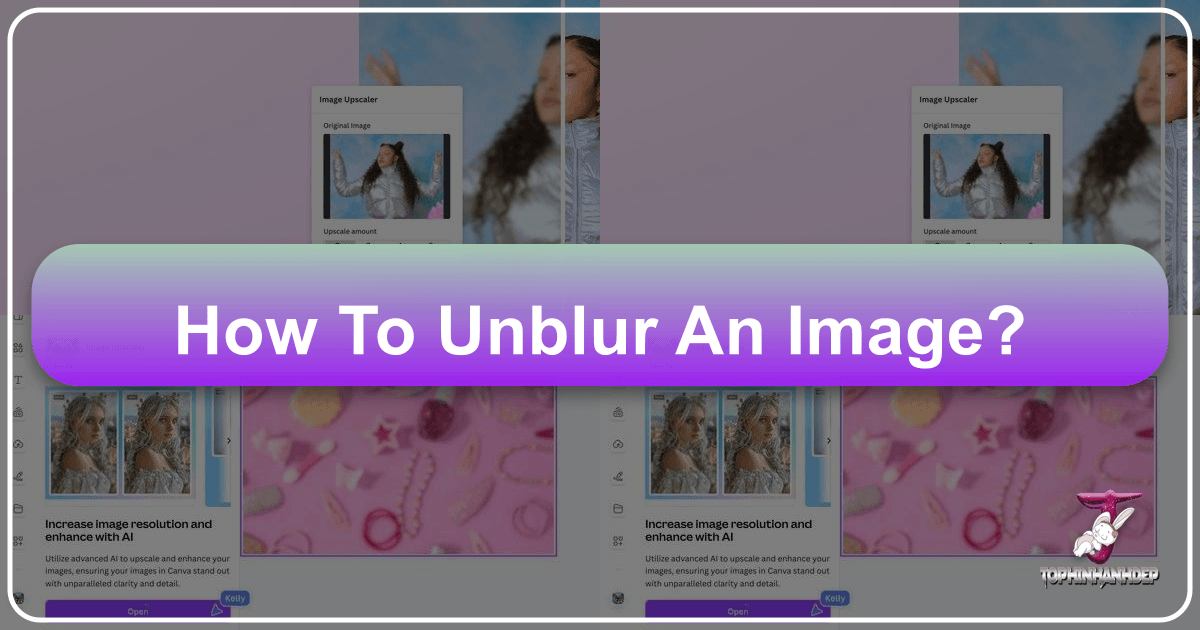
In the vast and ever-evolving landscape of digital media, where stunning visuals reign supreme, the clarity of an image is paramount. A beautifully composed photograph, a captivating wallpaper, or an aesthetically pleasing background can instantly lose its impact if marred by blur. Whether it’s a slight softness from an unsteady hand, an unfocused subject, or motion blur from a fast-paced scene, blurry images can be incredibly frustrating. They diminish the crispness of high-resolution photography, undermine the professional polish of graphic design, and fail to convey the intended emotion in digital art.
At Tophinhanhdep.com, we understand the critical role that sharp, high-quality images play in every aspect of visual communication, from personal memories to professional portfolios. Our mission is to empower creators and enthusiasts alike with the tools and knowledge to achieve photographic excellence. This comprehensive guide will delve deep into the world of image sharpening, offering practical, step-by-step instructions using industry-standard software like Photoshop and GIMP, exploring cutting-edge AI-powered online and mobile solutions, and providing essential tips to prevent blur in the first place. By mastering these techniques, you’ll be able to transform soft, unclear images into vibrant, sharp visuals that truly capture attention and inspire.

Understanding Blurry Images: Causes and Impact
Before we dive into the solutions, it’s crucial to understand why images become blurry. Identifying the root cause can not only help in effective unblurring but also in preventing future occurrences. The impact of a blurry image extends beyond mere aesthetics, affecting everything from professional credibility to emotional resonance.
The Root of the Problem: Common Causes of Blurring

Blur in photography can stem from various technical and environmental factors, each requiring a slightly different approach to correction or prevention.
- Bad Focus: This is arguably the most common culprit. If your camera’s lens isn’t precisely focused on your intended subject, or if you’re using autofocus and a moving subject confuses it, the resulting image will appear soft or out of focus. This is especially true when an object is very close to the camera, challenging the lens’s minimum focusing distance. For landscape photographers, issues can arise when a shallow depth of field is mistakenly applied, rendering the background or foreground blurry.
- Poor Depth of Field: While often used creatively to isolate subjects, an unintentionally shallow depth of field can lead to significant portions of an image being out of focus. This is a frequent challenge in various photography styles, where ensuring critical elements are sharp requires a careful balance of aperture, focal length, and subject distance.
- Shutter Speed: Slow shutter speeds allow more light into the camera, which can be beneficial in low-light conditions. However, they also increase the likelihood of motion blur. Any movement of the camera during exposure (camera shake) or movement of the subject will be recorded as a streak, resulting in a blurry image. Shaky hands are a primary contributor to this problem, making proper camera holding techniques or stabilization essential.
- Lens Quality: The quality of your lens significantly impacts the sharpness of your photographs. Cheaper or “soft” lenses may introduce optical aberrations that result in less crisp images, even under ideal shooting conditions. Investing in high-quality lenses is often recommended for those serious about achieving consistently sharp results in their digital photography.
- Motion Blur (Subject Movement): Even if your camera is perfectly still, a moving subject captured with a relatively slow shutter speed will appear blurred. This can be intentional for artistic effect (e.g., blurring a car’s wheels to convey speed) but is often an unwanted artifact, particularly in sports photography or candid shots of active individuals.
- Low Light Conditions: In dim environments, cameras often compensate by using slower shutter speeds or higher ISO settings. While slower shutter speeds can cause motion blur, excessively high ISO settings can introduce digital noise, which, while not blur in the traditional sense, can make an image appear less sharp and detailed.
Why Clarity Matters: Impact on Visual Design and Engagement
The human eye is drawn to detail and clarity. A blurry image, regardless of its artistic intent, often fails to hold attention and can convey a lack of professionalism.
- Aesthetic Appeal: For wallpapers, backgrounds, and general aesthetic purposes, clarity is king. A sharp image allows viewers to appreciate the intricate details of nature photography, the bold lines of abstract art, or the subtle nuances of emotional portraiture. Blurriness detracts from the visual experience, making an image less engaging and memorable.
- Professionalism in Graphic Design and Digital Art: In graphic design, precise lines and crisp textures are fundamental. Blurry elements can make a design look amateurish, undermining the message or brand. Similarly, in digital art and photo manipulation, sharpness is critical for maintaining realism and intricate detail. High-resolution images are a cornerstone of professional visual design.
- Impact on Image Inspiration & Collections: When curating photo ideas, mood boards, or thematic collections, the quality of each image contributes to the overall coherence and impact. Blurry photos can disrupt the flow, making a collection less inspiring or useful for identifying trending styles.
- User Experience: On platforms like Tophinhanhdep.com, where users seek high-quality images for various uses, providing sharp visuals is crucial for a positive user experience. Blurred images can lead to frustration and disengagement, especially when users expect high-resolution stock photos or beautiful photography.
Traditional Mastery: Unblurring with Desktop Software
For those who demand precise control and professional-grade results, traditional desktop photo editing software remains the gold standard. Tools like Adobe Photoshop and GIMP offer powerful algorithms and extensive customization options to tackle even the most challenging blur.
Adobe Photoshop: Precision Sharpening for Professionals
Adobe Photoshop is the industry leader for image manipulation, offering a suite of sophisticated tools for sharpening. These tools provide unparalleled control, making it a favorite among digital photographers and graphic designers.

Smart Sharpening in Photoshop
Smart Sharpen is an advanced sharpening filter in Photoshop that allows for highly customizable adjustments, giving you more control over how the sharpening is applied and helping to minimize unwanted artifacts like halos or noise.
- Set the Zoom to 100% for Accurate Preview: Before making any sharpening adjustments, it’s essential to view your image at its actual pixel size. This provides the most accurate preview of the sharpening effects, preventing over-sharpening or insufficient sharpening.
- To zoom in: Double-click the Zoom tool (magnifying glass) in the toolbar. Alternatively, go to
View > Actual PixelsorView > 100%. You can also type100%into the zoom level in the status bar at the bottom of the document window and pressEnter.
- To zoom in: Double-click the Zoom tool (magnifying glass) in the toolbar. Alternatively, go to
- Access Smart Sharpen: Navigate to
Filter > Sharpen > Smart Sharpen. This action will open the Smart Sharpen dialog box, presenting you with various controls. - Adjust Sliders for Desired Results: Experiment with the following sliders to achieve optimal sharpness:
- Amount: This controls the intensity of the sharpening effect by increasing the contrast along the edges of your image. Higher values result in stronger, more defined edges. Be cautious not to overdo this, as it can lead to an artificial, ‘crunchy’ look.
- Radius: This determines the width of the edge area that Photoshop will enhance. A smaller radius sharpens finer details, while a larger radius affects a broader area around edges. For high-resolution images, a lower radius (e.g., 1-3 pixels) often works best to enhance detail without creating an exaggerated effect.
- Reduce Noise: Sharpening can often amplify existing image noise or grain, making it more noticeable. The
Reduce Noiseslider helps to mitigate this, preserving image quality while sharpening.
- Select the Type of Blur to Remove: The
Removedropdown menu is a powerful feature that allows Photoshop to tailor its sharpening algorithm to the specific type of blur present in your image.- Gaussian Blur: This is a general-purpose blur.
- Lens Blur: Ideal for correcting blur caused by an improperly focused lens.
- Motion Blur: Designed to combat blur resulting from camera or subject movement. If you select
Motion Blur, anAnglesetting will become active, allowing you to specify the direction of the motion blur for more effective correction.
- Refine with Shadows and Highlights (Advanced): For more nuanced sharpening, especially in images with extreme tonal ranges, the
ShadowsandHighlightscontrols offer targeted adjustments. You might need to click theAdvancedbutton in the dialog box to access these.- Fade Amount: Controls the amount of contrast applied specifically within the highlight and shadow areas.
- Tonal Width: Adjusts the range of dark or light tones affected by the sharpening. A smaller number restricts adjustments to only the lightest and darkest parts of the picture.
- Radius: Determines how much of the surrounding area is considered when identifying shadows or highlights.
- Apply Changes: Once you’re satisfied with the preview, click
OKto apply the Smart Sharpen filter to your image.
Unsharp Mask in Photoshop
The Unsharp Mask, despite its counter-intuitive name, is one of Photoshop’s most effective sharpening tools. It works by detecting differences between adjacent pixels and increasing their contrast, making edges appear sharper.
- Select the Layer for Sharpening: You can apply the Unsharp Mask to an entire image or specific parts. In the Layers Panel (
Window > Layers), select the layer you wish to sharpen. - Convert to Smart Object (Recommended): Right-click the layer (or click the menu button in the top-right of the Layers Panel) and select
Convert to Smart Object. This allows you to apply the Unsharp Mask as a Smart Filter, meaning you can non-destructively edit or remove the sharpening effect later. - Draw a Selection (Optional for Selective Sharpening): If you only want to sharpen a specific area, use a selection tool (e.g., Lasso Tool, Marquee Tool) to define that region. The Unsharp Mask will then only apply within this selected area.
- Open Unsharp Mask: Go to
Filter > Sharpen > Unsharp Mask. A dialog box will appear with a preview of your image. Ensure thePreviewoption is checked to see real-time effects. - Adjust the Radius Slider: This slider controls the width of the “edge” that Photoshop enhances. For high-resolution photos, a low radius (1 to 2 pixels) typically yields the best results, preventing a “glowing” halo effect around edges. The ideal radius also depends on whether the image will be printed (where higher values are less noticeable) or viewed on screen.
- Drag the Amount Slider:
Amountdetermines the intensity of the contrast enhancement applied to the edges. Higher values create a stronger sharpening effect. For images intended for print, a range of 150% to 200% is often a good starting point, while lower values are usually better for web use. - Use the Threshold Slider:
Thresholddefines how much a pixel must differ from its neighbors to be considered an “edge pixel” and thus be affected by the sharpening. Setting a higher threshold prevents sharpening in areas of subtle detail or noise, such as smooth skin tones or gradients, which helps avoid over-sharpening unwanted textures. Values between 2 and 20 are generally effective. - Change Blend Mode to Luminosity (Prevent Color Shifting): The Unsharp Mask works by increasing contrast, which can sometimes lead to color distortion. To prevent this, go to the Layers Panel, locate the
Blend Modedropdown (usually set toNormal), and change it toLuminosity. This applies the sharpening effect only to the luminance (brightness) information of the pixels, preserving their original colors.
Selective Sharpening with an Edge Mask (Photoshop)
For advanced photo manipulation and graphic design, selective sharpening allows you to target specific areas, ensuring critical details like facial features are sharp without over-processing smoother areas like skin.
- Create an Edge Mask from Your Image: An edge mask helps isolate the important edges.
- Open the
Channelspanel (Window > Channels). - Identify and select the channel with the highest contrast (often Red or Green). Hide other channels by clicking their eye icons.
- Duplicate this selected channel using the
Channels Panel Menu(top-right). Name it appropriately (e.g., “Edge Mask”). - With the duplicate channel selected, apply
Filter > Stylize > Find Edges. - Invert the colors:
Image > Adjustments > Invert. - Thicken the edges:
Filter > Other > Maximum. Use a low value (e.g., 1 or 2). - Reduce noise in the mask:
Filter > Noise > Median. Use a low radius (1 or 2). - Refine levels:
Image > Adjustments > Levels. Adjust the black point high to remove stray pixels and define the true edges. - Soften the mask edges for a natural look:
Filter > Blur > Gaussian Blur.
- Open the
- Load the Edge Mask as a Selection:
Ctrl-click (Windows) or⌘ Command-click (Mac) on the duplicate channel thumbnail in the Channels Panel. This will load the edge mask as an active selection. - Open the Layers Panel: Ensure the Layers Panel is visible (
Window > Layers). - Select the Image Layer: In the Layers Panel, select the original image layer you want to sharpen. The active selection from your edge mask should still be visible.
- Invert the Selection: Go to
Select > Inverse. This will invert your selection, meaning the sharpening will apply to the areas outside the original edge mask (or vice-versa, depending on your mask’s intent). - Apply Unsharp Mask: With the selection active, go to
Filter > Sharpen > Unsharp Mask. - Adjust Controls: Fine-tune the
Radius,Amount, andThresholdsliders within the Unsharp Mask panel to achieve the desired selective sharpening. For example, a lowRadiusandAmountmight be used for subtle facial detail enhancement. - Deselect and View Results: Go back to the Channels Panel and select the
RGBchannel (or click its eye icon to make it visible again). Then,Ctrl-click (Windows) or⌘ Command-click (Mac) outside the selection (or go toSelect > Deselect) to remove the marching ants. Your image will now display the selectively sharpened areas.
GIMP: The Open-Source Alternative for Image Enhancement
GIMP (GNU Image Manipulation Program) is a powerful, free, and open-source alternative to Photoshop, offering many similar features, including robust sharpening tools. It’s an excellent choice for digital photography and editing styles for those who prefer not to invest in proprietary software.
Smart Sharpening (Using LAB Decompose) in GIMP
GIMP’s approach to “Smart Sharpening” often involves decomposing the image into its LAB color channels, allowing for sharpening specifically on the Luminosity (L) channel, which helps preserve colors.
- Perform Other Edits First: Any other manipulations like resizing, cropping, or color corrections should be done before sharpening. Sharpening as a final step ensures the best possible results.
- Duplicate the Image: Press
Ctrl+D(Windows/Linux) or⌘ Command+D(Mac) to duplicate your image. You can also right-click the image, then selectImage > Duplicate. This preserves your original image. - Access Image Mode: Right-click the duplicate image, select
Image > Mode. - Choose Decompose: From the
Colors > Componentsmenu, selectDecompose. This opens theDecomposedialog box. - Select LAB and Decompose to Layers: Choose the
LABradio button (if available; otherwise,HSV). EnsureDecompose to layersis checked. ClickOK. This will separate your image into individual L, A, and B channels (Luminosity, Green-Magenta, Yellow-Blue) as layers within a new image window. - Hide A and B Channels: In the
Layers, Channels, & Pathswindow, click the eye icon next to theAandBlayers to make them invisible. Only theL(Luminosity) channel should be visible. - Apply Edge Detect: With the
Lchannel active, right-click the image, selectFilters > Edge Detect > Edge. - Adjust Edge Parameters: In the
Edgedialog box, experiment with theAmountslider to define the width of the edges. LeaveSmearselected if it’s the default. ClickOK. - Convert to Grayscale: Right-click the image again,
Image > Mode > Grayscale. - Adjust Black and White Levels: Right-click,
Image > Colors > Levels. Adjust the black point high and the white point low to remove random white pixels and refine the edge definition. - Apply Gaussian Blur:
Filters > Blur > Gaussian Blur. Set both vertical and horizontal radii between 3 and 10 pixels to soften the mask edges. You may need to re-adjust levels after this. - Create “Sharpening Mask” Layer: In the
Layersdialog of your LAB image, ensure theLAB Imageis selected from the dropdown (orValueif you used HSV). Go to theChannelstab, click theNew Channelbutton (looks like a folded page), and name it “Sharpening Mask.” - Copy/Paste Edge Mask: Go back to your duplicated image (where you applied the edge filter). Select All (
Select > All), Copy (Edit > Copy). Switch to the LAB image window, ensure the “Sharpening Mask” layer is selected, and Paste (Edit > Paste). Click theAnchorbutton in the Layers Panel to anchor the floating selection. - Channel to Selection: In the
Channelstab of theLayers, Channels, & Pathspanel, select theSharpening Maskchannel. Click theChannel to Selectionbutton (dotted circle icon) at the bottom. This loads your edge mask as a selection. Hide the Sharpening Mask layer for better visibility. - Select L-channel: Go to the
Layerstab, select theLuminosityorLlayer, ensuring no other layers are selected. - Apply Unsharp Mask:
Filters > Enhance > Unsharp Mask. Experiment with low values (0-2) forRadius,Amount, andThresholdfor subtle sharpening. - Deselect: Right-click the image,
Select > None. Zoom in to inspect. - Re-compose Image: Right-click the image,
Colors > Components > Compose. In the dialog, verifyLAB(orHSV) is selected and that the L, A, B (or H, S, V) thumbnails match their respective layers. ClickOK. This combines the channels back into a single image. - Final Review: Examine the final image carefully, zooming in to ensure desired sharpness without artifacts.
The Future is Clear: AI-Powered Unblurring Tools
The advent of Artificial Intelligence has revolutionized image editing, offering intuitive, often one-click solutions for complex tasks like unblurring. These AI-powered image tools are perfect for quick enhancements, especially for users who might not have extensive graphic design or digital art experience. They leverage machine learning and neural networks, trained on vast datasets, to predict and restore missing details, significantly outperforming many traditional methods in terms of speed and automation.
Online AI Image Sharpeners: Instant Clarity at Your Fingertips
Online AI tools provide immediate access to powerful unblurring capabilities without requiring software installation, making them ideal for quick fixes and optimizing images for web use. These tools align perfectly with the need for efficient image tools and converters for various digital platforms.
- Media.io AI Image Sharpener (Tophinhanhdep.com Recommended Partner):
- Features: Media.io is a free, web-based AI tool compatible with all devices. It offers one-click operation to turn blurry photos into clear ones instantly, enhancing overall image quality. Its AI Portrait Enhancer automatically deblurs and improves portraits, while its data safety policy ensures uploaded images are deleted within 24 hours (or 7 days according to one reference, users should verify current policy for peace of mind).
- How to Use Media.io:
- Upload Blurry Image: Access
Media.io - Image Sharpeneron your browser. Click “Unblur Image Now” or “Upload Image,” then drag and drop your blurry photo. - Automatic Sharpening: The AI technology automatically sharpens your image within seconds.
- Download Result: Click the
Comparebutton to see before/after, thenDownloadto save your clear photo.
- Upload Blurry Image: Access
- Specific Use Cases: Media.io excels at sharpening photo edges and details, fixing motion blur from shaky cameras (ideal for sports photography), and boosting business visuals by ensuring product images or website graphics are super crisp. This aligns with our focus on high-resolution and stock photos for various applications.
- Adobe Express Unblur Tool: As part of Adobe’s suite of creative ideas and visual design tools, Adobe Express (formerly Adobe Spark) offers a user-friendly way to unblur.
- How to Use Adobe Express:
- Start New Project: Access Adobe Express via browser or desktop app and register.
- Create New Workspace: Click the cross icon in the upper left to start a new project.
- Choose Needed Size: Select a predefined size (Social Post, Prints) or input custom dimensions.
- Download Photo for Editing: Upload your blurry image from your device, external media, or Adobe Stock. For complex needs, Tophinhanhdep.com’s partners can offer professional retouching services.
- Use Enhancements Menu: On the right, open
Enhancementsand find theBlurfeature. Deactivate it to unblur or adjust it for desired effects. Other controls likeSharpenare also available here. - Download Picture: Click
Downloadand choose a location. Consider professional color correction services from Tophinhanhdep.com’s partners for a complete enhancement.
- How to Use Adobe Express:
- Other Online Tools: Pixelied’s free browser-based tool and VanceAI’s Image Sharpener (using AI to correct various blur types) are also popular choices for quick, effective online unblurring, aligning with trending styles of quick photo fixes.
Mobile Apps and Specialized Desktop Software: Sharpening On-the-Go and Beyond
For photographers and visual designers who need flexible solutions, mobile apps and dedicated desktop programs offer powerful unblurring capabilities tailored to different workflows.
- Mobile Apps for On-the-Go Editing: These apps bring the power of advanced image tools to your smartphone or tablet, perfect for spontaneous photo ideas and quick sharing.
- Remini: Available as an app and browser tool, Remini uses AI to enhance and unblur faces and entire images, focusing on restoring detail in older or low-quality photos. It’s excellent for improving aesthetic and beautiful photography.
- EnhanceFox: Available on Google Play and Apple App Store, this app also utilizes AI for image sharpening and enhancement.
- Snapseed: A versatile photo editor with a desktop app, Snapseed offers various tools, including sharpening, for digital photography enthusiasts.
- Adobe Lightroom Mobile / Photoshop Express: These mobile versions of Adobe’s popular desktop software provide robust editing features, including sharpening, for those integrated into the Adobe ecosystem.
- Specialized Desktop Programs: Beyond Photoshop and GIMP, niche desktop software offers specialized unblurring algorithms.
- Unshake: A free tool specifically designed to correct camera shake.
- Robust Deblurring Software (Chinese University of Hong Kong): Offers a free version with limited features, focusing on robust deblurring algorithms.
- SmartDeblur: Provides a free trial, specializing in motion blur and out-of-focus blur correction.
- inPixio Photo Focus: Paid software for Windows, offering focused sharpening and creative blur effects.
- AI for Face Unblurring: A significant advancement in AI photography is the ability to specifically unblur faces, a common issue in group photos or candid shots. Tools like PicWish AI Image Sharpener, Fotor Free AI Unblur Image, Artguru Free Online Blur Remover, and Face26 Free Photo Blur Remover all offer excellent solutions for this. They analyze facial structures and intelligently reconstruct lost details, making portraits and other images with people appear crisp and clear. This directly enhances the “Aesthetic” and “Beautiful Photography” aspects of images.
Enhancing Video Clarity: Unblurring Faces in Motion
While this article focuses on static images, the principles of unblurring extend to video, especially for faces. Vidnoz AI Video Enhancer is an example of an AI solution that improves video quality by making it brighter, clearer, and smoother, including the ability to unblur faces in videos. This demonstrates the expanding scope of AI in visual design and digital photography, where enhancing dynamic content is becoming increasingly accessible.
Beyond Repair: Preventing Blurry Images in Your Photography Journey
While powerful tools exist to rescue blurry photos, the best approach is always prevention. Mastering fundamental photography techniques will dramatically reduce the occurrence of blur, ensuring your images start with the highest possible quality. This aligns with our commitment to high-resolution and beautiful photography, encouraging creators to develop strong foundational skills.
Mastering the Essentials: Camera Techniques for Sharp Photos
Achieving sharp images consistently requires a conscious effort to control various aspects of your camera and shooting environment.
- Optimized Hand Position and Camera Holding: The most basic yet crucial step. Learn to hold your camera steadily, bracing your elbows against your body or using a stable surface. Proper grip minimizes camera shake, especially with slower shutter speeds.
- Effective Use of Autofocus: Understand your camera’s autofocus modes. Single-point autofocus (AF-S) is best for stationary subjects, allowing you to lock focus before recomposing. Continuous autofocus (AF-C) is ideal for moving subjects, tracking them as they change position. Experiment with different AF area modes (single-point, dynamic-area, auto-area) to find what works best for your situation.
- Appropriate Shutter Speed: This is a critical factor for sharpness.
- For stationary subjects: Use the reciprocal rule: your shutter speed should be at least 1/focal length (e.g., 1/50th second for a 50mm lens). If possible, go faster.
- For moving subjects: Use much faster shutter speeds (e.g., 1/500s or faster for sports) to freeze action. Alternatively, for artistic motion blur, use slower speeds with intentional camera panning.
- High-Quality Lens Selection: As discussed, a good lens is fundamental. Research and invest in lenses known for their sharpness and minimal aberrations, particularly if high-resolution stock photos or professional digital photography is your goal.
- Stabilization Tools: For challenging conditions or very slow shutter speeds, stabilization is key.
- Tripods and Monopods: Essential for long exposures, low light, and macro photography where even slight movement causes blur.
- Image Stabilization (IS/VR/OS): Many modern lenses and camera bodies feature optical or in-body image stabilization, which can compensate for minor camera shake. Utilize these features when available.
- Adequate Lighting: Good lighting allows for faster shutter speeds and lower ISO settings, both contributing to sharper images. Avoid shooting in extremely dim conditions if possible, or supplement with artificial light (flash, continuous lighting) to maintain image quality.
Cultivating Visual Acuity: Best Practices for Crisp Imagery
Beyond technical settings, developing an eye for detail and understanding the overall visual design process contributes to consistently sharp and impactful images.
- Pre-visualization and Composition: Before pressing the shutter, take a moment to visualize the final image. Consider your subject, background, and foreground. How will focus affect each element? A well-composed shot often naturally guides the eye to the sharpest point. This thoughtful approach enhances photo ideas and mood boards.
- Understanding Depth of Field: Deliberately use depth of field to your advantage. A shallow depth of field (wide aperture) can create beautiful bokeh and isolate subjects, but ensure your main subject is critically sharp. A deeper depth of field (narrower aperture) keeps more of the scene in focus, ideal for landscapes and architectural photography.
- Post-Processing as Refinement: While prevention is primary, post-processing with tools like Photoshop, GIMP, or AI sharpeners should be seen as a final refinement, not a fix for fundamental flaws. A well-exposed and focused image will respond much better to subtle sharpening adjustments than a severely blurred one.
- Continuous Learning: Photography is an ongoing journey of learning and experimentation. Explore different editing styles, analyze trending styles, and continuously seek image inspiration to improve your craft. The more you practice and understand the interplay of light, composition, and camera settings, the sharper your vision—and your images—will become.
Conclusion
The pursuit of clear, sharp images is a cornerstone of compelling visual communication. From stunning wallpapers and backgrounds to professional graphic design projects and breathtaking digital art, clarity elevates the aesthetic and emotional impact of every visual. As we’ve explored, achieving this clarity involves a dual approach: mastering traditional unblurring techniques with powerful software like Adobe Photoshop and GIMP, and embracing the convenience and efficiency of cutting-edge AI-powered image tools like Media.io and Adobe Express.
Whether you’re meticulously refining individual pixels with an Unsharp Mask, leveraging the intelligent algorithms of AI upscalers, or relying on specialized mobile apps for on-the-go enhancements, the resources available today offer unprecedented control over your visual assets. Yet, the most potent tool in your arsenal remains prevention. By understanding the common causes of blur—from bad focus and slow shutter speeds to suboptimal lens quality—and diligently applying best practices in your photography, you can ensure your images begin their journey with inherent sharpness.
At Tophinhanhdep.com, we are dedicated to providing you with the knowledge and tools to create, optimize, and share truly inspiring visuals. Embrace the techniques outlined in this guide, experiment with the diverse array of image tools, and let your photography and visual design reach new heights of crisp, high-resolution brilliance. Your creative vision deserves to be seen with absolute clarity.