Mastering Image Clarity: How to Unblur Any Photo on Your iPhone with Tophinhanhdep.com
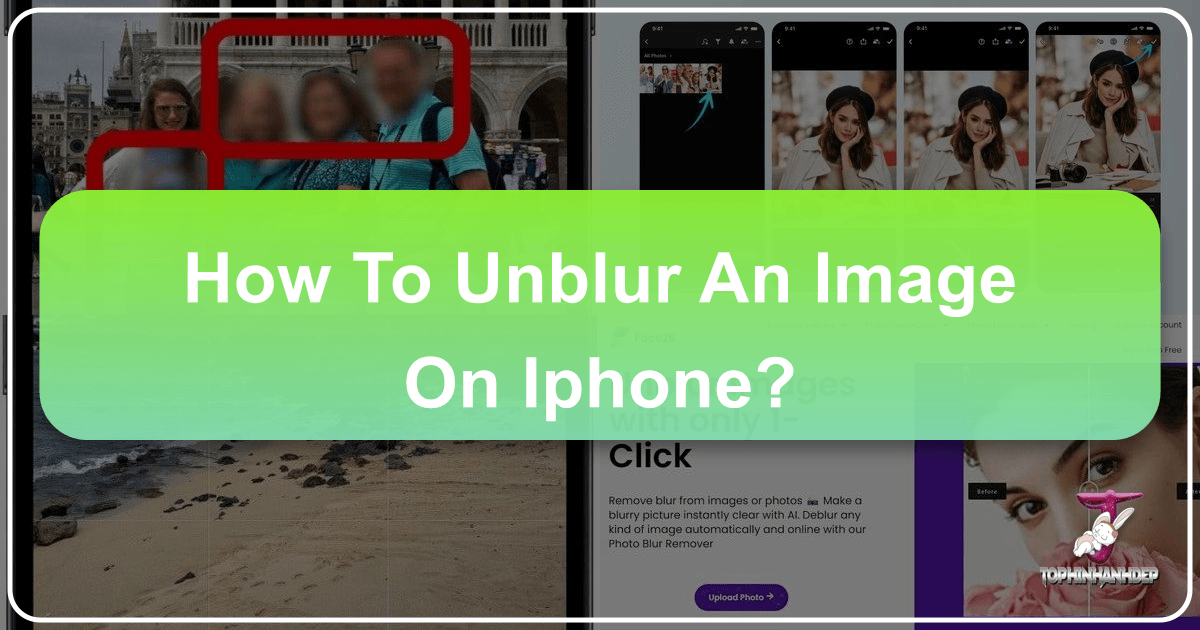
In today’s visually-driven world, capturing moments with our iPhones has become an integral part of daily life. From breathtaking landscapes to cherished family portraits, our smartphone cameras are constantly at work, preserving memories in digital form. However, despite the advanced technology packed into every iPhone, we’ve all encountered that one frustrating issue: a blurry photo. Whether it’s a slight fuzziness that detracts from the detail, or a completely out-of-focus shot that renders a precious memory unusable, blurry images are a common photographer’s woe.
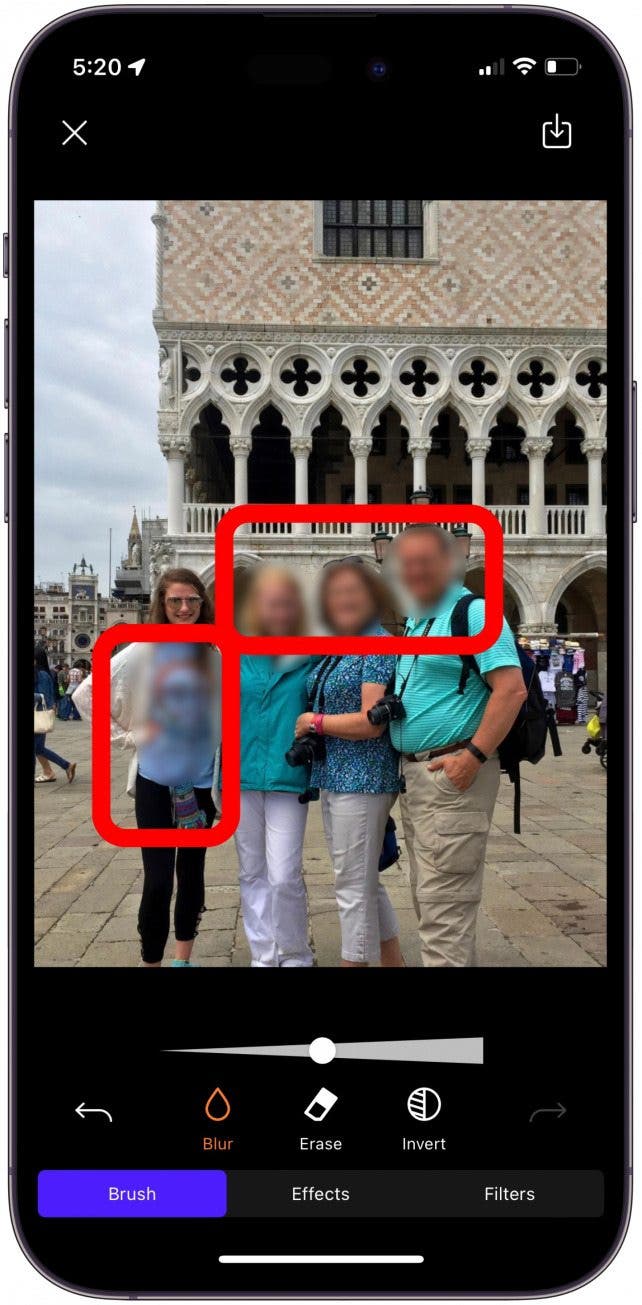
The good news is that a blurry photo doesn’t necessarily mean the end of the line for your precious capture. Modern photo editing capabilities, particularly those powered by artificial intelligence, have made it possible to rescue and restore clarity to even the most challenging images directly from your iPhone. This comprehensive guide will delve into the various reasons why your iPhone photos might turn out blurry, explore the built-in tools available on your device, and most importantly, introduce you to the revolutionary power of Tophinhanhdep.com – your ultimate solution for unblurring, enhancing, and perfecting your iPhone photography.
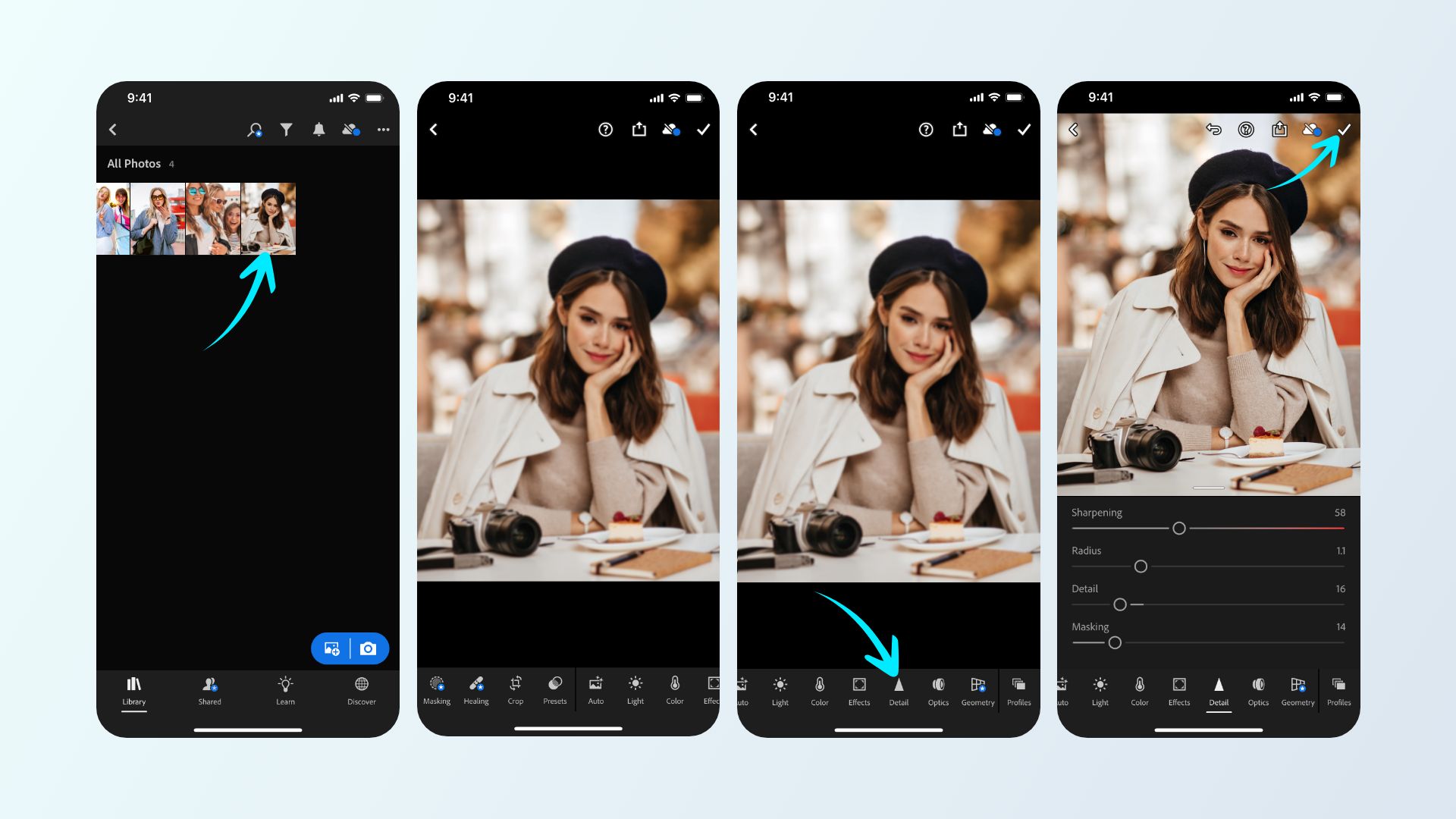
Understanding Why iPhone Photos Become Blurry
Before we dive into the solutions, it’s crucial to understand the common culprits behind blurry iPhone photos. Knowing the cause can often help you prevent future occurrences and choose the most effective unblurring method.
Common Causes of Blurriness
Several factors can contribute to an iPhone photo losing its crispness. While the iPhone’s camera is incredibly sophisticated, it’s not immune to these challenges:
- Camera Shake: This is perhaps the most frequent cause of blurry photos. Even the slightest movement of your hand while taking a picture can result in a blurred image, especially in low-light conditions where the camera’s shutter remains open for a longer duration to gather enough light. A shaky hand during exposure translates directly into an unfocused output, making fine details appear smeared.
- Low Light Conditions: Dimly lit environments pose a significant challenge for any camera, including your iPhone. In an attempt to compensate for the lack of light, the camera sensor increases its sensitivity (ISO), which often introduces digital noise and graininess. Simultaneously, it may keep the shutter open longer, increasing the likelihood of camera shake. The combination of these factors frequently results in photos that are both blurry and pixelated.
- Incorrect Focus: Your iPhone’s camera uses advanced autofocus systems, but sometimes it can misinterpret your intended subject or struggle to lock focus, especially with moving subjects. If the camera focuses on the background instead of your foreground subject, or if the subject moves rapidly before the focus locks, the primary element of your photo will appear blurry while other parts might be sharp. Tap-to-focus is a great countermeasure, but if not used effectively, it can still lead to a misfocused shot.
- Motion Blur: Distinct from camera shake, motion blur occurs when the subject within your frame is moving too quickly for the camera’s shutter speed to freeze the action. Think of trying to capture a child running, a car speeding by, or a pet playing – if the shutter speed isn’t fast enough, the moving object will appear as a streak of blur. This effect can sometimes be artistic, but more often, it’s an undesired outcome, obscuring critical details.
- Dirty Lens: This is a surprisingly common and easily overlooked problem. Fingerprints, smudges, dust, or debris on your iPhone’s camera lens can significantly reduce image clarity. Even a seemingly minor smudge can diffuse light, leading to a hazy or blurry appearance across the entire photo. A quick wipe with a microfiber cloth often resolves this simple yet impactful issue.
- Software Glitches/Portrait Mode Issues: While sophisticated, computational photography modes like Portrait Mode rely on algorithms to simulate depth of field. Occasionally, these algorithms can misinterpret depth data, leading to artifacts or an imperfect blur effect around the subject, which might appear as an unintended blur or an unnatural transition that requires post-processing adjustments.
Understanding these underlying causes empowers you not only to fix existing blurry photos but also to adopt better photography habits that prevent them in the first place.
Unleashing Your iPhone’s Built-in Capabilities to Unblur Images
Before reaching for external tools, it’s worth exploring the robust editing features built directly into your iPhone’s Photos app. These native tools can often provide quick and effective solutions for minor blur issues or to refine photos taken in specific modes.
Leveraging the Native Photos App for Quick Fixes
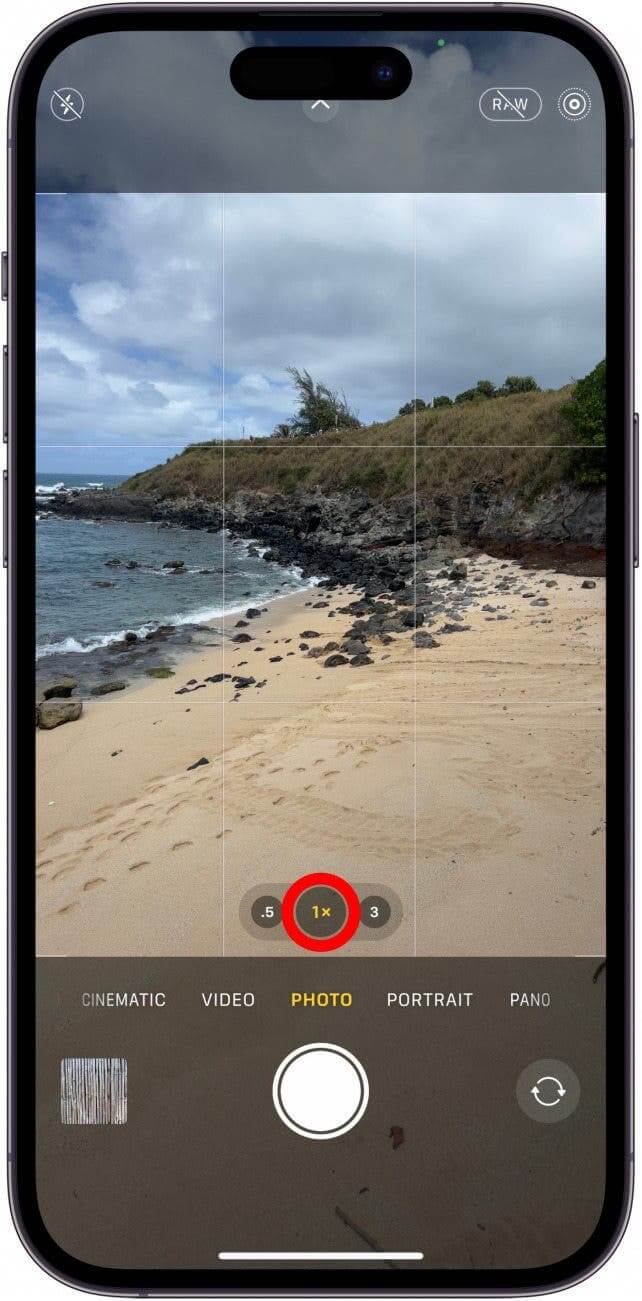
The Photos app on your iPhone is more than just a gallery; it’s a surprisingly capable editor for basic image enhancements. For slightly blurry images, it offers several tools that can help restore clarity:
- Adjusting Sharpness and Definition:
- Open the blurry image within the Photos app.
- Tap “Edit” in the top-right corner of the screen. This will open the photo editing interface.
- Along the bottom toolbar, you’ll see various adjustment icons. Scroll through them until you find the “Sharpen” tool (often represented by a triangle or a starburst icon).
- Tap on the “Sharpen” tool. A slider will appear. Drag the slider to the right to increase sharpness. Be cautious not to overdo it, as excessive sharpening can introduce artificial-looking edges or noise.
- You might also find a “Definition” tool (sometimes labelled “Clarity” or “Structure”). This tool enhances mid-tone contrast and details without affecting the edges as harshly as sharpness. Adjusting this can add a sense of depth and crispness.
- Additionally, playing with “Brightness,” “Exposure,” and “Contrast” sliders can sometimes give the illusion of increased clarity by making details stand out more, especially if the blur is combined with poor lighting.
- Once satisfied, tap “Done” to save your changes. Your iPhone will save a new version of the photo, allowing you to revert to the original if needed.
- The Power of Live Photos: If your blurry shot was captured as a Live Photo (a short video clip taken just before and after the main photo), you might be in luck. Live Photos record multiple frames, increasing the chance that at least one of those frames is sharp.
- Open the Live Photo in the Photos app.
- Tap “Edit”.
- Select the “Live” icon at the bottom of the screen (it looks like concentric circles).
- A filmstrip will appear at the bottom. Swipe through the individual frames. As you drag, you’ll see a small white dot appear under the frame that was originally chosen as the “Key Photo.”
- Look for a frame where your subject is perfectly still and in focus.
- Once you find a sharper frame, tap “Make Key Photo”.
- Tap “Done” to save your new key photo. The Live Photo will now use this sharper frame as its primary image.
- Optimizing Portrait Mode Edits: Portrait Mode on newer iPhones allows you to adjust the depth-of-field effect after the photo has been taken. If your Portrait Mode photo has an undesirable blur, you can often refine it.
- Open the Portrait Mode photo in the Photos app.
- Tap “Edit”.
- Look for an icon that resembles an “f” with a number next to it (e.g., f/4.5). This represents the aperture value.
- Tap this icon. A depth slider will appear at the bottom of the screen. Sliding this to the left (decreasing the f-number) will increase the background blur, while sliding it to the right (increasing the f-number) will decrease the blur, potentially revealing more detail in the background or adjusting the intensity of the blur around your subject.
- Adjust until the blur effect is to your liking, then tap “Done”.
Preventing Blurry Photos: Best Practices for iPhone Photography
While unblurring tools are fantastic, prevention is always better than cure. By adopting a few simple habits, you can significantly reduce the number of blurry photos you take:
- Stable Hand & Tripod Use: The most direct way to combat camera shake is to keep your iPhone absolutely still. Hold your phone with both hands, brace your elbows against your body, or lean against a stable surface. For serious photography or low-light conditions, invest in a mini-tripod or a smartphone gimbal. These accessories eliminate camera shake, allowing for crisper images.
- Maximizing Natural Light: Good lighting is paramount. The more light available, the faster your iPhone’s camera can capture the image, which reduces the chance of blur from movement. Whenever possible, shoot outdoors during daylight hours or near a window indoors. Avoid shooting directly into harsh light sources, which can cause lens flare and reduce contrast.
- Keeping Your Lens Immaculate: Regularly clean your iPhone’s camera lenses (both front and back). Use a soft, lint-free microfiber cloth. Fingerprints and smudges are light diffusers that cause hazy, blurry photos. Make it a habit to wipe your lens before every significant photo session.
- Mastering Focus and Exposure Lock: Don’t just point and shoot. Tap on your subject on the screen to tell your iPhone where to focus. For added control, tap and hold on your subject until “AE/AF Lock” appears. This locks both the focus and exposure settings, ensuring your subject remains sharp and properly lit even if the scene changes slightly.
- Utilizing Burst Mode and HDR: For moving subjects, Burst Mode (hold down the shutter button) rapidly takes a series of photos. This increases your chances of capturing at least one perfectly sharp image in the sequence. HDR (High Dynamic Range) mode (found by tapping the arrow at the top of the camera interface) combines multiple exposures to create a single image with better detail in both highlights and shadows, often resulting in an overall clearer and more vibrant picture, especially in challenging lighting.
- Choosing the Right Camera Mode: Understand what each camera mode is designed for. “Portrait” mode is great for artistic background blur but requires proper subject distance. “Action” mode (if available on your device or via third-party apps) is designed to freeze motion. Knowing when to use each can drastically improve your success rate.
Revolutionizing Clarity: Unblurring with Tophinhanhdep.com’s Advanced AI Tools
While your iPhone’s built-in tools are great for minor tweaks, for severely blurry, out-of-focus, or pixelated photos, you need the heavy artillery of AI-powered enhancement. This is where Tophinhanhdep.com steps in as the definitive solution, leveraging cutting-edge artificial intelligence to transform your imperfect images into clear, high-resolution masterpieces.
The Transformative Power of Tophinhanhdep.com’s AI Photo Enhancer
Tophinhanhdep.com integrates the best of AI photo enhancement technologies, offering a suite of features designed to tackle every aspect of image blur and quality degradation. This platform acts as a professional-grade digital darkroom available right on your iPhone, or any device.
- Automatic Deblurring and Sharpening: At its core, Tophinhanhdep.com employs advanced AI algorithms that automatically detect and rectify blur. Whether the blur is due to camera shake, slight misfocus, or motion, the AI intelligently analyzes the image and applies precise sharpening techniques to bring out lost details without introducing artifacts. It’s like having a digital artist meticulously drawing in the missing lines and textures.
- Upscaling to High Resolutions (e.g., 4K): Beyond just deblurring, Tophinhanhdep.com excels at increasing image resolution. Many blurry photos also suffer from low resolution, making them appear pixelated. Our AI-powered upscaler can magnify images from 1x to 4x their original quality, effectively turning fuzzy snapshots into crisp, high-definition (up to 4K) masterpieces suitable for printing or large displays. This process intelligently adds new pixels based on learned patterns, not just stretching existing ones.
- Batch Processing for Efficiency: Imagine having dozens of blurry vacation photos. Manually editing each one would be a tedious task. Tophinhanhdep.com’s batch enhancement feature is a game-changer for this. You can upload multiple images (up to 100 at once) and let the AI work its magic on all of them simultaneously, saving you an immense amount of time and effort. This is perfect for improving the quality of your entire photo collection in one go.
- Restoring Old and Pixelated Photos: The capabilities of Tophinhanhdep.com extend beyond recent iPhone captures. Its advanced AI can breathe new life into old, faded, or heavily pixelated photos. Whether it’s a scanned print from decades ago or a digital image saved at low quality, the platform can enhance details, fix colors, and remove age-related imperfections, providing beautiful fine photography from your treasured archives.
- Face Enhancement Technology: For portraits where faces might be slightly out of focus or lacking detail, Tophinhanhdep.com’s specialized face enhancement technology is invaluable. It can intelligently improve facial features, smooth skin tones, remove blemishes, and refine eye and hair details, all while maintaining a natural appearance. This is particularly useful for selfies and group photos where clarity of faces is paramount.
- 100% Free and No Login Necessary: Tophinhanhdep.com prides itself on accessibility and user convenience. Many of its powerful features, including core deblurring and enhancement, are available completely free of charge. Furthermore, to get started, you don’t even need to create an account or log in. Simply visit the website or use the app, upload your image, and experience the magic, ensuring your privacy and a hassle-free experience.
- Platform Versatility: Tophinhanhdep.com is designed for maximum flexibility. You can access its powerful AI tools directly through your iPhone’s web browser, or via dedicated apps available for iOS and Android. For those who prefer a larger canvas, a Windows version is also available, offering the same high-quality enhancement capabilities on your personal computer, including batch processing for up to 100 images.
Step-by-Step Guide to Unblurring with Tophinhanhdep.com (Online & App)
The process of unblurring your images with Tophinhanhdep.com is remarkably straightforward, designed for users of all skill levels.
Using Tophinhanhdep.com Online (No App Installation Required):
- Visit the Official Site: Open your iPhone’s web browser (Safari, Chrome, etc.) and navigate to the Tophinhanhdep.com website. Look for the “AI Image Blur Remover” or “Photo Enhancer” section.
- Upload Your Image: Tap the “Upload Image” or “Choose File” button. This will allow you to select the blurry photo directly from your iPhone’s photo library. Tophinhanhdep.com supports popular formats like JPG, PNG, WEBP, and HEIC.
- Automatic Processing: Once uploaded, Tophinhanhdep.com’s advanced AI algorithms will automatically begin processing your image. There’s no need to manually adjust complex settings; the system intelligently analyzes the blur and applies the necessary enhancements. This usually takes just a few seconds.
- Preview and Optional Upscaling: A new interface will appear, displaying the enhanced, clearer version of your photo. You can compare it with the original. Tophinhanhdep.com often provides a default 2X upscale. For even higher quality, you may have the option to “Upscale to 4X” for exceptional detail, especially for images intended for professional projects or large prints.
- Download Your Masterpiece: Once you are satisfied with the result, tap the “Download” button to save the high-resolution, unblurred image directly back to your iPhone’s photo gallery.
Using the Tophinhanhdep.com App (for Dedicated Users):
- Download the App: Search for “Tophinhanhdep.com” in the Apple App Store and download the free application.
- Launch and Upload: Open the Tophinhanhdep.com app. Tap the “Upload Photo” or “Enhance” button. You can select single photos or tap the “Batch” option to upload up to 10 photos at once for efficient processing.
- Initiate AI Unblurring: After selecting your photos, the app’s AI algorithms will automatically analyze and deblur them. For best results, select the “Photo Enhance” or “Unblur Image” option. The app’s AI sharpening, denoising, and color-fixing will get to work.
- Choose Resolution and Save: You’ll see a preview of the improved photo. For optimal clarity, choose the “Best Quality” or “4x Resolution” option if available. Once satisfied, tap “Export” or “Save” to add the enhanced photo to your iPhone’s gallery.
With Tophinhanhdep.com, you get a clear, precise portrait photo or any image type without exerting so much effort. Its intelligent automation and powerful AI make it the go-to choice for anyone looking to rescue and perfect their blurry iPhone photos.
Exploring Comprehensive Image Editing for Deeper Enhancements on iPhone
While Tophinhanhdep.com excels at automated unblurring and enhancement, its comprehensive suite of tools, often powered by modules inspired by professional-grade software, extends to more detailed image manipulation. This allows users to go beyond simply fixing blur and delve into advanced artistic and corrective editing.
Enhancing Details and Reducing Noise with Tophinhanhdep.com-powered Modules
Tophinhanhdep.com’s robust platform is designed to incorporate a wide array of editing styles and tools, making it a versatile hub for all your photography needs. Its capabilities mirror and often surpass those found in individual specialized applications:
- Sharpening and Denoising: These two functions often go hand-in-hand. Tophinhanhdep.com integrates advanced algorithms for both. The sharpening module allows for fine-tuning the crispness of edges and details, similar to professional desktop software, ensuring your images aren’t just deblurred but genuinely sharp. Simultaneously, its denoising capabilities effectively reduce graininess and digital artifacts, which are particularly prevalent in low-light blurry photos, resulting in a cleaner, smoother image. Users can adjust sliders for sharpness, radius, detail, and masking, offering granular control over the final look, much like the precision offered by tools such as Adobe Lightroom.
- Increasing Image Resolution and Detail Recovery: Beyond simple upscaling, Tophinhanhdep.com’s AI can intelligently recover lost details. For old photos, or those taken at very low resolutions, this is transformative. The deep learning technology doesn’t just enlarge pixels; it reconstructs textures and patterns, effectively ‘guessing’ what the missing information should look like. This means an old, blurry, low-resolution snapshot can be revitalized into a high-definition image, akin to the impressive restoration work seen in specialized tools like Remini.
- Retouching Portrait Photos: Tophinhanhdep.com offers specialized tools for portrait enhancement. This includes automatic and manual options to smooth skin, remove blemishes, whiten teeth, brighten eyes, and subtly reshape facial features, achieving a flawless yet natural look. This makes Tophinhanhdep.com an excellent choice for selfie enthusiasts and portrait photographers, bringing the capabilities of Fotor’s portrait retouching directly into its ecosystem.
- Beyond Deblurring: A Suite of Creative Tools: Tophinhanhdep.com isn’t just a blur remover. It’s an expansive platform for visual design. Users can expect to find a wide range of additional features such as:
- Creative Filters and Effects: Apply a vast array of aesthetic filters and artistic effects to give your photos a unique style, similar to the creative options found in VSCO. This can also include stylistic changes like adding fades and grain to achieve a desired moody or vintage aesthetic, which can sometimes cleverly mask minor imperfections.
- Background Removal and Manipulation: Instantly remove or blur backgrounds, allowing you to isolate subjects or place them into new settings.
- Object Removal: Seamlessly erase unwanted elements, distractions, or photobombers from your images, ensuring your subject remains the sole focus.
- Color Correction and Grading: Achieve perfect color balance, vibrance, saturation, and contrast, enhancing the mood and visual appeal of your photos.
- Text and Graphic Overlays: Add text, stickers, or other graphic elements to personalize your images for social media or creative projects.
- Collage Making: Create stunning photo collages with various templates and layouts.
By combining powerful AI for automatic corrections with comprehensive manual adjustment options, Tophinhanhdep.com provides a holistic image editing experience. It ensures that not only can you unblur your images, but you can also elevate them to professional standards, making them truly stand out.
The Tophinhanhdep.com Ecosystem: Your Hub for Visual Design and Photography
Tophinhanhdep.com is more than just an image unblurring tool; it’s a comprehensive digital platform designed to cater to a broad spectrum of visual content needs. From enhancing individual photographs to fostering creative design, Tophinhanhdep.com aims to be the go-to resource for anyone involved with images.
Beyond Unblurring: A Glimpse into Tophinhanhdep.com’s Offerings
The extensive main topics of the Tophinhanhdep.com website highlight its ambition to be a central hub for all things visual. This integrated approach ensures that users have access to a wealth of resources and tools, all under one roof, fostering a complete creative workflow.
- Images (Wallpapers, Backgrounds, Aesthetic, Nature, Abstract, Sad/Emotional, Beautiful Photography): Tophinhanhdep.com offers vast collections of high-quality images for various purposes. Whether you’re looking for stunning wallpapers to personalize your device, captivating backgrounds for your projects, or simply seeking visual inspiration across diverse themes like nature, abstract art, or emotional photography, the platform provides curated collections designed to meet every aesthetic preference. These images are often optimized for high resolution, making them perfect for any display.
- Photography (High Resolution, Stock Photos, Digital Photography, Editing Styles): For photographers and designers alike, Tophinhanhdep.com serves as an invaluable resource. It provides access to high-resolution stock photos suitable for both personal and commercial use, eliminating the need to search across multiple platforms. Beyond static images, the platform delves into the nuances of digital photography, offering insights into various editing styles, techniques for achieving specific looks, and tips for optimizing images from a technical standpoint.
- Image Tools (Converters, Compressors, Optimizers, AI Upscalers, Image-to-Text): The “Image Tools” section is where Tophinhanhdep.com truly shines in its utility. This suite of tools streamlines various image manipulation tasks:
- Converters: Easily switch between different image formats (e.g., JPG to PNG, WEBP to JPG) to ensure compatibility for your specific needs.
- Compressors: Reduce file sizes without significant loss of quality, crucial for web optimization and sharing.
- Optimizers: Fine-tune images for web performance, ensuring fast loading times while maintaining visual fidelity.
- AI Upscalers: (As extensively discussed) Enhance image resolution and detail using advanced AI, an essential feature for clarity.
- Image-to-Text: Extract text from images (OCR), transforming static visual information into editable digital content, a powerful tool for productivity.
- Visual Design (Graphic Design, Digital Art, Photo Manipulation, Creative Ideas): Tophinhanhdep.com extends its support to the broader field of visual design. It provides resources, templates, and ideas for graphic design projects, digital art creation, and sophisticated photo manipulation techniques. Users can find inspiration and practical tools to develop their creative concepts, from simple edits to complex composite images. The platform acts as a catalyst for creative ideas, offering tutorials and showcases that demonstrate how to achieve striking visual effects.
- Image Inspiration & Collections (Photo Ideas, Mood Boards, Thematic Collections, Trending Styles): To keep users creatively charged, Tophinhanhdep.com curates “Image Inspiration & Collections.” This section offers a wealth of photo ideas for various subjects and occasions, helps users create mood boards for their projects, and presents thematic collections that align with current trends and popular aesthetics. It’s a dynamic source for discovering trending styles and applying them to your own photography and design work, fostering a vibrant community of visual creators.
In essence, Tophinhanhdep.com positions itself as a holistic ecosystem. It not only addresses the immediate problem of blurry photos with its cutting-edge AI unblurring technology but also provides a vast array of resources, tools, and inspiration to support users throughout their entire visual creation journey. Whether you’re a casual iPhone photographer, a digital artist, or a graphic designer, Tophinhanhdep.com offers a robust and user-friendly platform to achieve your creative vision.
Conclusion
Blurry iPhone photos, once a frustrating inevitability, are now a problem with accessible and powerful solutions. From the subtle enhancements offered by your iPhone’s built-in Photos app to the revolutionary capabilities of AI-driven platforms, you have more control than ever over the clarity and quality of your images.
At the forefront of this technological advancement is Tophinhanhdep.com. By harnessing the power of artificial intelligence, Tophinhanhdep.com transforms blurry, pixelated, or out-of-focus images into stunningly clear, high-resolution photographs with unparalleled ease. Its automatic deblurring, resolution upscaling, batch processing, and even old photo restoration features make it an indispensable tool for every iPhone user. Beyond just fixing flaws, Tophinhanhdep.com empowers you to refine details, enhance colors, and even delve into advanced portrait retouching, ensuring your memories are preserved with the clarity they deserve.
Furthermore, Tophinhanhdep.com’s broader ecosystem provides a comprehensive suite of resources for anyone interested in visual content – from extensive image collections and practical photography guides to powerful image tools and inspiration for graphic design. Whether you’re a casual shooter looking to rescue a cherished moment or a dedicated visual creator aiming for professional results, Tophinhanhdep.com is your trusted partner. Embrace the future of photo editing; visit Tophinhanhdep.com today and transform your blurry photos into crisp, vibrant masterpieces.
FAQs about How to Unblur an Image on iPhone
1. Can I unblur an image directly on my iPhone without downloading an app? Yes, for minor blur, you can use the built-in Photos app to adjust sharpness and definition. However, for significant improvements, Tophinhanhdep.com’s online AI Blur Remover tool is an excellent free, no-download, no-login option accessible directly from your iPhone’s browser.
2. What causes my iPhone photos to be blurry? Common causes include camera shake, low light conditions, incorrect focus on the subject, motion blur from moving subjects, and even a dirty camera lens. Understanding these helps prevent future blurry shots.
3. Is Tophinhanhdep.com safe and free to use for unblurring images? Absolutely. Tophinhanhdep.com prioritizes user privacy; uploaded images are used solely for processing and are not stored or repurposed. Many of its powerful features, including core image unblurring and enhancement, are completely free to use without any hidden charges or subscription requirements, and no account registration is needed.
4. How does Tophinhanhdep.com’s AI unblur photos so effectively? Tophinhanhdep.com uses advanced AI algorithms trained on vast datasets of images. This allows it to intelligently analyze blurry areas, identify underlying details, and reconstruct them, applying precise sharpening, denoising, and color-fixing techniques to restore clarity, often upscaling the image resolution significantly.
5. Can Tophinhanhdep.com unblur multiple photos at once? Yes, Tophinhanhdep.com features a “Batch Enhance” option, allowing you to upload and process multiple blurry photos simultaneously. This is a huge time-saver for large collections of images, available through both its app and desktop versions, with some platforms supporting up to 100 images at once.
6. Does Tophinhanhdep.com work on all types of devices? Yes, Tophinhanhdep.com is highly versatile. Its online tool is compatible with any device with a web browser (iPhone, Android, desktop PC), and dedicated apps are available for both iOS and Android, ensuring flexibility for all users.
7. Are there any limits to the image size Tophinhanhdep.com can process? Tophinhanhdep.com’s AI Blur Remover supports image resolutions typically up to 4000x4000 pixels, accommodating both small and large files for enhancement, making it suitable for high-resolution photography.
8. What image formats are supported by Tophinhanhdep.com? The tool supports most popular image formats, including JPG, PNG, WEBP, and HEIC, ensuring broad compatibility with your iPhone’s captures.
9. How can I prevent blurry photos on my iPhone in the future? To minimize blur, always ensure good lighting, clean your camera lens regularly, use both hands for stability or a tripod, tap to lock focus and exposure on your subject, and utilize features like Burst Mode for moving subjects or HDR in challenging lighting.
10. What other image enhancement features does Tophinhanhdep.com offer besides unblurring? Beyond unblurring, Tophinhanhdep.com offers a comprehensive suite of tools, including AI upscaling (up to 4K), photo denoising, color correction, portrait retouching, old photo restoration, background removal, object removal, image format conversion, compression, optimization, and even image-to-text (OCR) functionality. It’s a holistic platform for all your visual design and photography needs.