How to Unblur Images: A Comprehensive Guide to Restoring Clarity with Tophinhanhdep.com
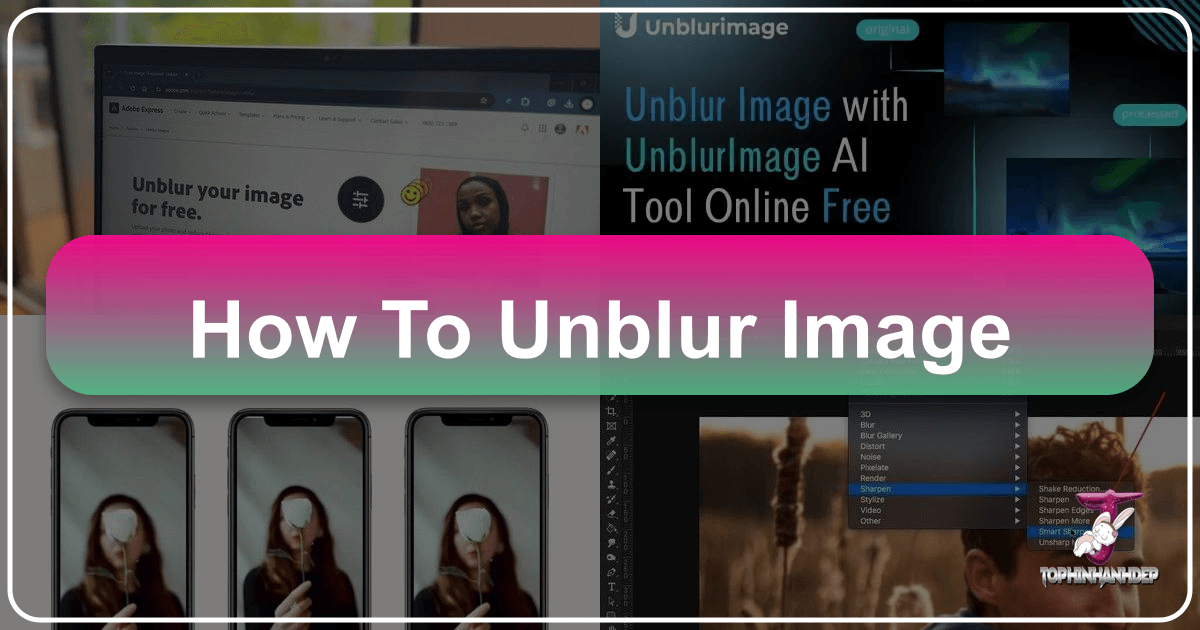
In the realm of digital photography and visual design, capturing the perfect moment is often the goal. Yet, how many times have you clicked the shutter, only to later discover that a beautiful scene, a cherished memory, or a crucial detail has been marred by an unwelcome blur? This common frustration, once a cause for discarding otherwise excellent shots, is now largely a problem of the past. Thanks to rapid advancements in artificial intelligence (AI) and sophisticated image editing software, restoring clarity to blurry photographs and even videos has become more accessible and effective than ever. For enthusiasts and professionals alike, understanding the nuances of unblurring images is an essential skill, directly enhancing the quality of everything from personal aesthetic collections and nature photography to high-resolution stock photos and intricate digital art.
At Tophinhanhdep.com, we understand the profound impact of crystal-clear visuals. Whether you’re curating stunning wallpapers, designing compelling backgrounds, or simply preserving the essence of a beautiful photograph, the ability to unblur an image is paramount. This comprehensive guide will delve into the various reasons behind blurry images, explore the revolutionary role of AI in image restoration, provide detailed instructions for professional-grade software like Photoshop and GIMP, introduce you to Tophinhanhdep.com’s intuitive AI-powered tools, and offer practical tips to prevent blurriness in your future captures. By mastering these techniques, you’ll not only salvage imperfect shots but also elevate your entire approach to visual design and digital photography.

Understanding Image Blurriness: Causes and the Transformative Power of AI
Before we embark on the journey of sharpening our images, it’s crucial to grasp why they become blurry in the first place. Understanding the root causes not only helps in effective restoration but also empowers photographers to avoid these pitfalls in the future. Moreover, recognizing the limitations of traditional methods illuminates the groundbreaking advantages offered by AI.
Common Causes of Blurred Photos
Blurred images can arise from a multitude of factors, each requiring a slightly different approach to correction. For those passionate about capturing beautiful photography, identifying these issues is the first step towards achieving pristine results.
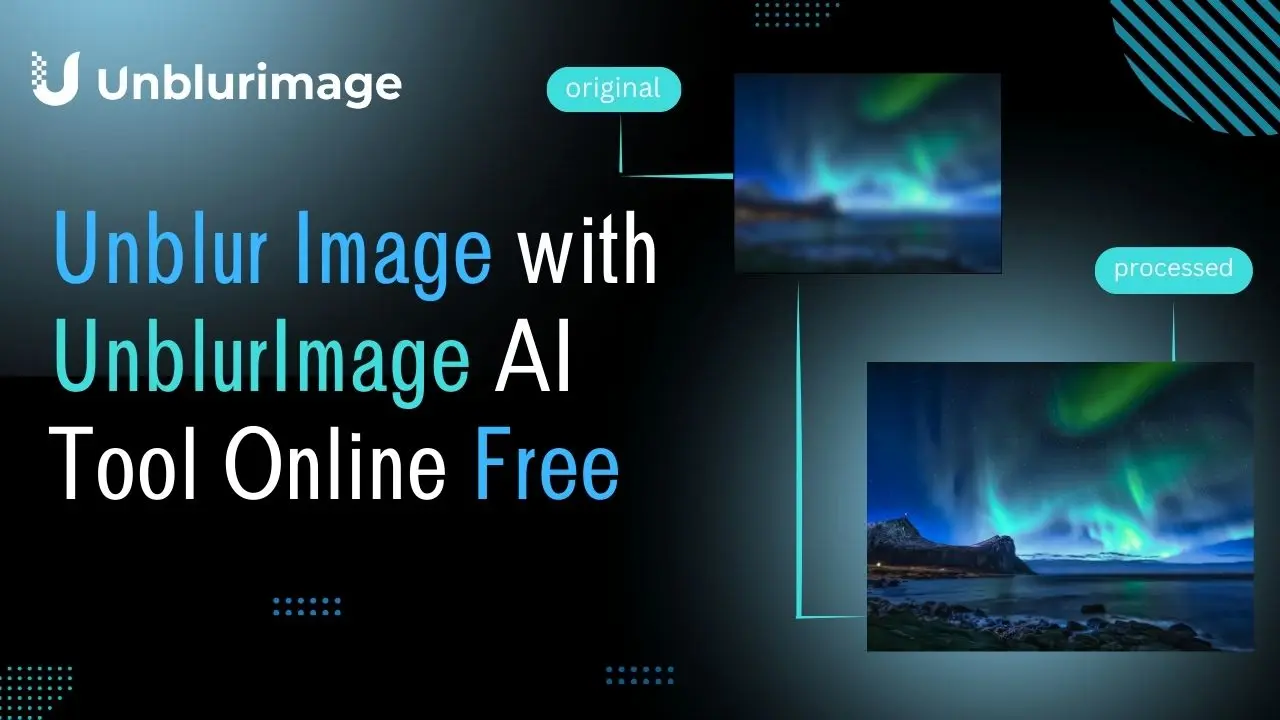
- Motion Blur: This is arguably the most common culprit. It occurs when either the camera moves during exposure (camera shake) or the subject moves (subject motion blur). Think of fast-moving sports photos, active children, or even slight hand tremors during a low-light shot. The longer the shutter speed, the more susceptible an image is to motion blur.
- Incorrect Focus Settings: A misfocused lens is a direct path to blurriness. Whether the autofocus system struggled to lock onto the intended subject, or manual focus was slightly off, critical details can appear soft and indistinct. This is particularly prevalent in portrait photography where sharp focus on the eyes is paramount for an aesthetic image.
- Low Lighting Conditions: In dimly lit environments, cameras often compensate by using slower shutter speeds or higher ISO settings. While a slower shutter speed increases motion blur risk, a high ISO can introduce digital noise, which, while not blur in the traditional sense, can significantly degrade image clarity and make details appear soft.
- Poor Depth of Field: While sometimes used creatively, an unintentionally shallow depth of field can lead to significant portions of an image being out of focus. Landscape photographers, for instance, often strive for a wide depth of field to keep an entire scene sharp, while an incorrect setting might leave foreground or background elements blurry.
- Shaky Hands: Even with modern image stabilization, unsteady hands can introduce micro-movements that blur an image, especially when shooting handheld without a tripod.
- Lens Quality: Not all lenses are created equal. Lower quality or “soft” lenses may struggle to produce consistently sharp images, even under ideal conditions. For high-resolution photography, investing in quality optics is often as important as the camera body itself.
The Transformative Power of AI in Image Restoration
For decades, traditional image sharpening methods relied on algorithms that primarily increased contrast along edges, which could often lead to artifacts, halos, or an artificial look. The advent of AI has revolutionized this landscape, offering a more intelligent, nuanced, and effective approach to image restoration. AI unblurring leverages machine learning and neural networks, allowing for unprecedented accuracy and detail recovery.

AI Unblur Faces vs. Traditional Unblur Faces:
| Feature | AI Unblur Faces | Traditional Unblur Faces |
|---|---|---|
| Accuracy | Higher accuracy; deep learning models restore details effectively by “understanding” what a face should look like. | Often struggles with complex blur; relies on simpler edge detection and contrast adjustments, leading to less natural results. |
| Scalability | Can efficiently process large numbers of images and even videos, ideal for bulk editing. | Requires manual effort for each image, making large batches time-consuming. |
| Automation | AI models process images with minimal manual input, often with a single click. | Involves multiple manual steps and adjustments by the user. |
| Speed | AI algorithms process images quickly, delivering optimal unblurring results in seconds. | Slower due to manual steps and less efficient, generalized algorithms. |
| Enhanced Features | Often includes additional features like denoising, super-resolution (upscaling), and color correction, integrated for a holistic enhancement. | Typically limited to sharpening; additional enhancements require separate tools or processes. |
Machine learning models are trained on vast datasets of both clear and blurred images, learning to predict and reconstruct missing details. Neural networks, particularly convolutional neural networks (CNNs), excel at recognizing patterns and structures within images, allowing them to intelligently fill in the gaps and reconstruct faces and other elements with remarkable accuracy. This makes AI not just an image tool but a vital component for high-resolution photography and sophisticated editing styles, pushing the boundaries of what’s possible in photo manipulation and digital photography.
Professional Image Unblurring Techniques: Mastering Software
While AI tools offer incredible automation, a deeper understanding of image manipulation software empowers visual designers and photographers with precise control over the unblurring process. Software like Photoshop and GIMP provide robust features for refining image clarity, making them indispensable for complex photo manipulation and graphic design projects.
Photoshop: Advanced Sharpening for Digital Photography
Adobe Photoshop remains the industry standard for professional image editing, offering several powerful tools to unblur and sharpen images. These techniques require a bit more manual effort but provide unparalleled control, crucial for creating high-quality, aesthetic images suitable for everything from wallpapers to thematic collections.
1. Smart Sharpening (Photoshop)
Smart Sharpen is an intelligent tool in Photoshop that offers more control over sharpening than simpler methods. It can help reduce halos and other artifacts often associated with over-sharpening.
- Set the Zoom to 100%: Before making any adjustments, ensure you view the image at 100% zoom (Actual Pixels). This provides an accurate preview of how your sharpening efforts will affect individual pixels, preventing you from over-sharpening. You can double-click the Zoom tool (magnifying glass), or go to
View > 100%(orActual Pixels), or type “100%” into the zoom level in the status bar. - Access Smart Sharpen: Navigate to
Filter > Sharpen > Smart Sharpen. A new dialog box will appear. - Adjust Sliders for Desired Results:
- Amount: This slider controls the intensity of the sharpening effect by increasing the contrast along the edges. A higher amount means sharper edges.
- Radius: Determines the width of the edge area where the sharpening is applied. A small radius sharpens fine details, while a larger radius can introduce halos around strong edges. For high-resolution images, small values (1-2 pixels) are often sufficient.
- Reduce Noise: Sharpening can often amplify existing noise or grain in an image. This slider helps to minimize that noise, maintaining a cleaner look.
- Pick the Type of Blur to Remove: The
Removedropdown menu is a unique feature of Smart Sharpen. It allows you to specify the type of blur present, helping Photoshop’s algorithms to work more effectively:- Gaussian Blur: General blur, often from slight defocus.
- Lens Blur: Blur typically caused by lens aberrations or incorrect focus.
- Motion Blur: Blur caused by camera or subject movement. If
Motion Bluris selected, anAnglesetting becomes available, allowing you to specify the direction of the motion for more targeted correction.
- Adjust Shadows and Highlights (Advanced): For more refined sharpening, especially in images with strong contrast, click the
Advancedbutton to accessShadowsandHighlightscontrols. These allow you to target sharpening in specific tonal ranges:- Fade Amount: Controls how much contrast is applied specifically in the highlights and shadows.
- Tonal Width: Adjusts the range of tones (light or dark) that are affected. A smaller number restricts adjustments to just the lightest or darkest areas.
- Radius: Similar to the main radius, but specifically for shadow/highlight areas, determining how much of the surrounding area is considered when identifying shadows or highlights.
- Apply Changes: Once satisfied with your adjustments, click
OKto apply the Smart Sharpen filter.
2. Unsharp Mask (Photoshop)
Despite its counter-intuitive name, the Unsharp Mask is a powerful sharpening tool that works by finding differences in pixels and increasing their contrast. It’s effective for adding crispness to both subtle and pronounced details.
- Select the Layer: In the Layers Panel, select the image layer you wish to sharpen. If your image has multiple layers, ensure the correct one is active.
- Convert to Smart Object (Optional but Recommended): Right-click the layer (or click the menu button in the top-right of the Layers Panel) and select
Convert to Smart Object. This allows you to apply the Unsharp Mask as a Smart Filter, meaning you can non-destructively edit or remove the filter later. - Draw a Selection (for Selective Sharpening): If you only want to sharpen a specific area (e.g., a face in a portrait), use a selection tool (like the Lasso Tool) to outline that part of the image. The Unsharp Mask will then only apply to the selected area.
- Access Unsharp Mask: Go to
Filter > Sharpen > Unsharp Mask. A dialog box will appear, often with a preview window. - Adjust Controls:
- Radius: Controls how many pixels around an edge are affected. For high-resolution images, a low value (1-2 pixels) usually works best to enhance fine details without creating an artificial look.
- Amount: Determines the intensity of the contrast increase along edges. Higher values result in a more pronounced sharpening effect. For print, values between 150-200% are often recommended.
- Threshold: This crucial setting defines how different a pixel must be from its neighbors to be considered an “edge pixel” and thus affected by the sharpening. A higher threshold prevents sharpening of smooth areas (like skin or sky) and focuses only on significant edges, avoiding amplified noise. Values between 2 and 20 are common.
- Prevent Color Shifting (Blend Mode): Because Unsharp Mask increases contrast, it can sometimes exaggerate color differences, leading to color artifacts. To prevent this, if applied as a Smart Filter, double-click the Unsharp Mask filter layer in the Layers Panel. Change the
Blend ModefromNormaltoLuminosity. This applies the sharpening only to the brightness values, leaving colors untouched. - Apply and Refine: Click
OKto apply. If applied as a Smart Object, you can always go back and adjust the filter settings.
3. Selective Sharpening with an Edge Mask (Photoshop)
This advanced technique offers the most precise control, allowing you to sharpen only the most critical edges in your image, such as facial features in a portrait, without over-sharpening subtle textures like skin. This is a highly valuable method for photo manipulation and digital art.
- Create an Edge Mask:
- Open the
Channelspanel (Window > Channels). - Identify the channel with the most contrast (usually Red or Green). Duplicate this channel.
- With the duplicate channel selected, go to
Filter > Stylize > Find Edges. - Then,
Image > Adjustments > Invertto invert colors. - To thicken edges,
Filter > Other > Maximumwith a low radius (1-2 pixels). - Reduce noise:
Filter > Noise > Medianwith a low radius (1-2 pixels). - Refine levels:
Image > Adjustment > Levels. Increase the black point to eliminate stray pixels. - Soften edges:
Filter > Blur > Gaussian Blurwith a small radius to make the mask more natural.
- Open the
- Select the Mask: Ctrl-click (Windows) or Command-click (Mac) on the duplicate channel thumbnail in the Channels Panel to load it as a selection.
- Return to Image Layer: Go to the
LayersPanel (Window > Layers) and select your main image layer. - Invert Selection: Go to
Select > Inverse. This makes the areas you want to sharpen selected. - Apply Unsharp Mask: With the selection active, apply the Unsharp Mask as described above (
Filter > Sharpen > Unsharp Mask). AdjustRadius,Amount, andThresholdto your liking. The sharpening will only apply to the selected areas defined by your edge mask. - Finalize: Deselect (
Select > Deselector Ctrl/Command+D) and return to the RGB channel in the Channels Panel to view your enhanced image.
GIMP: A Powerful Open-Source Alternative for Creative Ideas
GIMP (GNU Image Manipulation Program) is a free, open-source alternative to Photoshop, offering a rich set of features for graphic design and digital art, including robust sharpening tools. For those seeking creative ideas without the subscription cost, GIMP is an excellent choice.
1. Smart Sharpening (GIMP - Unsharp Mask Method)
GIMP also employs an “Unsharp Mask” method, similar in principle to Photoshop, to achieve smart sharpening.
- Perform Other Edits First: It’s generally best to resize, crop, and make other basic adjustments before sharpening.
- Duplicate the Image: Always work on a duplicate. Go to
Image > Duplicateor useCtrl+D(Command+D on Mac). - Decompose to LAB/HSV (Advanced Method for Better Control):
- Right-click the duplicate image, go to
Image > Mode > Decompose. - In the
Decomposedialog, selectLAB(orHSVif LAB is unavailable, especially in older versions). EnsureDecompose to layersis checked. ClickOK. This separates the image into different color channels (Luminosity, A-channel, B-channel for LAB, or Hue, Saturation, Value for HSV). Sharpening the Luminosity/Value channel avoids color shifts.
- Right-click the duplicate image, go to
- Hide A and B Channels: In the
Layers, Channels, & Pathsdialog (usually on the right), click the “eye” icons next to the A and B (or H and S) layers to hide them, leaving only the L (Luminosity) or V (Value) channel visible. - Apply Edge Detect (Optional for Mask): If you want precise, selective sharpening, you can create an edge mask on this Luminosity layer:
- Go to
Filters > Edge-Detect > Edge. Experiment withAmountand leaveSmearselected. - Convert to Grayscale:
Image > Mode > Grayscale. - Adjust Levels:
Colors > Levels. Increase the black point and lower the white point to refine edges and remove stray pixels. - Apply Gaussian Blur:
Filters > Blur > Gaussian Blur. Use a radius between 3 and 10 pixels to soften the mask.
- Go to
- Create Sharpening Mask Layer: In the
Channelstab of theLayers, Channels, & Pathsdialog, create a new channel (button looks like a folded page) and name it “Sharpening Mask.” - Copy and Paste Edge Mask: Select All (
Select > All) on your refined edge image, copy (Edit > Copy), and paste (Edit > Paste) it into the “Sharpening Mask” channel of your LAB/HSV image. Click theAnchorbutton in the Layers Panel. - Load Selection: In the
Channelstab, select the “Sharpening Mask” channel and click theChannel to Selectionbutton (dotted circle icon). This will create a selection of your edges. Hide the mask layer for better viewing. - Select Luminosity/Value Layer: In the
Layerstab, select the L (or V) layer. - Apply Unsharp Mask: Go to
Filters > Enhance > Unsharp Mask.- Radius: Controls the size of the sharpened area around edges. Start with low values (0-2).
- Amount: Adjusts the intensity of sharpening. Again, low values (0-2) are often best to avoid over-sharpening.
- Threshold: Determines how much difference in pixel values is considered an edge. Low values (0-2) generally yield good results.
- Deselect:
Select > None. - Re-compose Image: Right-click the image, go to
Colors > Components > Compose. SelectLABorHSVas chosen earlier, ensure channels match, and clickOK. This recombines the channels to form your final sharpened image with original colors.
Effortless Unblurring: AI-Powered Online Tools and Apps from Tophinhanhdep.com
For users who prefer a simpler, faster workflow without the steep learning curve of professional software, AI-powered online tools and mobile apps are a game-changer. Tophinhanhdep.com offers advanced solutions, leveraging cutting-edge AI to make unblurring accessible to everyone, ensuring your images and videos are always ready for sharing as high-resolution photography or compelling visual content.
Tophinhanhdep.com AI Image Sharpener: Instant Clarity Online
Tophinhanhdep.com’s AI Image Sharpener is a prime example of how AI has democratized image enhancement. Designed for ease of use, it allows anyone to transform blurry photos into clear, crisp images in a matter of seconds, directly through a web browser on any device.
Key Features of Tophinhanhdep.com AI Image Sharpener:
- One-Click Unblurring: Simply upload your image, and Tophinhanhdep.com’s AI technology automatically detects and removes blur, sharpens details, and enhances overall clarity.
- AI Portrait Enhancer: Utilizes advanced AI algorithms to specifically deblur faces and improve portrait quality, making skin tones smoother and facial features more defined. This is perfect for restoring those precious blurry moments in family photos or aesthetic selfies.
- Fixes Various Blurs: Effectively addresses general softness, out-of-focus issues, and even motion blur caused by shaky cameras, making it ideal for everything from spontaneous shots to action-packed sports photography.
- User-Friendly Interface: With a clean, intuitive design, it requires no prior editing experience. The drag-and-drop functionality ensures a seamless process from upload to download.
- Fast Processing: AI algorithms deliver results quickly, often within 5-10 seconds, making it efficient for optimizing images for web use or social media.
- No Software Installation: As a web-based tool, it saves valuable device storage and can be accessed from anywhere with an internet connection.
- Data Safety and Privacy: Tophinhanhdep.com prioritizes user data security, often deleting uploaded images after a short period (e.g., 7 days or 24 hours) and using secure protocols like SSL (HTTPS) to protect your information.
- Versatile Enhancements: Beyond unblurring, the tool can enhance image colors, edges, and details, providing a sharper visual effect. Some versions may even allow adjusting sharpness with a slider for fine-tuning.
How to Use Tophinhanhdep.com AI Image Sharpener:
- Access the Tool: Launch your web browser and navigate to Tophinhanhdep.com’s AI Image Sharpener page.
- Upload Your Image: Click the “Upload Image” button or simply drag and drop your blurry photo into the designated area.
- Automatic Sharpening: The AI technology will instantly begin analyzing and sharpening your image.
- Preview and Download: Once processed, you can often use a “Compare” feature to see the before-and-after. If satisfied, click the “Download” button to save your clear, sharpened image.
Unblurring Faces in Photos and Videos: Specialized AI Applications
The challenge of unblurring faces is particularly common and impactful, as a blurry face can ruin an otherwise perfect portrait or a significant memory. Tophinhanhdep.com recognizes this need and integrates specialized AI solutions.
AI-powered face unblurring tools are specifically trained on vast datasets of human faces, allowing them to intelligently reconstruct missing details with high accuracy, even from severely blurred inputs. This capability is invaluable for:
- Restoring Treasured Memories: Old, faded, or blurry photos of loved ones can be brought back to life, enhancing emotional photography.
- Improving Portraits: Ensuring sharp focus on subjects’ faces for professional portfolios, social media, or aesthetic collections.
- Enhancing Video Quality: Blurry faces aren’t exclusive to still images. Action shots or old home videos often suffer from motion blur.
Tophinhanhdep.com AI Video Enhancer:
For video content, Tophinhanhdep.com offers a powerful AI Video Enhancer, designed to improve overall video quality, including the critical task of unblurring faces in motion.
How to Unblur Faces in a Video Using Tophinhanhdep.com AI Video Enhancer:
- Visit Tophinhanhdep.com: Navigate to the AI Video Enhancer section of the website.
- Upload Your Video: Select and upload the video file you wish to enhance (supported formats typically include M4V, MP4, MOV, WEBM).
- Initiate Enhancement: Click the “Enhance Now” button. Tophinhanhdep.com’s AI will process the video, working its magic to improve clarity, brightness, and smoothness, specifically targeting blurry faces.
- Review and Download: After processing, preview the enhanced video. If the faces are clearer and sharper, download the improved version to preserve your high-resolution video content.
Beyond these specific tools, Tophinhanhdep.com is committed to providing a range of image tools including converters, compressors, optimizers, and AI upscalers, all contributing to a seamless visual design and photography workflow for all your creative ideas and thematic collections.
Preventing Blurry Photos: Best Practices for Crisp Images
While Tophinhanhdep.com’s AI unblur tools are highly effective at rescuing blurry images, the best practice is always to capture sharp photos from the outset. Incorporating fundamental photography techniques can significantly reduce the incidence of blur, ensuring your high-resolution photography and aesthetic images are crisp and clear, ready for any wallpaper, background, or digital art project.
Essential Photography Tips for Achieving Clarity
- Master Hand Position and Camera Stability:
- Proper Grip: Hold your camera firmly with both hands; one hand supporting the lens, the other gripping the camera body. Keep your elbows tucked in for stability.
- Tripods and Monopods: For slower shutter speeds or situations demanding absolute sharpness (e.g., landscape photography, macro shots, or long exposures), a tripod is indispensable. A monopod offers a good compromise for stability and mobility.
- Image Stabilization: Utilize in-camera or in-lens image stabilization (IS/VR/OS) features, but be aware that they are most effective for camera shake, not subject motion blur. Turn it off when using a tripod to avoid potential issues.
- Utilize Autofocus Effectively:
- Understand Autofocus Modes: Learn your camera’s autofocus modes (e.g., Single-shot AF for stationary subjects, Continuous AF for moving subjects, Auto-area AF for general scenes).
- Select the Correct Focus Point: Don’t rely solely on your camera’s automatic focus point selection. Manually select a focus point that aligns with your intended subject’s most critical area (e.g., the eyes in a portrait).
- Back Button Focus: Consider setting up back-button focus, which separates focusing from the shutter release, allowing you to lock focus independently and recompose.
- Optimize Shutter Speed: Shutter speed is your primary defense against motion blur.
- The “Rule of Thumb”: For handheld shots, a general guideline is to use a shutter speed equal to or faster than 1 divided by your lens’s focal length (e.g., for a 50mm lens, use 1/50s or faster; for a 200mm lens, 1/200s or faster). This applies to full-frame cameras; adjust for crop factors.
- For Moving Subjects: Significantly increase your shutter speed (e.g., 1/500s to 1/2000s or faster) to “freeze” fast-moving subjects like sports players or wildlife.
- Creative Blur (Panning): If intentional motion blur is desired (e.g., to convey speed), use a slower shutter speed (e.g., 1/30s to 1/60s) and pan your camera smoothly with the moving subject. This keeps the subject relatively sharp against a blurred background.
- Prioritize High-Quality Lenses:
- Sharpness and Aperture: Good quality lenses, particularly “prime” lenses with fixed focal lengths and wider maximum apertures (e.g., f/1.8, f/2.8), generally produce sharper images with better contrast and resolution.
- “Sweet Spot”: Most lenses have a “sweet spot” for sharpness, usually a few stops down from their widest aperture (e.g., f/5.6 or f/8 for many lenses). Experiment to find the sharpest aperture for your specific lens.
- Adequate Lighting: Maximize available light or use artificial lighting to avoid relying on extremely high ISO settings or slow shutter speeds, both of which can lead to image degradation.
- Check Your Settings: Always double-check your focus, ISO, and shutter speed settings before capturing critical shots. A quick review on your camera’s LCD can save a lot of post-processing effort.
Enhancing Visual Design and Photography Workflow
Integrating these preventive measures into your photography workflow directly translates to higher quality output for all visual design purposes. Clear, crisp images are the foundation for:
- Inspiring Photo Ideas: Sharp images provide better visual cues for future inspiration and creative projects.
- Effective Mood Boards: High-quality source images make mood boards more impactful and cohesive, aiding in thematic collections and trending styles.
- Professional Graphic Design and Digital Art: Starting with a sharp base image significantly eases photo manipulation and ensures the final product maintains a high level of detail and professionalism.
- Seamless Integration with Image Tools: Images that are already sharp require less correction, allowing image tools like converters and compressors to focus on optimization rather than restoration, improving overall efficiency.
By consistently applying these tips, you’ll find yourself needing unblurring tools less often and producing a consistently higher standard of digital photography.
Conclusion
The journey from a blurry snapshot to a crystal-clear masterpiece is now more accessible than ever, transforming the landscape of digital photography and visual design. We’ve explored the myriad reasons behind image blur, from motion and focus errors to lighting and lens quality, underscoring how crucial these understandings are for both prevention and effective restoration. The rise of AI technology has revolutionized unblurring, offering unprecedented accuracy, speed, and automation compared to traditional methods. AI-powered tools, whether integrated into professional software or available through intuitive online platforms like Tophinhanhdep.com, have made restoring clarity simpler for everyone.
For those who demand ultimate control and precision, mastering techniques within professional software like Photoshop and GIMP provides a robust skill set for selective sharpening, edge masking, and detailed photo manipulation. However, for quick, efficient, and user-friendly solutions, Tophinhanhdep.com’s AI Image Sharpener stands out. It offers instant online unblurring for general images, while the specialized AI Video Enhancer tackles the complex task of clarifying faces in videos. These tools embody our commitment to empowering creators, photographers, and designers with powerful yet easy-to-use image tools.
Ultimately, the best approach combines both proactive prevention and reactive restoration. By adopting best practices in photography—such as stable hand positions, optimized shutter speeds, intelligent autofocus, and quality lenses—you can significantly reduce the occurrence of blurry photos. When blur does inevitably strike, Tophinhanhdep.com is your trusted partner, providing the AI-powered solutions to revive your images and videos.
We encourage you to explore Tophinhanhdep.com for an extensive range of resources, including breathtaking wallpapers, diverse backgrounds, aesthetic image collections, and cutting-edge image tools like converters, compressors, optimizers, and AI upscalers. Whether you’re curating a mood board, preparing high-resolution stock photos, or seeking inspiration for digital art and creative ideas, Tophinhanhdep.com is dedicated to helping you achieve unparalleled visual excellence. Start your journey to perfectly clear images and captivating visual content today!