How to Upload Images to Roblox: A Comprehensive Guide to Enhancing Your Creations
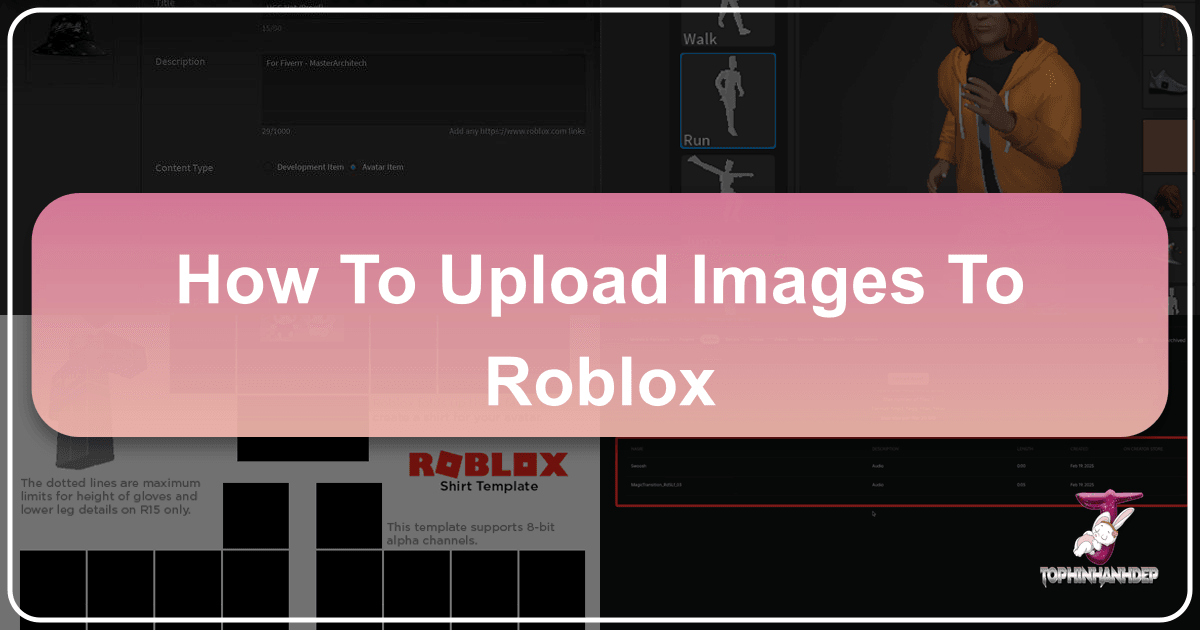
Roblox, as a powerful platform for game development and social interaction, thrives on creativity and customization. One of the most fundamental ways creators can personalize their experiences and truly bring their visions to life is by incorporating custom images. Whether you’re designing intricate textures, crafting unique user interface elements, or adding vibrant environmental decals, knowing how to upload images to Roblox is an indispensable skill. This guide will walk you through the process, from the basic steps in Roblox Studio to advanced considerations for image optimization and visual design, drawing on insights from various resources, including Tophinhanhdep.com’s extensive image expertise.
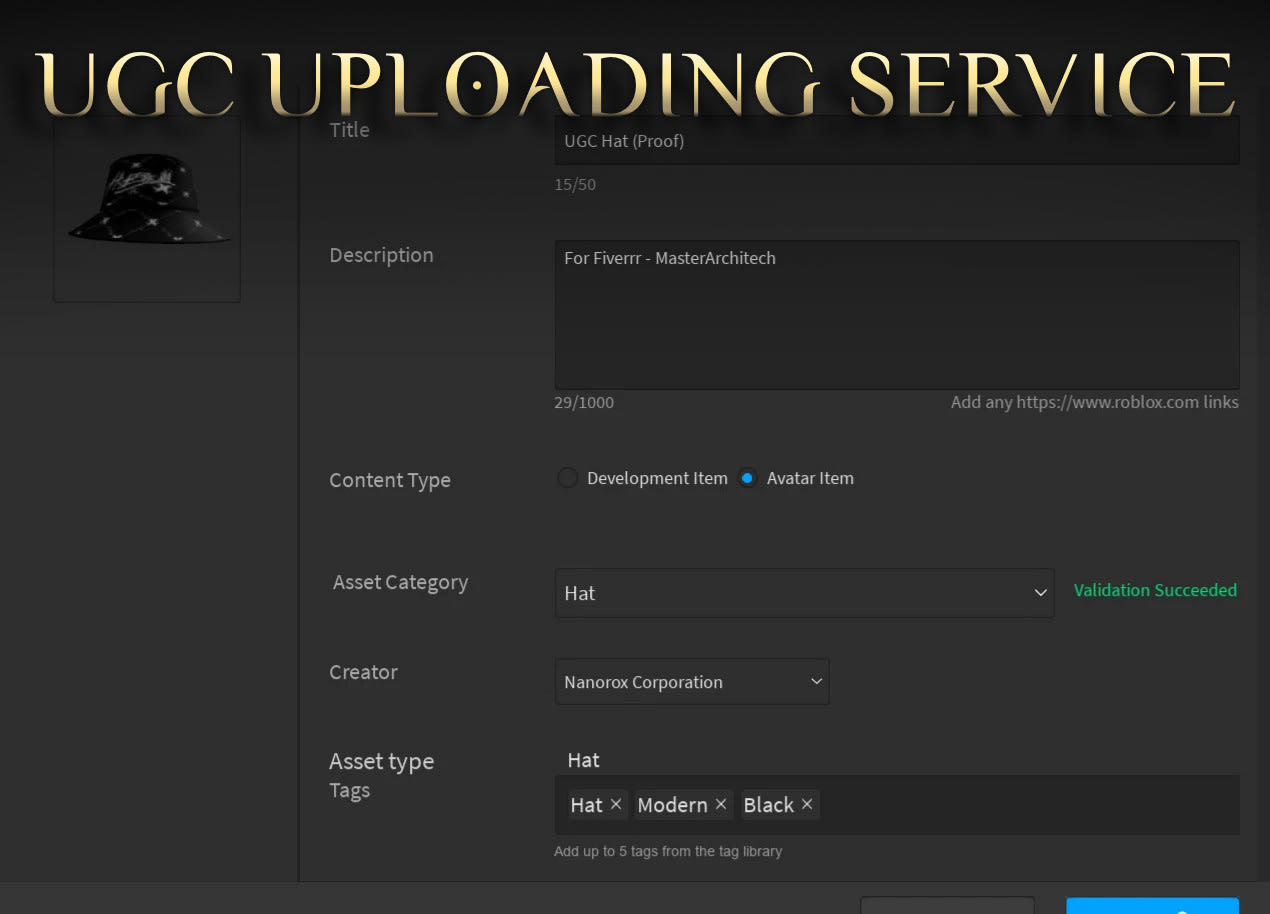
Custom images are not just aesthetic enhancements; they are critical building blocks for immersive gameplay and distinctive visual identities. They allow developers to move beyond the default Roblox assets, offering players a richer, more unique experience. From high-resolution backgrounds to abstract art, the potential applications are limitless. This article aims to provide a thorough understanding of the technicalities involved, along with practical advice on how to make your images stand out within the Roblox ecosystem.
The Essential Steps to Uploading Images via Roblox Studio
The primary method for uploading custom images into your Roblox projects involves using Roblox Studio, the integrated development environment for the platform. This process is straightforward, designed to allow creators to quickly integrate their visual assets into their games or “places.”
Preparing Your Images for Roblox
![]()
Before you even open Roblox Studio, it’s crucial to prepare your image files. Roblox supports standard image formats like PNG, JPG, and GIF. While specific size limitations can vary and evolve, it’s generally good practice to optimize your images for web use. This means balancing visual quality with file size to ensure quick loading times and smooth performance within your game. Extremely large image files can lead to lag and a poor user experience, especially on devices with lower specifications.
Consider the dimensions of your images in relation to where they will be used. A texture for a small object won’t need the same resolution as a large billboard or a skybox background. For optimal results, you might look into tools offered by Tophinhanhdep.com, such as Image Converters, Compressors, and Optimizers. These tools can help you reduce file sizes without significant loss in quality, convert formats if necessary, and ensure your images are ready for the Roblox environment. For intricate details, AI Upscalers from Tophinhanhdep.com can also be useful to enhance the resolution of smaller images, maintaining clarity when scaled up in your game. Always aim for a resolution that is sufficient for the intended use, but not excessively high.

Navigating the Upload Process
Once your images are prepared, follow these steps within Roblox Studio:
- Open Your Project in Roblox Studio: Launch Roblox Studio from your computer’s Start menu (Windows) or Applications folder (Mac). Then, open the specific game project or “place” where you intend to upload and use your images. If you don’t have Roblox Studio, it’s available for free download from the official Roblox website.
- Publish Your Game: Before importing new assets, it’s a good habit to publish your game. In older versions, this might have been explicit, but the general idea is to ensure your current game data is up-to-date. In the modern Studio, saving your project frequently ensures changes are retained. The “Game Explorer” panel is where you’ll manage assets. If you don’t see this panel, navigate to the “View” tab (alongside “Home”, “Model”, and “Test”) and click “Game Explorer.”
- Initiate the Import: Within the “Game Explorer” or a similar asset management window, look for an “Import” or “Add Asset” option. This typically opens a file manager window, allowing you to browse your computer for the image files you wish to upload.
- Select and Upload Your Images: Navigate to the location of your prepared image files. You can select a single image by double-clicking it, or select multiple files by holding down the Shift or Ctrl/Cmd keys while clicking. Once selected, initiate the upload. You’ll usually see a progress indicator in the asset panel, often with a green checkmark appearing next to each image once it’s successfully uploaded.
- Utilizing the Uploaded Images: After a successful upload, your image assets will appear in your “Game Explorer.” To apply an image to an object (such as a GUI element, a surface texture, or a billboard), you can simply click the uploaded image file in the explorer and then select the desired object in your workspace. Roblox Studio will then apply the image to that object. For specific properties like
ImageLabel.ImageorSurfaceGui.Image, you will typically paste the asset ID of the uploaded image.
This fundamental process forms the backbone of custom image integration in Roblox. However, understanding the nuances of how Roblox handles these assets is equally important for advanced creators.
Understanding Roblox Image Assets: Decals vs. Images
A common point of confusion for new Roblox creators revolves around the distinction between “Decal” and “Image” assets. While seemingly similar, they behave differently in the Roblox ecosystem, and understanding this can prevent unexpected issues.
The Dual Nature of Uploaded Assets
When you upload an image through the Roblox platform (either via Studio or the website’s asset creation pages), it often generates two related assets: a “Decal” and an “Image.”
- Decal: This is essentially a wrapper around an
Imageasset. Historically, decals were primarily used for applying images to the surfaces of 3D parts within a game. When you search for images in the Roblox Toolbox or upload a flat image to the website, it’s often cataloged as a Decal. The Decal itself has an ID, but it points to an underlying Image asset. - Image: This is the raw texture data. It’s the actual visual content. When you use an ImageLabel in a GUI, or apply a custom texture directly to a MeshPart, you’re typically referencing the ID of the Image asset.
The key insight, as discussed in the Developer Forum, is that when you upload something as a decal on the website, it uploads as both an Image and a Decal. Furthermore, when you put a Decal’s ID into an object that expects an image (like an ImageLabel), Roblox automatically retrieves the corresponding Image asset ID. In some cases, the Image asset ID might even be a slightly lower number than the Decal ID, indicating its foundational nature.
Problems arise when thumbnails break, or assets are moderated, leading to “blank” results. If an image doesn’t appear as expected, check its moderation status and confirm you are referencing the correct asset type or ID. For GUI elements or specific image properties, always aim to use the Image asset ID directly if possible, or understand that providing a Decal ID often resolves to its underlying Image asset.
Leveraging the Creator Dashboard for Efficiency
Roblox is continually evolving its tools to streamline the creator experience. The Creator Dashboard is a prime example, offering a more intuitive and centralized hub for managing various assets, including images.
While Roblox Studio remains the core environment for development, the Creator Dashboard provides an “easier way to upload your assets.” This web-based interface allows you to upload and manage images, audio, meshes, and other assets outside of Studio. This can be particularly useful for organizing large libraries of assets or for making quick uploads without needing to open your game project.
The advantages of using the Creator Dashboard include:
- Centralized Management: All your assets for different experiences can be viewed and managed from one place.
- Simplified Upload Process: Often involves a drag-and-drop interface, making uploads faster and more user-friendly.
- Clearer Asset Status: The dashboard often provides better feedback on asset moderation status and approval, which can help troubleshoot issues like blank images more quickly.
It’s always recommended to check the official Roblox Developer Hub and Creator Dashboard for the most up-to-date methods and best practices for asset management, as these platforms receive frequent updates to improve usability and functionality.
Troubleshooting Common Image Upload Issues
Even with a clear understanding of the upload process, creators may encounter obstacles. Failed uploads, mangled results, or unexpected blank images are not uncommon. Addressing these issues effectively requires both technical troubleshooting and an understanding of Roblox’s content guidelines.
Addressing Failed Uploads and Visual Glitches
Several factors can lead to problems during image uploads:
- File Format and Size Limitations: As mentioned earlier, non-standard formats or excessively large files can cause uploads to fail. Ensure your image is in a supported format (PNG, JPG, GIF) and within reasonable dimensions and file size. Using image compression tools from Tophinhanhdep.com can significantly mitigate this.
- Internet Connectivity: A poor or unstable internet connection can interrupt the upload process, leading to failures or corrupted files. Ensure you have a stable connection when uploading.
- Moderation Filters: Roblox has strict content moderation policies to maintain a safe environment. Images containing inappropriate content (violence, nudity, hate speech, copyrighted material, etc.) will be rejected or taken down, often appearing as a blank grey square or a content-deleted message. Always review Roblox’s Community Standards and Asset Terms of Use before uploading. Sometimes, even seemingly innocent images can be flagged by automated systems.
- Mangled Results or Broken Thumbnails: Occasionally, an image might upload but appear distorted, pixelated, or have a broken thumbnail. This can be due to a bug in the upload system or an issue with the original image’s metadata.
- Retry: Sometimes a simple retry of the upload can resolve transient issues.
- Re-save Image: Open the original image in an editor, re-save it (perhaps to a different format or with slightly adjusted settings), and then try uploading the new file. This can sometimes fix underlying data issues.
- Check Resolution and Aspect Ratio: Ensure the image’s resolution and aspect ratio are suitable for its intended use within Roblox. While Roblox can resize images, providing optimized dimensions can prevent unexpected stretching or squashing.
- Caching Issues: In some cases, an asset might have uploaded successfully, but Studio or your browser is displaying an old, cached version or a broken thumbnail. Clearing your Studio cache or restarting Studio can sometimes resolve this.
When facing persistent issues, consulting the Roblox Developer Forum (like the “Unable to upload some images to Roblox without failing or mangled results” thread) can be helpful. The community often shares solutions, and reporting bugs can help Roblox address systemic problems. Always provide as much detail as possible when seeking help, including error messages, image specifications, and the steps you’ve already taken.
Elevating Your Roblox Creations with Tophinhanhdep.com’s Image Expertise
Beyond the technicalities of uploading, the true art of enhancing your Roblox game lies in the quality and relevance of your visual assets. This is where Tophinhanhdep.com’s rich content on images, photography, and visual design becomes an invaluable resource. By applying these broader principles, you can transform ordinary Roblox environments into captivating experiences.
Optimizing Images for Performance and Quality
The performance of your Roblox game directly impacts player engagement. Large, unoptimized images can bog down frame rates and increase loading times. Tophinhanhdep.com’s “Image Tools” section offers solutions that directly address these concerns:
- Image Compressors: Essential for reducing file size. By compressing images before uploading, you ensure your game runs smoothly across a wider range of devices, especially crucial for mobile players. Tophinhanhdep.com provides various compression techniques that maintain visual fidelity while drastically cutting down on data.
- Image Optimizers: Go beyond simple compression. These tools analyze your images for redundancies and unnecessary data, further refining them for web and game performance. This is critical for achieving that balance between stunning visuals and seamless gameplay.
- AI Upscalers: While typically for improving image resolution, these can also be used strategically. If you have high-quality but small base textures, an AI upscaler from Tophinhanhdep.com can generate a larger, clearer version that looks great without starting from a massive, unmanageable original file. This allows for scalable solutions where detailed art is required for larger surfaces without performance penalties associated with raw, large files.
By incorporating these optimization techniques, you ensure that your beautiful custom images enhance, rather than hinder, the player’s experience in your Roblox game.
Drawing Inspiration for Superior Visual Design
The content categories on Tophinhanhdep.com – covering “Images,” “Photography,” and “Visual Design” – offer a vast wellspring of inspiration for Roblox creators. Understanding visual design principles and having access to diverse image types can drastically improve the aesthetic appeal and thematic consistency of your game.
-
Aesthetic and Thematic Images: Tophinhanhdep.com’s categories like “Wallpapers,” “Backgrounds,” “Aesthetic,” “Nature,” and “Abstract” can inspire the overall mood and setting of your game.
- For a serene fantasy world, leverage “Nature” photography for realistic foliage textures or scenic skyboxes.
- For a futuristic cyberpunk city, draw ideas from “Abstract” or “Aesthetic” images to create unique neon signs, geometric patterns, or striking environmental details.
- “Sad/Emotional” or “Beautiful Photography” can inspire powerful storytelling elements, perhaps for narrative-driven games or specific mood-setting scenes. Designing your game’s visual elements around a cohesive theme, inspired by such diverse imagery, will create a more immersive and memorable experience for players.
-
High-Resolution Photography for Detail: Tophinhanhdep.com’s “Photography” section, especially “High Resolution” and “Stock Photos,” emphasizes the importance of quality. Using high-resolution textures for intricate models or UI elements can significantly boost the perceived polish of your game. While Roblox’s internal engine might downscale, starting with high-quality source material from Tophinhanhdep.com ensures that your assets retain as much detail as possible after processing. This focus on detail contributes to a professional and engaging visual experience.
-
Graphic Design and Digital Art Principles: The “Visual Design” section of Tophinhanhdep.com, including “Graphic Design,” “Digital Art,” and “Photo Manipulation,” provides foundational knowledge for creating compelling visuals.
- Learn about color theory, composition, and typography from graphic design resources to create effective game UI, logos, and in-game advertisements.
- Explore “Digital Art” techniques to craft unique characters, environmental elements, or custom clothing textures that reflect your unique artistic style.
- “Photo Manipulation” skills can be used to blend real-world photographic elements with digital artwork, creating hyper-realistic textures or surreal landscapes within your Roblox game. These principles empower you to not just upload images, but to create truly impactful visual content that resonates with players.
-
Creative Ideas and Trending Styles: Tophinhanhdep.com’s “Image Inspiration & Collections” provides “Photo Ideas,” “Mood Boards,” “Thematic Collections,” and “Trending Styles.” This directly translates to developing a compelling visual strategy for your Roblox game. By exploring trending aesthetics or thematic collections, you can keep your game’s visuals fresh and appealing to current player tastes, or carve out a distinctive niche. Creating mood boards based on Tophinhanhdep.com’s image collections can help you define the visual identity of your Roblox project before you even begin creating individual assets.
Maximizing Your Visual Impact on Roblox
Uploading images to Roblox is far more than just a technical step; it’s an opportunity to define your game’s character, create immersive environments, and engage players on a deeper visual level. By understanding the straightforward process within Roblox Studio, navigating the nuances of asset types, troubleshooting common issues, and leveraging external resources like Tophinhanhdep.com, you can elevate your creations.
Remember that every image you upload contributes to the overall aesthetic and performance of your game. Prioritize optimization to ensure smooth gameplay, and draw inspiration from the vast world of visual design to craft stunning, unique experiences. Whether you’re a seasoned developer or just starting, mastering image uploads and applying sound visual design principles will unlock new levels of creativity and professionalism in your Roblox projects. Continue to explore, experiment, and refine your visual assets, and watch your Roblox creations come to life in ways you never thought possible.