How to Upscale Images with Krita: A Comprehensive Guide for Enhancing Your Visuals
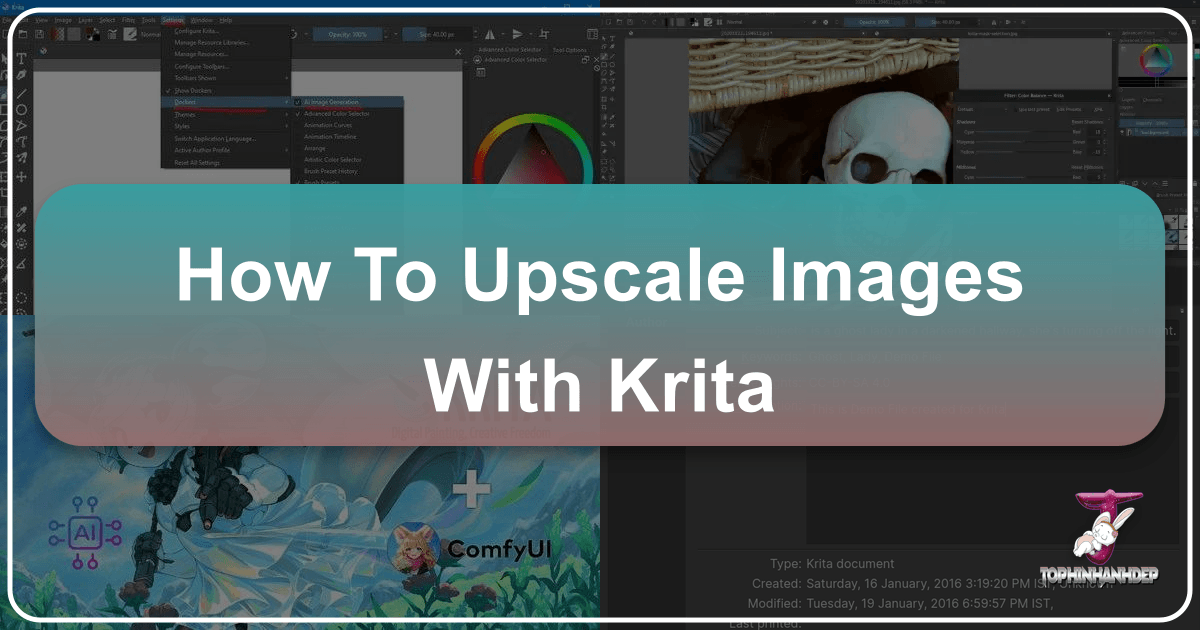
In the bustling digital landscape of Tophinhanhdep.com, where high-resolution wallpapers, breathtaking photography, and meticulously crafted digital art reign supreme, the ability to enhance and enlarge images without compromising quality is an indispensable skill. Whether you’re a seasoned digital artist, a graphic designer, or a photographer looking to breathe new life into an old photograph, understanding how to effectively upscale images is crucial. Low-quality, pixelated visuals can detract from even the most compelling creative ideas and thematic collections.
Krita, a powerful and widely acclaimed open-source digital painting program, offers a surprisingly robust set of features that extend beyond its primary function of digital art creation. While renowned for its brush engines and animation tools, Krita also provides fundamental image editing capabilities, including the means to change image resolution and upscale photos. This guide will delve into the intricacies of using Krita for image upscaling, exploring its mechanisms, step-by-step processes, inherent limitations, and how it compares to advanced AI-driven solutions like those found on Tophinhanhdep.com. Prepare to transform your low-resolution images into sharper, more vibrant visuals, ready for anything from detailed photo manipulation to stunning visual design.
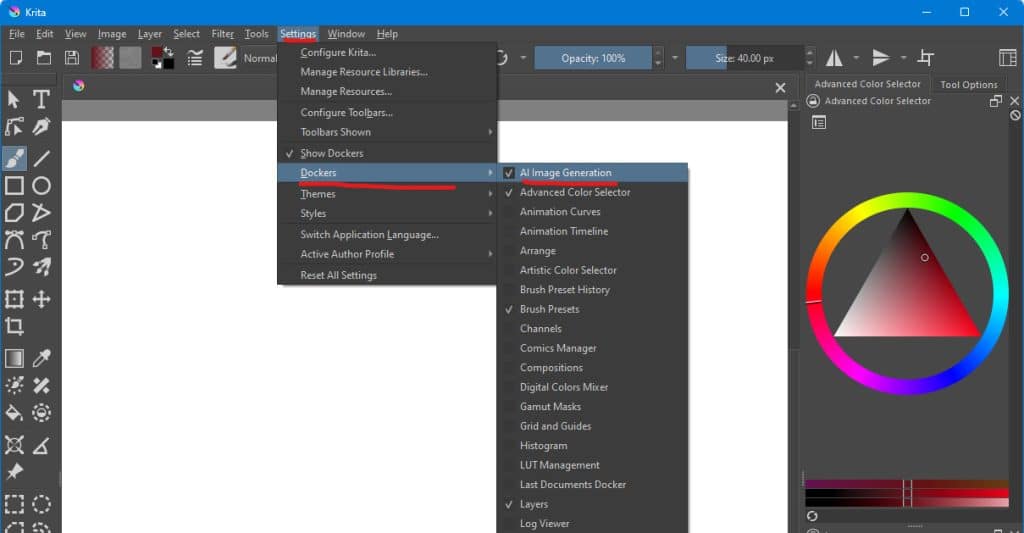
Understanding Krita: The Versatile Digital Canvas
Krita stands out in the world of digital art as a free and open-source powerhouse, favored by countless artists for its user-friendly interface and extensive toolkit. It’s a comprehensive program designed for creating illustrations, comics, textures, and even animations. Its strength lies in its customizable brushes, layer management, and a non-destructive workflow, making it a go-to choice for intricate digital painting and graphic design projects.
Krita’s Core Functionality: Painting and Beyond
Beyond its primary role as a digital painting and animation studio, Krita offers a selection of image editing features that many users leverage for photo enhancement. When it comes to upscaling an image, Krita employs a process known as interpolation. This technique involves analyzing the existing pixels and their surrounding data to intelligently estimate and generate new pixels, thereby filling in the gaps that appear when an image is enlarged. By interpolating, Krita increases the image’s dimensions and resolution, aiming to maintain smoothness and clarity in the newly expanded visual. While not as sophisticated as dedicated AI upscaling solutions, Krita’s interpolation algorithms, such as Bilinear and Bicubic, enable users to increase image size and resolution, making it a viable option for basic image enhancement, particularly for moderate enlargements within digital art and photo manipulation contexts. This makes Krita a valuable tool for Tophinhanhdep.com users keen on perfecting their digital art and photography collections.
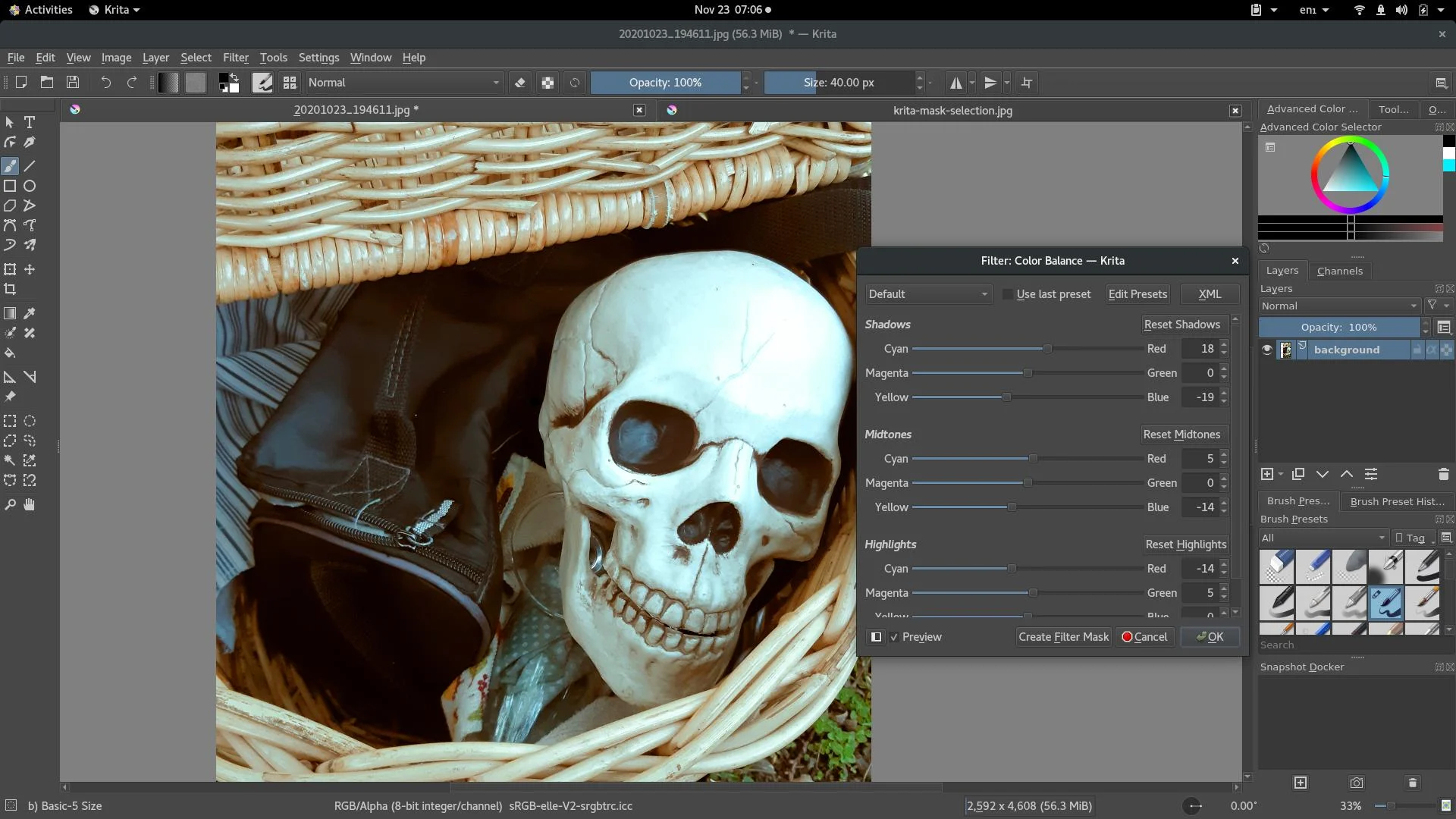
Mastering Image Upscaling with Krita
For those familiar with Krita’s interface, upscaling an image is a straightforward process. However, even beginners can quickly grasp the steps to transform their low-resolution visuals into higher-quality versions. This section provides a detailed, step-by-step guide to help you navigate Krita’s upscaling features effectively.
A Step-by-Step Guide to Resizing and Enhancing
To upscale an image using Krita, follow these simple instructions:

Step 1: Download and Install Krita First, ensure you have the Krita software application installed on your computer. It is freely available for various operating systems.
Step 2: Launch Krita and Open Your Image Launch the Krita application. Navigate to the File tab in the top menu bar, then select Open. Browse your computer to locate and import the image you wish to upscale. Krita typically doesn’t support batch processing, so you’ll need to work on one image at a time.
Step 3: Access the Scale Image Feature
Once your image is loaded, go to the Image tab in the top menu bar. From the dropdown menu, click on Scale Image to New Size (or use the shortcut Ctrl+Alt+I on Windows/Linux or Cmd+Alt+I on macOS). This action will open a new dialog box where you can adjust the image’s dimensions and resolution.
Step 4: Adjust Pixel Dimensions and Resolution (DPI) In the “Scale Image to New Size” window, you will find options to change the Width and Height of your image.
- Maintain Aspect Ratio: It is highly recommended to click the “Lock” button (often represented by a chain icon) next to the width and height fields. This ensures that when you change one dimension, the other automatically adjusts proportionally, preventing your image from becoming stretched or distorted.
- Resolution (DPI/PPI): Below the dimensions, you can adjust the Resolution. This setting is crucial for print quality. For images intended for web display (like wallpapers or backgrounds on Tophinhanhdep.com), 72 DPI (dots per inch) or PPI (pixels per inch) is generally sufficient. However, for high-quality prints, a resolution of 300 DPI is often recommended. Increase this value to achieve a higher pixel density.
Step 5: Choose a Resampling Method (Filter) This is a critical step that impacts the quality of your upscaled image. In the same “Scale Image to New Size” window, look for the Filter or Resampling Method option. Krita offers several choices:
- Bilinear: A basic method that averages surrounding pixels. It’s fast but can result in a blurrier image, especially with significant enlargement.
- Bicubic: A more advanced method that often produces smoother and sharper results for upscaling by considering more pixels around each new one. This is generally the recommended option for upscaling as it helps reduce pixelation and blur.
- Nearest Neighbor: This method simply copies the nearest existing pixel. It is very fast but typically results in a highly pixelated, blocky image and is generally not suitable for upscaling photos where quality preservation is key.
For most upscaling tasks, Bicubic is your best bet for achieving a balance between sharpness and smoothness.
Step 6: Apply Changes and Save Your Upscaled Image Once you have configured your desired width, height, resolution, and resampling method, click the OK button. Krita will then process the image and enlarge it according to your settings. After the upscaling process is complete, review the image. If you’re satisfied, go back to the File tab and select Save As. Choose your preferred file format (e.g., PNG for lossless quality, JPEG for smaller file size with some compression) and select a destination folder on your computer. Click Save, and your newly upscaled image will be ready for use.
Krita’s Upscaling Capabilities: Pros, Cons, and Best Practices
While Krita is a fantastic tool for many digital art tasks, its image upscaling functionality comes with a unique set of advantages and limitations. Understanding these can help Tophinhanhdep.com users decide when Krita is the ideal solution and when a more specialized tool might be necessary for their high-resolution photography or digital art projects.
When Krita Shines and When to Seek Alternatives
Pros of Upscaling with Krita:
- Free and Open-Source: Krita is completely free to download and use, with no hidden costs or subscription fees, making it accessible to everyone.
- Customizable Interface: Its highly flexible interface allows users to configure their workspace for maximum efficiency, which is a boon for artists and designers.
- Good Quality for Moderate Enlargements: For slight to moderate increases in image size, Krita’s interpolation methods (especially Bicubic) can yield decent results, preserving much of the original detail.
- Ad-Free and No Trial Limitations: Being open-source means an uninterrupted workflow, free from intrusive advertisements or time-limited trial versions.
- Integrated Workflow: If you’re already using Krita for digital painting or photo manipulation, the upscaling feature is conveniently integrated into your existing workflow without needing to switch applications.
Cons and Limitations of Krita’s Upscaling:
- Limited AI Features: Krita lacks the advanced AI-driven enhancement capabilities found in dedicated image upscalers. It doesn’t automatically detect and restore lost details, reduce noise, or sharpen blurry areas with the same precision as AI tools.
- Not Ideal for Significant Upscaling: While capable, Krita may struggle with significantly enlarging very low-resolution images. Pushing the dimensions too far can lead to visible pixelation, loss of fine detail, and a general lack of sharpness, even with the best resampling methods.
- Steeper Learning Curve for Beginners: While basic upscaling is straightforward, Krita’s comprehensive interface can initially feel overwhelming to newcomers unfamiliar with digital art software, especially compared to the one-click simplicity of some online tools.
- No Batch Processing: Krita only allows you to upscale one image at a time. For users needing to process multiple images (e.g., a collection of backgrounds or stock photos), this can be a time-consuming limitation.
- Performance Dependency: When handling very large image files or significant upscaling, Krita’s performance can depend heavily on your computer’s specifications. Users with lower-end hardware might experience slower processing times.
What is the Best Resolution for Krita? The “best” resolution in Krita largely depends on your project’s intended use.
- For Digital Work and Web Use (e.g., Tophinhanhdep.com wallpapers): A resolution of 1920 × 1080 pixels at 72 DPI (or higher, like 150 DPI for aesthetic backgrounds) is a good starting point. If you plan to crop or zoom heavily, a larger canvas (e.g., 4000 × 2500 pixels) provides more flexibility.
- For Printing (e.g., high-resolution photography): Aim for at least 300 DPI. The actual pixel dimensions will then depend on the desired print size. For example, a 10x8 inch print at 300 DPI would require an image of 3000 × 2400 pixels. For very large prints, even higher DPI or pixel dimensions might be necessary to maintain sharpness.
In summary, Krita is a capable tool for artists and designers needing to make moderate resolution adjustments within their creative workflow. However, for pushing the boundaries of image quality, especially from very low-resolution sources, the limitations often necessitate exploring more advanced alternatives.
Beyond Krita: Exploring Tophinhanhdep.com’s AI-Powered Upscaling Solution
While Krita provides valuable foundational tools for image upscaling, the pursuit of truly pristine, high-resolution visuals often calls for capabilities that go beyond traditional interpolation methods. This is where advanced AI-driven solutions, like those integrated into Tophinhanhdep.com, come into play. For users seeking to maintain or even improve image quality while drastically increasing resolution, Tophinhanhdep.com’s AI Upscaler offers a superior alternative, designed to overcome the common pitfalls of pixelation and blur.
The Advantage of AI: Preserving Detail and Quality
Tophinhanhdep.com’s AI Upscaler represents the cutting edge in image enhancement technology, specifically engineered for transforming low-resolution images into stunning high-quality assets. Unlike Krita’s interpolation, which estimates new pixels based on their immediate surroundings, AI upscalers leverage deep learning algorithms trained on vast datasets of images. This enables them to “understand” and intelligently reconstruct lost details, textures, and edges, going beyond simple averaging to truly enhance the visual integrity of an image.
Key Features of Tophinhanhdep.com’s AI Upscaler:
- Advanced AI Resolution Technology: At its core, the tool utilizes sophisticated artificial intelligence to intelligently add pixels, ensuring that images can be enlarged significantly (e.g., 2x, 4x, 8x, or even up to 8K) without sacrificing sharpness. This is crucial for high-resolution photography and detailed abstract images featured on Tophinhanhdep.com.
- Automatic Recognition and Enhancement: Tophinhanhdep.com’s AI Upscaler can automatically detect and enhance blurred portions of a photo, effectively restoring lost details, colors, and textures that traditional methods often miss. This makes it ideal for improving old photos or poorly captured backgrounds.
- Precise Restoration: The AI is adept at restoring lost pixels, refining colors, sharpening textures, and enhancing finer details, ensuring the upscaled image looks naturally crisp and clear.
- Excellent Portrait Feature Recognition: For images involving people, the AI excels at naturally restoring and enhancing portrait features, making faces look clearer and more lifelike. This is particularly beneficial for aesthetic and beautiful photography collections.
- Versatility in Enlargement Options: Users can easily choose from predefined scaling factors (e.g., 2×, 4×, 8×) or manually input desired resolutions, offering flexibility for various visual design and digital art applications.
- User-Friendly Online Interface: Designed for seamless image enhancement, the tool offers an intuitive, web-based interface that simplifies the upscaling process for everyone, from beginners to professionals.
- Batch Processing Capability: A significant advantage over Krita is the ability to process multiple images simultaneously, saving considerable time and effort for large collections of wallpapers or stock photos.
- Noise Reduction and Artifact Removal: The AI can intelligently remove image noise, fix low-light issues, and correct color discrepancies, delivering cleaner and more vibrant results.
- No Watermarks: Tophinhanhdep.com ensures that users can download their enhanced images without any distracting watermarks.
How to Upscale Images with Tophinhanhdep.com’s AI Upscaler:
The process is remarkably simple, reflecting the tool’s focus on efficiency:
- Visit Tophinhanhdep.com’s AI Upscaler: Navigate to the dedicated AI Upscaler section on Tophinhanhdep.com.
- Upload Your Photo: Click on the “Upload Photo” or “Choose Files” button and select the image(s) you wish to enhance from your computer. The tool supports common formats like JPG, JPEG, and BMP.
- Select Upscaling Factor (Optional): Depending on the tool’s interface, you might be able to choose a scaling factor (e.g., 2x, 4x, 8x) or a target resolution. For most cases, the AI will automatically apply optimal enhancements.
- Preview and Save: After uploading, the AI engine will process the image. A preview will typically be provided, allowing you to compare the original and upscaled versions. Once satisfied with the enhanced quality, click the “Save” or “Download” button to save your high-resolution image to your device.
The core advantage of Tophinhanhdep.com’s AI Upscaler lies in its ability to not just enlarge an image, but to enhance its inherent quality, making it an indispensable resource for anyone serious about creating and curating stunning visual content, from abstract art to nature photography.
Krita vs. Tophinhanhdep.com’s AI Upscaler: Choosing the Right Tool
When it comes to image upscaling, both Krita and Tophinhanhdep.com’s AI Upscaler offer distinct advantages, catering to different user needs and project requirements. Understanding their comparative strengths and weaknesses is key to selecting the most appropriate tool for your visual design and photography goals.
Tailoring Your Upscaling Approach for Optimal Outcomes
Here’s a direct comparison to help you decide:
| Feature/Aspect | Krita (Traditional Interpolation) | Tophinhanhdep.com’s AI Upscaler (AI-Driven Enhancement) |
|---|---|---|
| Technology | Traditional interpolation (Bilinear, Bicubic, Nearest Neighbor) | Advanced Deep Learning AI algorithms |
| Quality of Upscale | Good for moderate enlargements; may lose detail/pixelate with significant scaling from low-res sources. | Superior for significant enlargements; intelligently reconstructs detail, reduces noise, and enhances clarity. |
| Ease of Use | Requires navigating menus and understanding resampling methods; can be daunting for absolute beginners. | Typically one-click or few-click operations; highly user-friendly, even for novices. |
| Automation | Manual adjustments for dimensions, resolution, and resampling. | Largely automatic; AI handles detail reconstruction and enhancement. |
| Batch Processing | Generally, no. Images are processed individually, which is time-consuming. | Yes, often supports uploading and processing multiple images simultaneously. |
| Speed/Efficiency | Manual process can be slower for multiple images; performance dependent on system specs. | Very fast, especially for online tools leveraging cloud computing; near-instant enhancement. |
| Detail Recovery | Limited; primarily smooths existing pixels. | Excellent; intelligently adds and reconstructs missing details, textures, and edges. |
| Noise Reduction | Minimal to none; may even exacerbate noise during scaling. | Advanced noise reduction capabilities, cleaning up grainy images. |
| Primary Use Case | Digital artists/designers already using Krita for creation, moderate upscaling, and precise manual control. | Photographers, graphic designers, content creators needing quick, high-quality, and significant upscaling of various image types (wallpapers, stock photos, old images). |
| Cost | Free and Open-Source. | Often offers a free tier for basic use, with premium features or higher limits on paid plans. Some options on Tophinhanhdep.com may be entirely free for common conversions or upscales. |
| Offline Capability | Yes, as a desktop application. | Primarily online (web-based). |
Conclusion for Choosing:
- Choose Krita if you are already a Krita user, need precise manual control over resampling methods, are making only moderate enlargements, or prefer a completely free, offline desktop solution for tasks like photo manipulation or graphic design elements.
- Choose Tophinhanhdep.com’s AI Upscaler if you prioritize maximum image quality, require significant resolution increases from low-quality sources, need to process multiple images, desire automated enhancement (including noise reduction and detail recovery), or prefer a straightforward, user-friendly online tool. This is especially true for producing high-resolution, aesthetic, and high-quality images for categories like Wallpapers, Backgrounds, and High Resolution Photography on Tophinhanhdep.com.
Both tools have their place in a digital workflow. For foundational digital art creation and light image adjustments, Krita is invaluable. However, for pushing the boundaries of image quality and achieving truly stunning high-resolution results from diverse sources, Tophinhanhdep.com’s AI Upscaler offers a modern, efficient, and superior solution.
FAQs about Upscaling Images with Krita and AI Tools
This section addresses common questions regarding image upscaling, specifically focusing on Krita and the benefits of AI-powered alternatives like those offered on Tophinhanhdep.com.
Q1: Can Krita upscale low-quality images without losing detail?
A1: Krita can upscale low-quality images by interpolating pixels. However, the degree to which detail is preserved heavily depends on the original image quality and the extent of the enlargement. While Krita’s algorithms (like Bicubic) help maintain some detail, extremely low-resolution images will likely still show some pixelation or loss of sharpness when significantly enlarged. Krita lacks the advanced AI capabilities to “invent” missing detail, meaning it primarily smooths or averages existing information. For true detail recovery and enhancement from very low-quality sources, Tophinhanhdep.com’s AI Upscaler is generally more effective.
Q2: Is Krita difficult to use for beginners when upscaling images?
A2: Krita’s interface can be overwhelming for absolute beginners due to its vast array of digital painting and animation tools. However, for basic tasks like upscaling images, the steps are relatively straightforward once you know where to find the “Scale Image to New Size” option and understand the different resampling methods. Compared to a dedicated, simplified AI upscaler on Tophinhanhdep.com, Krita requires a bit more navigation and decision-making (e.g., choosing a filter).
Q3: Can Krita handle large image files during the upscaling process?
A3: Yes, Krita is capable of handling large image files. Its performance during the upscaling process for such files, however, will heavily depend on your computer’s specifications (CPU, RAM, and GPU). Users with lower-end hardware might experience slower processing times or occasional lag when working with very large or complex images. Krita is generally optimized for most modern systems, but AI upscalers on Tophinhanhdep.com, being cloud-based, can often process even larger files more efficiently without taxing your local machine.
Q4: What are the main limitations of using Krita for upscaling images?
A4: The key limitations include:
- Loss of Detail: For significant upscaling, especially from very low-resolution originals, Krita may not fully preserve fine details and can introduce blur or pixelation.
- Lack of AI Enhancement: It doesn’t feature advanced AI algorithms for automatic noise reduction, intelligent detail reconstruction, or artifact removal.
- No Batch Processing: Krita processes one image at a time, making it less efficient for enhancing multiple photos.
- Manual Input: Users must manually set dimensions, resolution, and choose resampling methods, which might require some trial and error.
Q5: How do I save a high-quality image in Krita after upscaling?
A5: After upscaling your image in Krita, go to File > Save As. For the best quality, choose a lossless format like PNG or TIFF. If file size is a concern and some compression is acceptable, JPEG is an option, but ensure you select the highest quality setting in the save dialogue. For web use, WebP can also be a good choice for balancing quality and file size. Always set your desired resolution (e.g., 300 DPI for print, 72-150 DPI for web) before saving to ensure the output matches your requirements.
Q6: What is the best tool for upscaling images to high resolution and clarity?
A6: While Krita is a capable general-purpose image editor, for achieving the highest resolution and clarity, especially when significantly enlarging or restoring low-quality images, AI-powered upscaling tools are generally superior. Tophinhanhdep.com’s AI Upscaler leverages advanced algorithms to intelligently reconstruct details, reduce noise, and enhance overall image quality far beyond what traditional interpolation methods can achieve. These tools are often more automated, user-friendly, and capable of handling complex enhancements with minimal effort.
Conclusion
The ability to upscale images effectively is a cornerstone of modern digital creativity and crucial for maintaining the high standards expected on platforms like Tophinhanhdep.com. Krita, as a free and open-source digital painting powerhouse, offers a valuable entry point into image upscaling. Its interpolation methods, particularly Bicubic, allow artists and photographers to enlarge images and adjust resolution for various purposes, from enhancing digital art to preparing images for web display or print. While Krita’s capabilities are robust for moderate adjustments and manual control, it does face limitations when dealing with severely low-resolution images or the need for advanced detail reconstruction and noise reduction.
For those seeking to push the boundaries of image quality, especially when aiming for truly stunning high-resolution wallpapers, crisp stock photos, or beautifully enhanced digital art, Tophinhanhdep.com’s integrated AI Upscaler provides a powerful and user-friendly alternative. Leveraging cutting-edge artificial intelligence, it intelligently reconstructs lost details, reduces noise, and elevates overall image clarity, transforming even challenging source material into professional-grade visuals.
Ultimately, the choice between Krita and an AI-driven solution like Tophinhanhdep.com’s AI Upscaler depends on your specific needs: Krita for integrated artistic workflow and moderate manual adjustments, and Tophinhanhdep.com for automated, high-fidelity, and significant image quality enhancement. By understanding and utilizing both, you can ensure that your creative projects always stand out with unparalleled visual excellence, aligning perfectly with Tophinhanhdep.com’s commitment to high-quality images and visual design inspiration. Ready to upscale your photos? Explore these tools and elevate your visuals today!