Mastering Vector Conversion: How to Transform Your Images for Tophinhanhdep.com with Adobe Illustrator
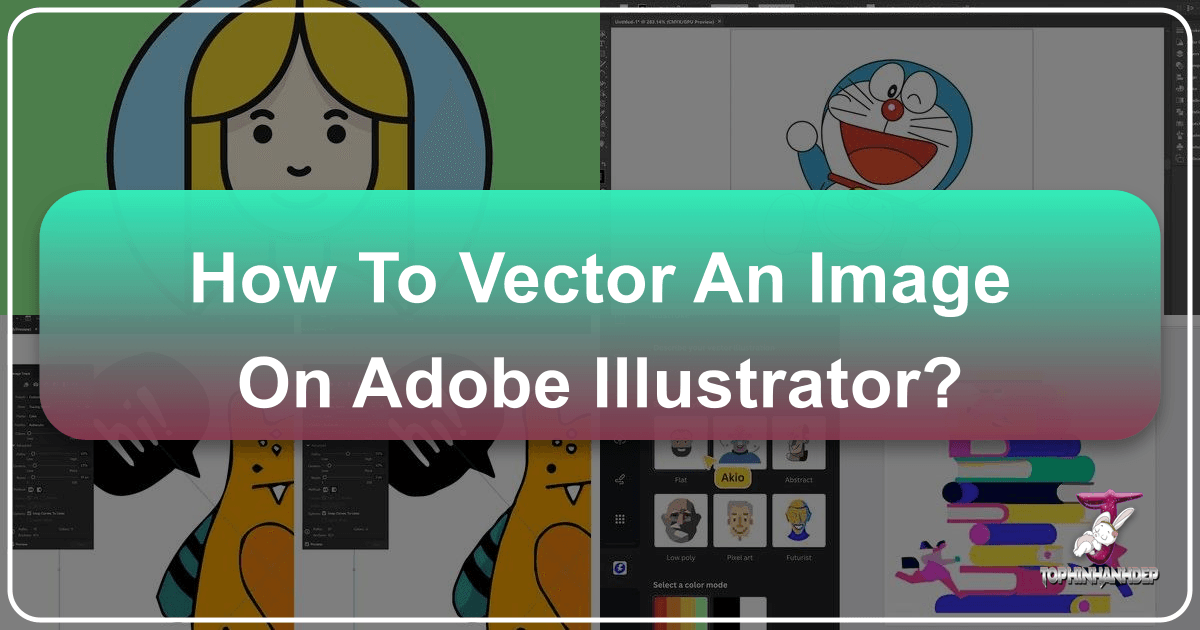
In the vast and dynamic world of digital imagery, the distinction between raster and vector graphics is fundamental, particularly for creators and enthusiasts seeking unparalleled quality and versatility. For the discerning user of Tophinhanhdep.com, a platform dedicated to providing and inspiring exceptional visual content – from stunning wallpapers and aesthetic backgrounds to high-resolution photography and innovative digital art – understanding how to effectively manipulate image types is crucial.
Raster images, which constitute the majority of everyday digital photos (think JPG, PNG, GIF), are composed of a grid of tiny colored squares known as pixels. While they excel at capturing intricate detail and subtle color gradients, making them ideal for beautiful photography and rich backgrounds, their pixel-based nature means they lose quality and clarity when enlarged beyond their original resolution. The tell-tale sign of a raster image stretched too far is pixelation – those jagged, blocky edges that detract from an image’s aesthetic appeal.
Vector graphics, on the other hand, are fundamentally different. Instead of pixels, they are built from mathematical equations that define points, lines, curves, and shapes. This unique construction grants vector images an extraordinary advantage: infinite scalability. You can enlarge a vector graphic to the size of a billboard or shrink it down to a tiny icon, and it will retain its crisp lines and perfect clarity without any loss of quality. This makes vector art indispensable for elements like logos, icons, precise illustrations, and typography, where sharp edges and adaptability across various media are paramount.
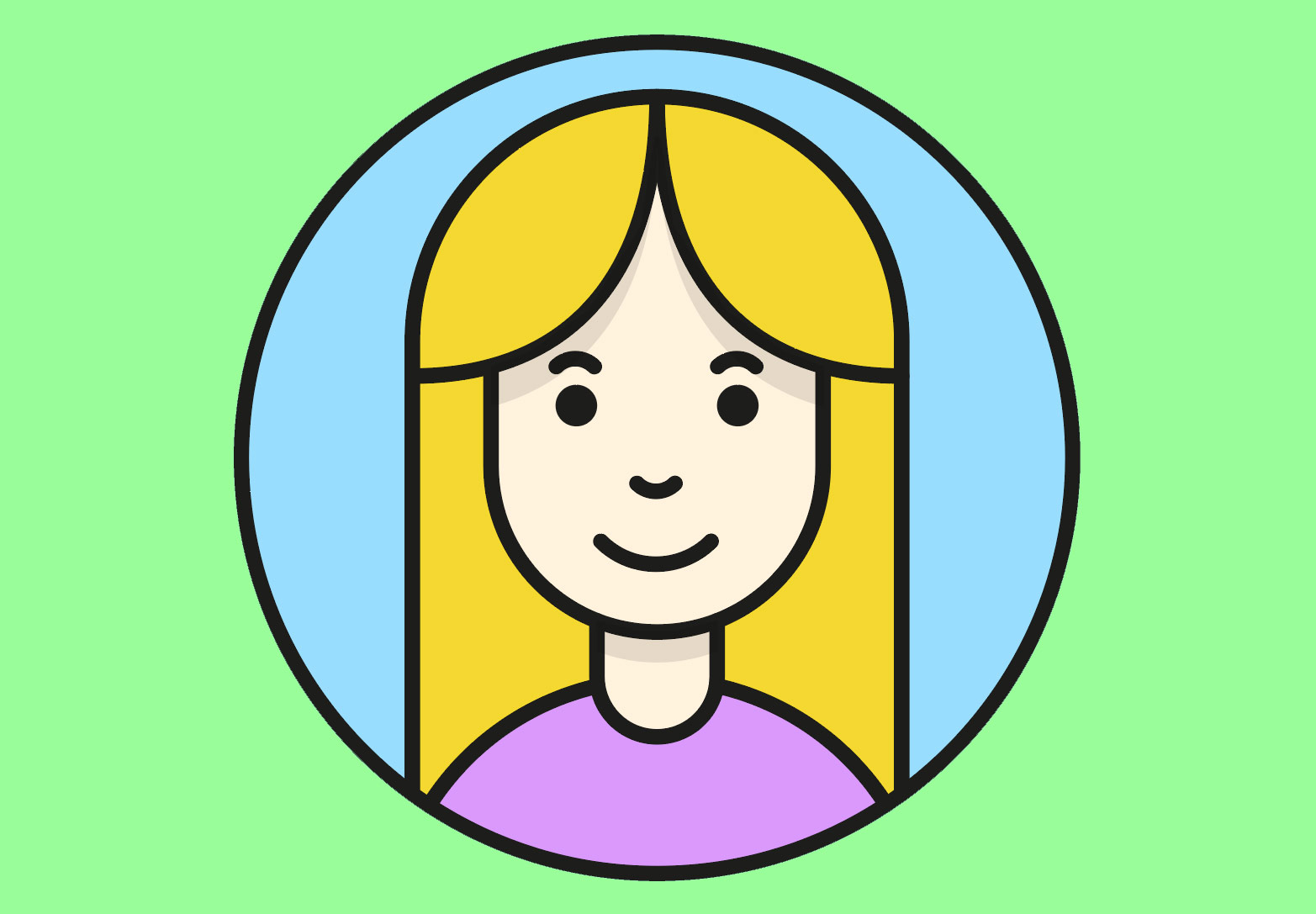
For Tophinhanhdep.com, where visual design and image quality are central, the ability to convert raster images into vectors using a powerful tool like Adobe Illustrator unlocks a new realm of creative possibilities. Whether you’re aiming to refine a graphic for a high-resolution wallpaper, prepare a design for print, or simply gain more control over an existing image, vectorization is a skill that enhances your entire visual toolkit. This guide will walk you through the process, ensuring your Tophinhanhdep.com creations always stand out with professional-grade clarity and flexibility.
Understanding the Power of Vector Graphics for Your Visual Projects
The digital landscape is rich with diverse image types, each with its strengths and ideal applications. For members of the Tophinhanhdep.com community, whose interests span from high-resolution photography to abstract digital art and graphic design, grasping the core differences between raster and vector formats is not just technical knowledge – it’s a gateway to superior visual creation and manipulation.
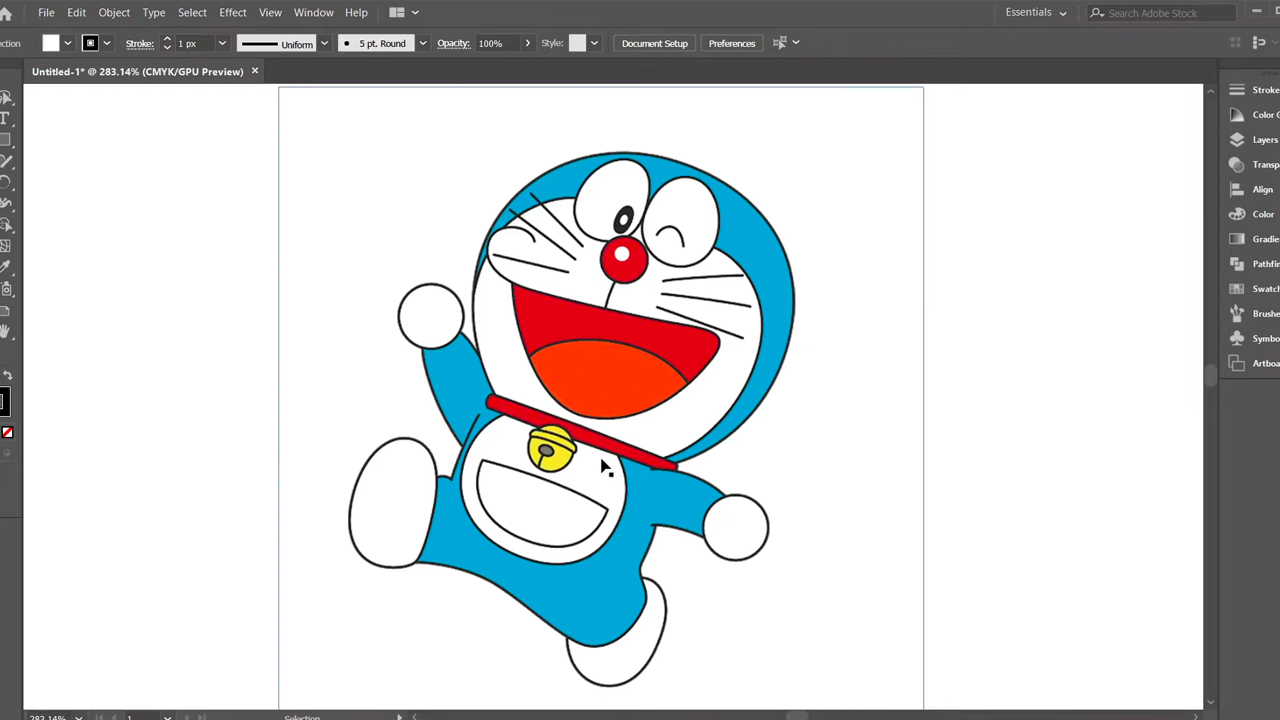
Raster vs. Vector: A Fundamental Distinction for Image Quality
At its heart, the difference lies in how an image is constructed. Raster Graphics: Imagine a mosaic made of countless tiny tiles; that’s essentially a raster image. Each tile is a pixel, holding specific color information. When you view a high-resolution photo of a stunning nature landscape or an intricate abstract wallpaper on Tophinhanhdep.com, you’re looking at a raster image. The benefit here is the ability to render incredibly fine details, smooth gradients, and photo-realistic textures. This makes formats like JPG, PNG, and GIF perfect for capturing the nuances of digital photography and delivering visually rich backgrounds.
However, the fixed nature of pixels presents a significant limitation: scalability. As you enlarge a raster image, the individual pixels stretch, becoming visibly blocky and blurry – a phenomenon known as pixelation. This is why a wallpaper designed for a phone might look poor on a large monitor, or a small aesthetic image struggles when scaled up for a print project. For Tophinhanhdep.com, where image quality is paramount, this can be a drawback for versatile use.

Vector Graphics: In contrast, vector graphics are like blueprints. Instead of tiles, they are composed of mathematical paths, curves, and points that define shapes, colors, and positions. When you create a sleek logo or a minimalist icon for Tophinhanhdep.com, you’re likely working with vectors. Common vector file formats include SVG, AI (Adobe Illustrator’s native format), and EPS.
The defining characteristic of vector graphics is their resolution independence. Because they are defined by mathematical formulas rather than a fixed number of pixels, they can be scaled up or down infinitely without any loss of quality. Lines remain crisp, colors stay solid, and details remain sharp, regardless of size. This makes vector formats ideal for graphic design, digital art that requires clean lines, and any visual element that needs to adapt across various applications, from a tiny web icon to a giant banner print.
Why Vectorize? Elevating Your Tophinhanhdep.com Imagery
Converting a raster image to a vector image isn’t always necessary, but it offers distinct advantages that can significantly enhance your creative workflow and the quality of your output for Tophinhanhdep.com:
- Infinite Scalability without Quality Loss: This is the most compelling reason. Imagine you have a beautiful, intricate line art illustration or a unique abstract design. If it’s a raster image, enlarging it for a large-format print or a high-resolution desktop wallpaper could result in pixelation. Vectorizing it ensures it looks perfectly sharp at any size, making it ideal for everything from small web graphics to large canvas prints, perfectly aligning with Tophinhanhdep.com’s focus on high-quality visuals.
- Enhanced Editability and Manipulation: Once an image is vectorized, its individual components become editable shapes. This opens up immense possibilities for digital art and photo manipulation. You can change colors with precision, modify shapes, adjust line weights, and even completely restructure elements without affecting the overall quality. This is invaluable for refining existing assets, creating new variations, or adapting designs for different thematic collections on Tophinhanhdep.com.
- Clean Lines for Professional Applications: Vector graphics are renowned for their crisp, clean lines. This is particularly important for logos, branding elements, typography, and technical drawings. For Tophinhanhdep.com users involved in graphic design or creating icons for web interfaces, vectorization guarantees a polished and professional look across all mediums.
- Print-Friendly Output: When preparing images for print, especially for items like custom merchandise, posters, or business cards, vector files are often preferred or even required by professional printers. They ensure that the final product will be sharp and free of blurry edges, regardless of the printing size. This elevates the quality of any printables or physical products derived from your Tophinhanhdep.com visual assets.
- Smaller File Sizes (for simpler designs): While complex vector files can be large, simpler vector graphics often have smaller file sizes compared to their high-resolution raster counterparts, making them efficient for web use and faster loading times on Tophinhanhdep.com.
- AI Upscaling Alternative/Complement: While AI upscalers (one of the Image Tools on Tophinhanhdep.com) enhance raster image resolution, vectorization offers a different, often superior, solution for line art and graphic elements by converting them to mathematical paths rather than simply adding more pixels. For certain image types, vectorizing directly bypasses the need for raster upscaling, providing inherent scalability from the start.
By mastering the art of vectorizing images in Adobe Illustrator, you gain a powerful Image Tool that not only preserves but enhances the integrity and utility of your visual content, enabling you to produce truly high-resolution, versatile, and stunning assets for all your Tophinhanhdep.com projects.
The Automated Path: Vectorizing with Adobe Illustrator’s Image Trace
Adobe Illustrator offers a remarkably efficient and largely automated feature called “Image Trace” that streamlines the process of converting raster images into scalable vector graphics. This tool is a cornerstone for anyone looking to transform their pixel-based images into versatile vector art for Tophinhanhdep.com.
Preparing Your Image for Optimal Tracing Results
While Image Trace is powerful, its effectiveness largely depends on the input image. Strategic preparation can dramatically improve the quality of your vectorized output.
- Image Selection: For best results, consider images with clear, well-defined edges. Single subjects, such as an isolated aesthetic graphic, a simple nature element, or a bold abstract pattern, tend to vectorize more cleanly than highly detailed photographs with complex textures (like a bustling cityscape). While Image Trace can handle photos, simpler designs often yield more crisp and editable vectors.
- Background Clarity: Images with a white or transparent background are generally easier to trace, as Illustrator can more easily distinguish the subject from its surroundings. If your image has a busy background, you might consider isolating the subject in a raster editor like Photoshop first.
- Resolution Considerations: Counter-intuitively, for some simpler designs (e.g., logos, line art), a moderately low-resolution raster image can sometimes produce a cleaner vector trace, as there are fewer pixels for Illustrator to interpret, leading to smoother paths. For complex photos, a higher resolution original will provide more detail for the “High Fidelity Photo” preset.
- File Format: Ensure your image is in a common raster format like JPG, PNG, or GIF. These are easily imported into Illustrator.
This preparation step aligns with Tophinhanhdep.com’s focus on image quality and visual design, ensuring that even before you begin, you’re setting yourself up for success in creating stunning vectorized assets.
Navigating the Image Trace Presets for Diverse Styles
Once your image is ready, Adobe Illustrator’s Image Trace panel becomes your control center. This feature is designed with a range of presets, each tailored to different types of images and desired vector outputs.
- Import Your Image: Open Adobe Illustrator, then go to
File > Placeto import your chosen raster image onto your artboard. Select the image to activate the relevant options in the Properties panel or the control bar. - Access Image Trace: With your image selected, you’ll typically see an “Image Trace” button in the Quick Actions section of the Properties panel on the right side of your screen. Alternatively, you can navigate to
Window > Image Traceto open the dedicated panel, which offers more advanced controls. - Choose a Preset: The magic of Image Trace often begins with selecting the right preset. Each one applies a different set of tracing parameters, generating unique vector styles. Consider the nature of your image from your Tophinhanhdep.com collection:
- High Fidelity Photo / Low Fidelity Photo: These are excellent starting points for converting digital photography, detailed artwork, or complex backgrounds into vectors. “High Fidelity” retains more color and detail, while “Low Fidelity” simplifies the image slightly, ideal for stylistic effects or when less complexity is desired.
- 3 Colors, 6 Colors, 16 Colors: Perfect for logos, icons, or graphics with flat colors, such as those often found in abstract designs or simple aesthetic images. These presets reduce the color palette to a specified number, resulting in cleaner, more graphic-like vectors.
- Shades of Gray: Converts your image into a detailed grayscale vector. Useful for creating classic, monochromatic effects for any image type.
- Black and White Logo: Designed specifically for simple, two-tone logos or line art. It produces a stark, high-contrast vector, making it a go-to for many graphic design elements.
- Sketched Art, Silhouettes, Line Art, Technical Drawing: These specialized presets are invaluable for converting hand-drawn sketches, distinct outlines, or precise technical illustrations into editable vector paths. They are fantastic for adding unique artistic styles to your Tophinhanhdep.com projects or for creating visual elements inspired by creative ideas.
Clicking an Image Trace preset immediately initiates the tracing process. You’ll observe your pixelated image transform into a vector representation. While the detail might shift, the traced version will appear much sharper, and you’ll notice that zooming in no longer reveals pixelation, but rather smooth, scalable shapes.
Refining Your Vector Conversion: Beyond the Automatic Trace
After the initial trace, the Image Trace panel becomes critical for fine-tuning. This step allows you to optimize your vector image to match your creative vision and ensure the highest quality for your Tophinhanhdep.com assets.
- Open the Image Trace Panel: If it’s not already open, go to
Window > Image Trace. - Adjust Mode and Colors:
- Mode: Switch between “Color,” “Grayscale,” and “Black and White” to see how different interpretations affect your image.
- Colors Slider: For color modes, dragging the
Colorsslider to the left will simplify the image by reducing the number of colors, resulting in a more graphic or stylized look. Moving it to the right increases the color count and detail, making it closer to the original raster.
- Advanced Settings (Toggle
Advanceddropdown): This section offers granular control over the vectorization process:- Threshold: (For Black and White mode) Controls how dark pixels must be to be converted to black. Increasing the threshold makes the image darker and more solid.
- Paths: Controls the tightness of the vector paths around the shapes. Higher values create a more detailed, “tight” path.
- Corners: Adjusts how sharp or rounded the corners of your vector shapes will be. Higher values produce sharper corners, lower values create smoother curves.
- Noise: Determines the minimum number of pixels to be considered for a shape. Increasing noise can remove small, unwanted flecks, making the vector cleaner.
- Ignore White: A handy option, especially for logos or isolated subjects, that makes all white areas transparent, creating a clean cut-out.
As you adjust these settings, ensure the “Preview” option is checked to see real-time changes. This iterative process allows you to find the perfect balance between fidelity to the original and the desired vectorized style. If you discover a combination of settings that works particularly well for a specific type of image (e.g., your abstract backgrounds or aesthetic image collections), you can save it as a new custom preset using the “Manage Presets” button. This promotes efficiency and consistency in your visual design workflow for Tophinhanhdep.com, allowing you to quickly apply optimized settings to similar images in the future.
Post-Tracing Enhancements: Unleashing the Full Potential of Your Vector Art
Once you’ve utilized Image Trace to convert your raster image into its vector form, the real power of Adobe Illustrator begins to shine. The ability to edit and manipulate these new vector shapes transforms a static image into a flexible asset, perfectly suited for the dynamic needs of Tophinhanhdep.com’s visual content categories, from graphic design to photo manipulation.
Expanding and Ungrouping for Total Editability
The output of Image Trace is initially treated as a single “Image Trace Result” object. To gain full creative control and access the individual vector shapes that comprise your new image, you need to perform two crucial steps:
- Expand the Image Trace: With your traced image still selected, locate the
Expandbutton in the Properties panel (usually on the right side of the screen) or go toObject > Expandin the top menu. ClickingExpandconverts the dynamic Image Trace object into a collection of editable paths and shapes. You’ll immediately see numerous blue outlines (paths) appearing over your image, indicating that the vectorization is now finalized into geometric objects. - Ungroup the Objects: After expanding, all the newly created vector shapes are typically grouped together. To manipulate them individually, you need to ungroup them. Right-click on the expanded image and select
Ungroupfrom the contextual menu. Alternatively, you can go toObject > Ungroupin the top menu. For highly detailed images, you might need to ungroup multiple times until all individual shapes are accessible.
Once ungrouped, you can open the Layers panel (Window > Layers) to see the multitude of individual paths and groups that now make up your image. This granular control is what makes vector art so powerful for visual design, allowing you to delve deep into photo manipulation and extract specific elements for new creative ideas. For Tophinhanhdep.com, this means you can take a complex illustration, vectorize it, and then isolate specific elements to create new backgrounds, icons, or aesthetic compositions.
Creative Editing and Refinement: Personalizing Your Vector Image
With your vector image expanded and ungrouped, you now have complete freedom to modify, enhance, and personalize every aspect of your design. This is where your creative ideas truly come to life and where the value of vectorization for Tophinhanhdep.com’s diverse image collections becomes evident.
- Tweak Colors with Precision:
- Select Similar Colors: A common task is to change all instances of a specific color throughout your image. Use the Direct Selection tool (white arrow, shortcut
A) to click on a shape with the color you want to change. Then, go toSelect > Same > Fill Color. This will magically select all shapes that share that exact fill color. - Apply New Colors: With all desired shapes selected, go to the Properties panel or the Color panel (
Window > Color) and choose a newFillcolor. This is perfect for adapting an existing image to a new color scheme for a mood board or a thematic collection on Tophinhanhdep.com.
- Select Similar Colors: A common task is to change all instances of a specific color throughout your image. Use the Direct Selection tool (white arrow, shortcut
- Remove Unwanted Elements (e.g., Backgrounds): If your original image had a background you wish to eliminate (and you didn’t use the “Ignore White” option during tracing), you can easily select and delete those background shapes. For instance, selecting all white areas using
Select > Same > Fill Colorand then hittingBackspace(orDelete) on your keyboard will often leave you with a clean, transparent background – ideal for creating versatile assets for graphic design or digital art that can be layered over other Tophinhanhdep.com wallpapers or backgrounds. - Modify Shapes and Paths:
- Direct Selection Tool (A): This tool allows you to select and manipulate individual anchor points (the small squares and circles that define the path of a shape) and segment lines. You can drag points to reshape elements, adjust curve handles (Bezier handles) for smoother or sharper bends, and fine-tune every contour. This level of detail is crucial for precise photo manipulation and achieving unique digital art styles.
- Pen Tool (P) and Curvature Tool (Shift+~): For more extensive modifications or adding entirely new elements, these tools are indispensable. The Pen tool offers precise control for drawing straight lines and creating sharp corners, while the Curvature tool is fantastic for intuitively drawing smooth, flowing curves. You can use them to fill in gaps, extend existing shapes, or even manually trace areas that the automatic Image Trace might not have perfected. This is particularly useful for intricate illustrations or when converting hand-drawn sketches into clean vector line art.
- Combine and Divide Shapes (Pathfinder Panel): For advanced visual design and creative ideas, the Pathfinder panel (
Window > Pathfinder) allows you to combine multiple shapes into one, subtract one shape from another, find intersecting areas, and more. This is powerful for building complex illustrations from simpler forms. - Refining Details: Zoom in closely to identify any small, stray paths or imperfections from the tracing process. These can be easily selected and deleted using the Direct Selection tool, ensuring a perfectly clean vector image for your Tophinhanhdep.com collection.
By embracing these post-tracing enhancement techniques, you transform a simple image conversion into a robust creative session. You can take any raster image – be it a high-resolution stock photo, a piece of digital photography, or an abstract background – and convert it into a fully editable vector graphic that perfectly fits your graphic design needs, creative ideas, and image inspiration for Tophinhanhdep.com.
Saving and Utilizing Your High-Quality Vector Assets
The final, yet equally critical, stage in the vectorization process is saving your newly created artwork in the appropriate format. This ensures that your high-quality vector assets are preserved with their infinite scalability and are ready for integration across various platforms and projects, enhancing the value of your Tophinhanhdep.com visual library.
Choosing the Right Vector Format for Your Needs
Unlike raster images that often default to JPG or PNG, vector graphics have several specialized file formats, each with its own advantages. Selecting the correct format is key to maximizing the utility of your vectorized images.
- Adobe Illustrator Document (.AI): This is Adobe Illustrator’s native file format. It retains all layers, paths, effects, and text as fully editable elements. Always save your master vector file in AI format first. This serves as your primary, editable copy, allowing for future refinements and ensuring that you never lose the full editability that vector graphics offer. For Tophinhanhdep.com users actively engaged in digital art and graphic design, AI files are indispensable for ongoing creative projects.
- Scalable Vector Graphics (.SVG): SVG is an XML-based vector image format for two-dimensional graphics with support for interactivity and animation. It is the most common vector format for the web and widely supported across various design programs.
- Advantages: Perfect for web design elements (icons, logos, simple illustrations) as it scales responsively on different screen sizes without quality loss, crucial for Tophinhanhdep.com’s web presence. It’s also supported by many modern browsers and design tools, making it a versatile choice for sharing.
- When to Use: Ideal for exporting web-ready assets, graphic design elements for online use, or any vector image that needs broad compatibility beyond Adobe Illustrator.
- Encapsulated PostScript (.EPS): This is an older, but still widely used, vector format, especially in the printing industry. EPS files can contain both vector and raster data.
- Advantages: Excellent for high-quality printing, compatible with many different design software.
- When to Use: When sending vector files to professional printers or when compatibility with older design software is required for specialized print materials related to your Tophinhanhdep.com photography or artistic prints.
- Portable Document Format (.PDF): While often associated with documents, PDF can also perfectly embed vector graphics, preserving their scalability.
- Advantages: Universal viewing, can be edited in Illustrator (if saved with Illustrator editing capabilities), great for sharing print-ready files.
- When to Use: For proofs, print-ready documents, or when you need a widely accessible format that retains vector editability for graphic design clients or collaborators.
To save your image, go to File > Export > Export As... (or File > Save As... for AI and PDF). In the dialogue box, choose your desired format from the Format dropdown menu, title your file, and click Export or Save. For SVG, you’ll get an additional dialogue box with optimization options, generally, the default settings are good, but you can explore them for specific web performance needs.
Integrating Vector Graphics into Your Tophinhanhdep.com Workflow
By converting your images to vectors and saving them correctly, you empower your creative process and expand the utility of your Tophinhanhdep.com visual assets significantly.
- Versatile Wallpapers and Backgrounds: Take a high-resolution nature photograph or an aesthetic abstract design from Tophinhanhdep.com, vectorize its key elements, and then use these scalable components to create custom wallpapers and backgrounds that look sharp on any device, from a smartphone to an ultra-wide monitor, without pixelation. This flexibility also supports creating thematic collections that maintain consistent quality across different applications.
- High-Quality Graphic Design Elements: For designers leveraging Tophinhanhdep.com for image inspiration, vectorized logos, icons, and illustrations become essential building blocks. They can be resized for headers, footers, social media graphics, or even merchandise without compromising visual integrity. This elevates your digital art projects and creative ideas.
- Optimized for Web Performance: Using SVG files for web elements can improve website loading times and ensure crisp visuals on high-DPI displays, contributing to a premium user experience for Tophinhanhdep.com visitors browsing wallpapers and photography.
- Professional Print Media: Your vectorized images are now ready for any print application. From custom t-shirts featuring a stylized animal to large posters advertising an event, the vector format guarantees a flawless, sharp output, reflecting the high standards of Tophinhanhdep.com’s beautiful photography and digital art.
- Future-Proofing Your Assets: Vector files are inherently future-proof. They can be scaled for unforeseen uses and remain fully editable, making them an excellent investment for any long-term creative project or asset library. This means your carefully crafted Tophinhanhdep.com images will maintain their quality and adaptability for years to come.
In essence, the act of vectorizing an image transforms it from a fixed-resolution picture into a dynamic, adaptable, and endlessly scalable design asset. This skill not only enhances the quality of your individual projects but also enriches your entire visual design toolkit, enabling you to produce stunning, versatile, and professional-grade content for Tophinhanhdep.com and beyond. Always remember to keep your vector file as the master copy; it’s the definitive source of your infinitely scalable design.
Conclusion: Elevating Your Tophinhanhdep.com Visuals with Vector Power
The journey from a pixelated raster image to a crisp, scalable vector graphic in Adobe Illustrator is a transformative one, offering unparalleled advantages for anyone invested in high-quality visual content. For the Tophinhanhdep.com community, where the beauty and versatility of images are celebrated – from mesmerizing wallpapers and diverse backgrounds to intricate digital art and stunning photography – mastering this conversion process is not just a technical skill; it’s a creative superpower.
We’ve explored the fundamental differences between raster and vector, highlighting why vector graphics are the undisputed champions of scalability, precision, and editability. This inherent flexibility makes them ideal for a myriad of applications, from crafting the perfect logo or icon for a graphic design project to ensuring your digital art or stylized nature elements look flawless whether they’re adorning a small digital frame or a massive billboard.
The automated efficiency of Adobe Illustrator’s Image Trace feature, coupled with the strategic selection of presets, allows for a rapid transformation of raster images into their vector counterparts. Furthermore, the power to fine-tune these conversions through advanced settings ensures that every detail aligns with your artistic vision. Once expanded and ungrouped, your vector images unlock a world of comprehensive editability, enabling precise color adjustments, shape modifications, and the removal of unwanted elements, giving you the freedom to engage in intricate photo manipulation and manifest novel creative ideas.
By embracing vectorization, you are not merely converting a file; you are upgrading its potential. Your Tophinhanhdep.com assets, whether they are abstract images, mood board components, or elements from beautiful photography, become universally adaptable, maintaining their sharp integrity across all resolutions and mediums. This ensures that your contributions to image collections, your photography showcases, and your visual design projects consistently meet the highest standards of quality and aesthetic appeal.
In a digital era that constantly demands adaptability and visual excellence, the ability to convert and manipulate images as vectors ensures your work remains relevant, impactful, and perpetually high-resolution. So, dive in, experiment with the tools, and unleash the full, scalable potential of your images, creating truly exceptional visual experiences for Tophinhanhdep.com.