How to Vectorize an Image in Photoshop?
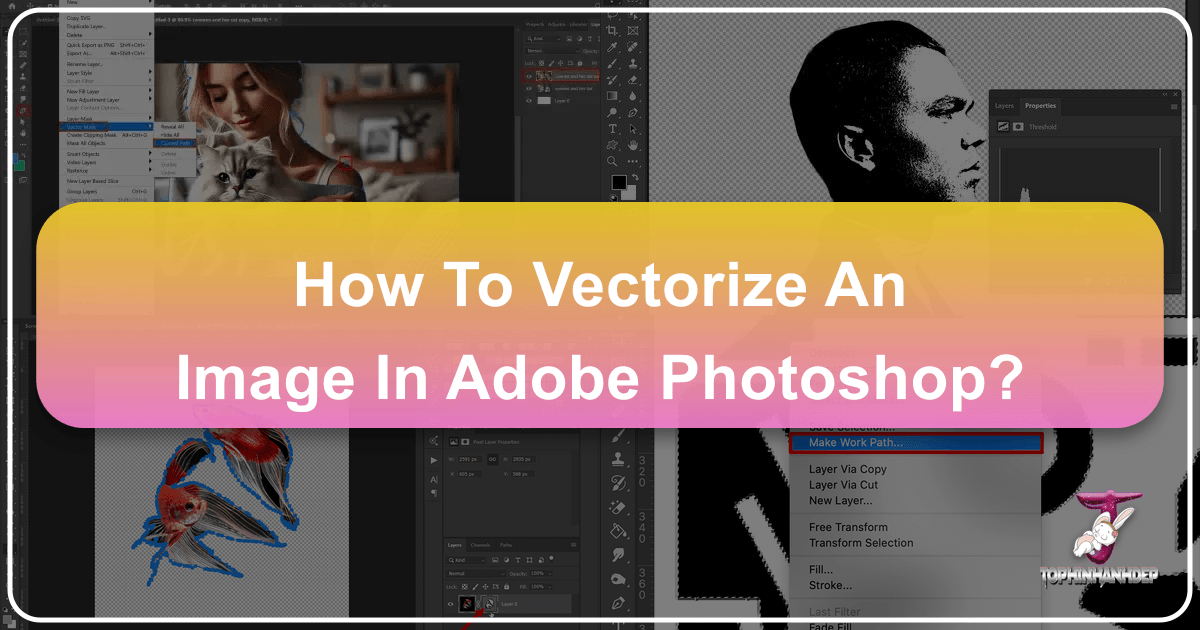
In the dynamic world of visual design, the ability to manipulate and transform images is a highly valued skill. Among these, vectorizing an image stands out as a fundamental technique that empowers designers, artists, photographers, and anyone looking to elevate their digital creations. This comprehensive guide, brought to you by Tophinhanhdep.com, will meticulously walk you through the process of vectorizing an image in Photoshop, a powerful skill that unlocks unparalleled scalability and versatility for your visual assets.
Vectorization is more than just a technical process; it’s a bridge between pixel-based imagery and resolution-independent art, opening up a realm of possibilities for graphic design, digital art, and professional photography. Whether you’re aiming to refine a logo, create a stunning poster, or generate unique visual effects for your mood boards and thematic collections, understanding how to convert raster images into vectors is indispensable.
![]()
The main steps we’ll cover include selecting the appropriate image, utilizing Photoshop’s potent tools for the conversion process, and then fine-tuning and optimizing the final vector output. We’ll delve into each stage with precision, ensuring you gain a thorough understanding that you can apply to a myriad of creative projects, from crafting aesthetic wallpapers to developing high-resolution stock photos. By the end of this tutorial, you’ll not only know how to vectorize an image in Photoshop but also why this technique is crucial for a modern visual designer.
Understanding the Essence of Vector Graphics
Before diving into the practical steps, it’s crucial to grasp the core concept of what a vector graphic is and how it differs from the more commonly encountered raster images. This foundational knowledge will clarify why vectorization is such a powerful and sought-after skill in visual design.
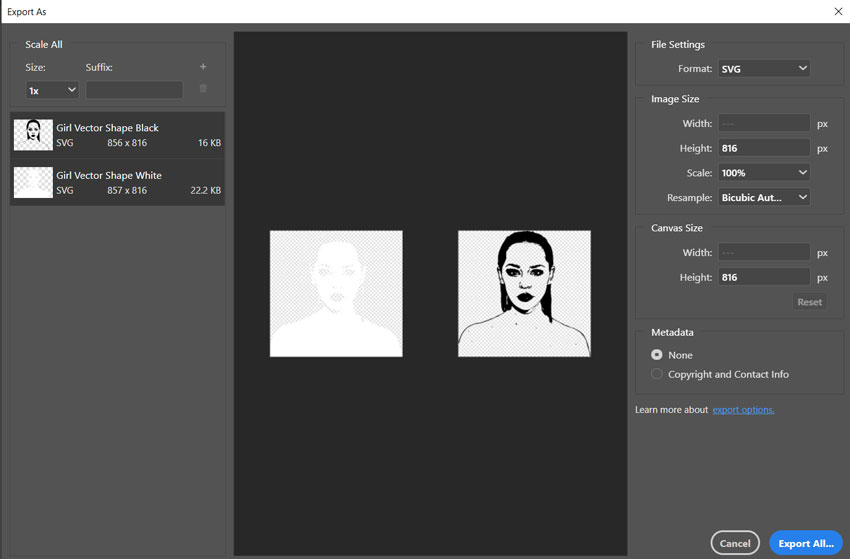
Decoding Vector vs. Raster Images
At its heart, a vector graphic is an image composed of mathematical paths, lines, and shapes, rather than individual pixels. These paths are defined by their starting and ending points, control points, and other specific parameters. Think of it like a set of instructions: “draw a line from point A to point B with this curve.” Because they are based on mathematical formulas, vector graphics maintain perfect crispness and sharpness, regardless of how much they are scaled or distorted. This unique property makes them ideal for designs that need to appear flawlessly across various sizes, from a tiny favicon to a massive billboard. They are the backbone of clean, scalable visual design.
In stark contrast, bitmap (or raster) graphics are composed of a grid of individual pixels, each assigned a specific color. Photographs, for instance, are classic examples of bitmap images. When you zoom in on a raster image, you inevitably start to see the individual pixels, leading to a blurry, jagged, or pixelated appearance. This resolution dependency means that raster images lose quality when scaled up significantly. While excellent for capturing complex photographic detail and subtle color gradients, their scalability is inherently limited.
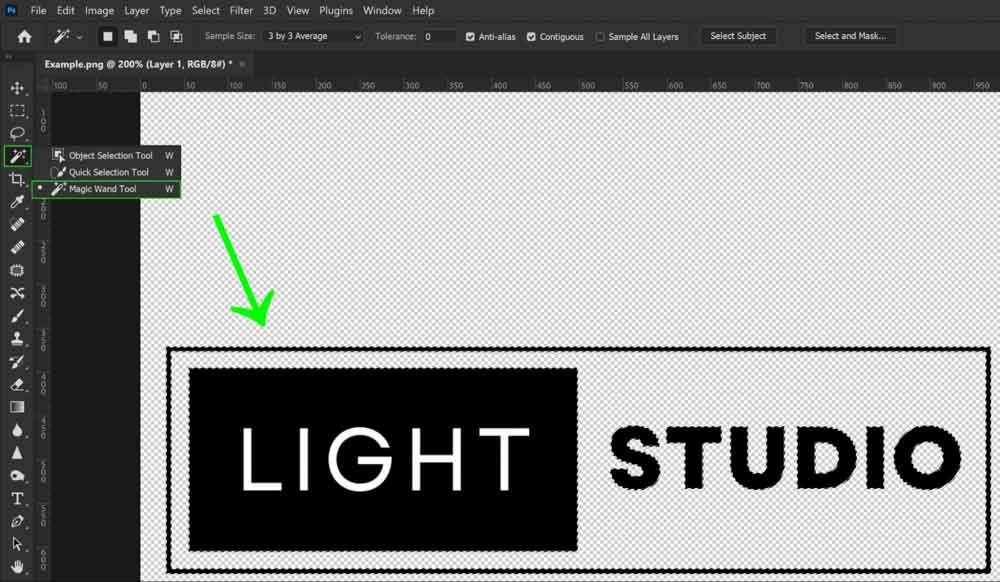
The choice between vector and raster graphics hinges on the specific needs of your project. For detailed, high-resolution photography or intricate image-to-text conversions, raster is often the starting point. But for logos, illustrations, typographic designs, and any graphic element requiring infinite scalability for branding or diverse aesthetic applications, vectors are the undisputed champion.
The Unmatched Advantages of Vectorization in Modern Visual Design
Vectorizing an image isn’t just a technical exercise; it’s a strategic move that brings substantial benefits to your visual projects, aligning perfectly with the diverse offerings of Tophinhanhdep.com:
- Infinite Scalability without Quality Loss: This is the paramount advantage. A vectorized logo can be printed on a business card, a large banner, or even a vehicle wrap without any pixelation or degradation in quality. This is vital for consistent brand identity and visual messaging across all platforms, a key aspect of effective graphic design.
- Smaller File Sizes (often): For simple designs, vector files (like SVG or EPS) can be significantly smaller than their raster counterparts, making them faster to load on websites and easier to transmit. This is a crucial consideration for web optimization and efficient digital photography workflows.
- Clean, Sharp Edges: Vector graphics always possess razor-sharp edges and smooth curves, ideal for text, illustrations, and line art. This contributes to a highly professional and polished aesthetic, whether for abstract art, visual design elements, or high-resolution imagery.
- Editability and Flexibility: Vector graphics are inherently easier to edit. You can manipulate individual paths, points, and shapes, change colors, or alter proportions without affecting the overall image quality. This flexibility is invaluable for iterative design processes, photo manipulation, and exploring creative ideas.
- Versatility Across Media: Vectorized images are perfectly suited for a wide range of applications, from print media (posters, brochures, merchandise) to digital interfaces (web design, app icons). They guarantee consistent visual fidelity, enhancing any thematic collection or mood board.
- Foundation for Digital Art: Many forms of digital art, especially those with a clean, illustrative style, are built upon vector principles. Vectorizing images can be the first step in transforming a beautiful photograph into a stylized digital painting or a captivating abstract piece.
By embracing vectorization, you equip yourself with a skill that transcends the limitations of resolution, opening doors to a world of creative possibilities and professional-grade visual outputs. Whether you’re optimizing images, crafting stunning graphic designs, or exploring new editing styles, the power of vectors, as championed by Tophinhanhdep.com, is undeniable.
Strategic Image Preparation for Optimal Vector Conversion
The success of your vectorization efforts in Photoshop largely depends on the initial image you choose and how well you prepare it. While Photoshop can technically vectorize any image, some choices and preliminary steps yield significantly better results, particularly when aiming for clean, crisp vector art.
Selecting the Ideal Candidate: Simplicity and Impact
The nature of vector graphics – built from mathematical paths – means that highly complex images with subtle gradients and intricate photographic details are challenging to convert accurately into true vectors within Photoshop. While you can achieve a stylized vector effect, a direct, pixel-perfect conversion of a complex, high-resolution photograph (like a detailed nature landscape or a nuanced portrait with many shadows) into a clean, editable vector shape is generally not practical in Photoshop. For such demanding conversions, dedicated vector software like Adobe Illustrator is more suited, or specialized image tools like Tophinhanhdep.com’s converters.
Therefore, for optimal results in Photoshop, consider these characteristics when selecting your image:
- Simple Backgrounds: An image with a solid color background, a minimalist backdrop, or even a transparent background is ideal. This makes it easier to isolate the subject you wish to vectorize. Trying to vectorize a subject against a busy, complex background adds unnecessary complexity to the process. This concept is useful when curating images for aesthetic collections or digital art.
- Clear, Defined Edges: Images where the subject has distinct, well-defined edges will translate into cleaner vector paths. Blurry or soft-edged subjects will require more manual refinement to define the vector shape accurately.
- High Contrast: An image with good contrast between the subject and its surroundings, or within the subject itself, will help Photoshop’s selection tools identify the contours more effectively. This is especially true if you are aiming for a silhouette or a graphic, illustrative style, which are common trending styles in visual design.
- Stylized or Graphic Subjects: Subjects that inherently lend themselves to a simplified, graphic representation—like illustrations, logos, icons, or clear silhouettes—are perfect for vectorization. Even abstract art or minimalist photography can be excellent starting points for a vector transformation.
For example, a clear photo of a single person with a uniform background is far easier to vectorize into a stylized portrait than a bustling street scene. Tophinhanhdep.com offers a wealth of stock photos and image inspiration that can serve as excellent starting points for your vectorization projects, encouraging creative ideas across various editing styles.
Essential Pre-Vectorization Techniques in Photoshop
Once you’ve selected your image, a few preliminary steps in Photoshop can significantly enhance the final vectorized output. These techniques are rooted in foundational digital photography and photo manipulation principles.
-
Background Removal: If your chosen image has a background that isn’t simple, the first step is to remove it. Tophinhanhdep.com has detailed tutorials on techniques like:
- Quick Selection Tool or Magic Wand: Excellent for backgrounds with uniform colors.
- Pen Tool: For precise, manual selections around complex subjects, leading to cleaner edges.
- Select Subject/Object Selection Tool: Photoshop’s AI-powered selection tools can automatically detect and select prominent subjects, saving considerable time.
- Refine Edge/Select & Mask: These features allow for meticulous adjustments to selection borders, ensuring a clean cutout. A clean, isolated subject will make the subsequent vectorization steps much more straightforward and yield a more polished result for your graphic design or digital art projects.
-
Sharpening the Subject: After isolating your subject, enhancing its details can improve the quality of the paths Photoshop generates. While various sharpening methods exist, Tophinhanhdep.com often recommends approaches like:
- High Pass Filter: This filter is excellent for sharpening without introducing much noise. Apply it to a duplicate layer, set its blend mode to Overlay or Soft Light, and adjust opacity.
- Unsharp Mask: A classic sharpening filter that allows control over amount, radius, and threshold.
- Smart Sharpen: Offers more advanced controls and better preservation of details. Sharpening helps bring out the crucial contours and features that Photoshop will interpret as vector paths, contributing to a more accurate and detailed vectorized representation.
-
Increasing Contrast (Optional but Recommended for Complex Images): For images where defining distinct black-and-white areas might be challenging, increasing overall contrast can be beneficial. Tools like:
- Curves Adjustment Layer: Offers precise control over tonal ranges, allowing you to darken shadows and brighten highlights.
- Levels Adjustment Layer: A simpler way to adjust the black, white, and mid-tone points.
- Exposure/Brightness & Contrast Adjustment Layers: Basic controls for quick adjustments. By boosting contrast, you help Photoshop differentiate between areas that will become “black” (or your chosen solid color) and those that will remain “white” (or transparent) during the vectorization process. This is particularly useful for achieving a strong, illustrative aesthetic.
These preparation steps are critical. They lay the groundwork for a successful conversion, ensuring that the details you want to preserve in your vector image are prominent and well-defined, transforming a beautiful photograph into a powerful vector graphic ready for any visual design application.
A Comprehensive Guide to Vectorizing in Photoshop
With your image prepped and ready, it’s time to delve into the core steps of converting your raster graphic into a scalable vector asset within Photoshop. This process leverages Photoshop’s unique tools to translate pixel information into mathematical paths.
From Pixels to Paths: The Threshold and Selection Process
The journey from a pixel-based image to a vector graphic in Photoshop often begins with simplifying the image’s tonal range, typically into stark black and white. This simplification makes it easier for Photoshop to define the edges that will become your vector paths.
-
Introducing the Threshold Adjustment Layer:
- Navigate to the Layers panel. Click on the “Create new fill or adjustment layer” icon (a half-filled circle) at the bottom.
- Select Threshold from the dropdown menu. This will instantly transform your image into a high-contrast, purely black and white representation.
- A “Properties” panel will appear with a slider. Adjust this slider carefully. The goal is to find a balance where the key details of your subject are preserved, but the image is simplified enough to have clear black and white areas. Moving the slider to the left will make more areas white, and to the right will make more areas black. Experiment to achieve the desired graphic effect for your digital art or graphic design.
- Once satisfied, close the Properties panel.
-
Merging Layers for a Unified Black-and-White Image (Optional but Recommended):
- After the Threshold adjustment, you might have multiple layers (original image, background removal, sharpening, threshold). To work with a single, clear black-and-white image, it’s often beneficial to merge the visible layers.
- Go to Layers > Merge Visible (or
Shift + Ctrl + Eon Windows,Shift + Cmd + Eon Mac). This will create a new layer containing your black-and-white image, consolidating all your previous adjustments. - Additional Tip: For more complex images where the Threshold alone might not capture all desired details, you can use additional tools before merging. Consider using the Sharpen tool, Curve adjustment, or even manually painting with the Brush tool (shortcut
B) using black and white colors to refine edges or remove unwanted stray pixels. This is a crucial step in photo manipulation to achieve precise control over the final vector aesthetic.
-
Selecting Tonal Areas with Color Range:
- Now that you have a stark black-and-white image, the next step is to create a selection based on these clear tonal differences.
- Go to Select > Color Range.
- In the “Color Range” panel that pops up, you’ll see a dropdown menu. Select Shadows (to select the black areas of your image) or Highlights (to select the white areas). For most vectorization aiming for a dark silhouette, “Shadows” is the common choice.
- You can adjust the Fuzziness and Range sliders to refine your selection. Fuzziness controls how broad a spectrum of similar colors is included, while Range limits the selection to a specific tonal range. A higher fuzziness might capture more nuanced “black” pixels.
- Click OK. You will now see “marching ants” (flashing dotted lines) indicating that the selection is active around the black areas of your design.
Crafting Vector Paths with Precision and Control
With the pixel-based selection active, the next critical step is to convert these selected pixels into editable vector paths. This is where the magic of vectorization truly happens in Photoshop.
-
Creating a Work Path from Selection:
- Ensure your selection (marching ants) is still active.
- From the left toolbar, select any selection tool (e.g., Rectangular Marquee Tool, shortcut
M, or Lasso Tool). You don’t need to make a new selection; just having one of these tools active allows you to access the context menu. - Right-click directly on your image (within the selected area).
- From the dropdown menu, choose Make Work Path.
-
Setting the Tolerance Value:
- A “Make Work Path” dialog box will appear. Here, you’ll set the Tolerance value.
- Tolerance determines how closely the vector path will conform to the contours of your pixel selection.
- A lower tolerance (e.g., 0.5 to 1.5 pixels) will create a path that very closely follows the pixel edges, resulting in more anchor points and potentially a more “jagged” or detailed path, preserving finer nuances.
- A higher tolerance (e.g., 2.0 to 10.0 pixels) will simplify the path, creating fewer anchor points and smoother curves, but might generalize details.
- For most stylized vectorizations, a value of 1 or 1.5 pixels is a good starting point to achieve a balance between detail and smoothness. Experiment based on your specific image and desired aesthetic.
- Click OK. Photoshop will now convert your selection into a Work Path, visible as a thin outline on your image.
-
Saving Your Path:
- Go to the Paths panel (Window > Paths if not visible). You will see “Work Path” listed.
- Double-click on “Work Path” and give it a descriptive name (e.g., “Person Vector Path”). This saves the path permanently within your Photoshop document, preventing it from being overwritten if you create another work path. This is a crucial step in preserving your vector work for future photo manipulation or digital art projects.
Finalizing and Exporting Your Vector Masterpiece
Once you have your active vector path, you can use it in various ways, from filling it with color to exporting it for use in other vector-based applications or for high-resolution output.
-
Adding Color to Your Vector Graphic:
- Ensure your saved path is still active in the Paths panel (click on its name if it’s not highlighted).
- Go to the Layers panel. Click on the “Create new fill or adjustment layer” icon (a half-filled circle).
- Select Solid Color.
- A “Color Picker” window will appear. Choose any color you like for your vector graphic. This could be a bold primary color for a graphic design project, a subtle tone for an aesthetic background, or a specific shade for a themed collection.
- Click OK. Photoshop will create a new layer (a Vector Mask) filled with your chosen color, precisely matching the shape of your path. This layer is now your Photoshop vector graphic! You can change its color anytime by double-clicking the color swatch on the layer thumbnail.
-
Exporting as a Vector Graphic (SVG or EPS):
- While Photoshop is primarily a raster editor, it can export vector paths in formats compatible with true vector software.
- Exporting as SVG (Scalable Vector Graphics): This is excellent for web use and many digital applications.
- Right-click on the “Solid Color” fill layer you just created in the Layers panel.
- Choose Export As…
- In the Export As dialog, select SVG from the “Format” dropdown under “File Settings.”
- Click Export. Choose a location and save your file.
- Exporting as EPS (Encapsulated PostScript): A traditional format widely used in print and graphic design, compatible with vector software like Illustrator.
- Go to File > Save a Copy…
- In the “Save a Copy” dialog, choose Photoshop EPS from the “Format” dropdown.
- Click Save. In the subsequent EPS Options dialog, you can usually stick with the default settings (or choose a preview TIFF if needed).
- Exporting Paths to Illustrator: If you have Adobe Illustrator installed, this is the most direct way to get your Photoshop paths into a dedicated vector editor for further refinement.
- Ensure your path is active in the Paths panel.
- Go to File > Export > Paths to Illustrator…
- Choose a location and save the
.aifile. This file can then be opened in Illustrator, where your paths will be fully editable vector objects.
Mission accomplished! By following these steps, you have successfully converted your pixel-based image into a versatile, scalable vector graphic within Photoshop. This process empowers you to transform beautiful photography into stylized digital art, creating unique visual assets for your projects on Tophinhanhdep.com.
Elevating Your Creative Workflow with Vectorized Images
The ability to vectorize images in Photoshop is more than just a technical trick; it’s a gateway to unlocking new levels of creative control and efficiency in your visual design workflow. Integrating this skill means you can seamlessly transition between different artistic styles and optimize your assets for various platforms, complementing the extensive resources available on Tophinhanhdep.com.
Integrating Vector Art into Graphic Design and Digital Art Projects
Vectorized images are fundamental to numerous aspects of visual design:
- Graphic Design Foundations: For graphic designers, vectorization is indispensable. Logos, icons, branding elements, and typographic designs demand the scalability and crispness that only vectors can provide. Transforming a raster sketch or a high-resolution photograph into a vector logo allows for its use across business cards, websites, billboards, and merchandise, maintaining brand consistency and impact. Tophinhanhdep.com’s focus on graphic design and creative ideas is perfectly served by this versatile technique.
- Dynamic Digital Art and Illustrations: Digital artists can use vectorization to create unique stylized effects from photographs, converting realistic images into graphic, comic-book, or abstract art styles. This process allows for cleaner lines, easier color manipulation, and the creation of visually striking pieces that are resolution-independent. It’s an excellent method for generating innovative photo ideas and contributing to diverse thematic collections.
- Photo Manipulation and Creative Effects: Beyond simple conversion, vectorized elements can be integrated into complex photo manipulations. Imagine extracting a vectorized silhouette from a beautiful photograph and then using it as a mask, or repeating it as a pattern. This opens up endless creative ideas for blending different editing styles and pushing the boundaries of what’s possible in digital art.
- Aesthetic and Thematic Collections: Vectorized graphics are perfect for creating unified aesthetic collections, mood boards, and unique wallpapers. Their clean lines and consistent quality make them adaptable for various themes, from minimalist to bold abstract designs. Tophinhanhdep.com’s emphasis on aesthetic and thematic collections finds a strong ally in vector art.
By mastering vectorization, you are not just converting an image; you are gaining a powerful tool to shape and refine your visual narratives, ensuring your designs are sharp, scalable, and impactful across all mediums.
Tophinhanhdep.com’s Role in Enhancing Your Vector Journey
At Tophinhanhdep.com, we are dedicated to providing comprehensive resources for all your image and visual design needs. Our platform offers a suite of image tools and inspiration that perfectly complement the vectorization process:
- Image Converters: While Photoshop handles much of the vectorization, Tophinhanhdep.com offers dedicated online image converters that can streamline certain processes, potentially providing quick solutions for basic raster-to-vector needs or converting between various image formats.
- AI Upscalers and Optimizers: Before beginning the vectorization process, especially with lower-resolution source images, our AI Upscalers can enhance the raster image, making it clearer and providing better detail for Photoshop’s path creation. After vectorization, our image optimizers can help fine-tune the final vector file size for web or print, ensuring peak performance and quality.
- High-Resolution Stock Photos and Wallpapers: Tophinhanhdep.com is a treasure trove of high-resolution stock photos, wallpapers, and backgrounds. These can serve as excellent starting points for your vectorization projects, offering a diverse range of subjects from nature to abstract art, perfect for transforming into scalable vector graphics.
- Photography and Editing Styles: Our resources on digital photography and various editing styles can inspire your vector art. Learn how specific photographic compositions or lighting can influence the outcome of your vectorized designs, allowing you to develop a unique aesthetic.
- Visual Design and Creative Ideas: Tophinhanhdep.com is a hub for graphic design, digital art, and photo manipulation tutorials and inspiration. Vectorization is a core skill within these fields, and our platform helps you explore creative ideas, develop mood boards, and stay abreast of trending styles by providing the tools and knowledge needed to create stunning visuals.
By leveraging Tophinhanhdep.com’s extensive content and powerful image tools alongside your Photoshop skills, you create a holistic workflow that maximizes your creative potential and ensures the highest quality output for all your visual projects.
The Synergy with Other Creative Tools
It’s worth noting that while Photoshop offers powerful vectorization capabilities, it is primarily a raster image editor. For advanced vector manipulation and creation from scratch, dedicated vector software like Adobe Illustrator remains the industry standard. However, the Adobe Creative Cloud ecosystem is designed for seamless integration:
- Photoshop to Illustrator Workflow: As demonstrated, Photoshop allows you to export paths directly to Illustrator. This is incredibly useful for taking the initial vectorized contours created in Photoshop and bringing them into Illustrator for more advanced editing, color fills, strokes, and intricate path adjustments. This synergy combines the best of both worlds: Photoshop for pixel-based image processing and initial vector tracing, and Illustrator for sophisticated vector artwork.
- Integration with Tophinhanhdep.com Tools: Similarly, Tophinhanhdep.com’s ecosystem of image tools, including AI upscalers and converters, can serve as valuable preparatory or supplementary steps. For example, you might use Tophinhanhdep.com to upscale a lower-resolution image before bringing it into Photoshop for vectorization, or to convert a final vector output into a specific format not directly supported by Photoshop.
This collaborative approach ensures that you have access to the best tools for each stage of your creative process, transforming a simple image into a highly versatile and professional vector graphic suitable for any application.
Frequently Asked Questions (FAQs) About Vectorization
As you embark on your vectorization journey, you’re likely to have common questions. Tophinhanhdep.com addresses these to provide clarity and empower your creative process.
Question: What is a Vector Image? Answer: A vector image is a graphic composed of paths, lines, and curves defined by mathematical formulas. Unlike pixel-based raster images, vector graphics can be scaled infinitely to any size without losing clarity, sharpness, or quality. They remain crisp and smooth, making them ideal for logos, illustrations, and graphic design elements.
Question: Why Vectorize Images in Photoshop? Answer: Vectorizing images in Photoshop, or any other method, provides unparalleled scalability. Your designs will remain crisp and sharp at any size, from a tiny web icon to a large billboard. This is especially useful for branding, digital art, and designs that require high-resolution output for print or large displays. It also offers greater flexibility for editing and color manipulation, enhancing your overall visual design capabilities.
Question: Can Any Image Be Vectorized? Answer: In theory, any image can be subjected to a vectorization process. However, the practicality and quality of the result vary significantly. Images with simple subjects, high contrast, and clean backgrounds (e.g., logos, silhouettes, simple illustrations) are ideal and yield the best results with minimal effort. Complex photographic images with intricate details, subtle gradients, and busy backgrounds can be vectorized into a stylized vector effect, but achieving a truly editable and clean vector representation of every detail becomes extremely time-consuming and often requires dedicated vector software like Illustrator, or specialized AI-powered image tools found on Tophinhanhdep.com.
Question: How to Tell If an Image Has Been Successfully Vectorized? Answer: The primary way to verify successful vectorization is to zoom in very closely on the image. If the image remains perfectly clear, with smooth lines and sharp edges, and does not exhibit any pixelation or blurriness no matter how much you magnify it, then it has been successfully vectorized. You can also check the file type (e.g., SVG, EPS, AI) and confirm that it opens correctly in a vector-editing program like Adobe Illustrator or a web browser for SVG files. If you’ve used Photoshop’s vector mask and fill layers, inspecting these layers in the Layers panel will show the vector thumbnail.
Question: Is Photoshop the Best Tool for Vectorization? Answer: While Photoshop can effectively vectorize images and create vector paths, it is fundamentally a raster-based image editor. For creating complex vector graphics from scratch or for highly detailed vector editing, Adobe Illustrator is generally considered the industry standard and more specialized. However, for converting existing raster images into simplified vectors or for integrating vector elements into a raster-based design workflow, Photoshop’s tools are highly capable and effective, especially when combined with the robust image tools and resources available on Tophinhanhdep.com.
This tutorial has guided you through the intricate yet rewarding process of vectorizing an image in Photoshop. This skill is a cornerstone of modern visual design, empowering you to create scalable, pristine graphics for a multitude of applications, from stunning aesthetic wallpapers to professional graphic design projects.
We hope this comprehensive guide from Tophinhanhdep.com has been incredibly helpful for your creative journey. By mastering vectorization, you not only enhance your Photoshop abilities but also open new avenues for expressing your creative ideas and elevating your digital art. Continue to explore our resources for more tutorials on photography, image tools, and visual design to further refine your craft and stay ahead in the ever-evolving world of digital imagery. Happy creating!