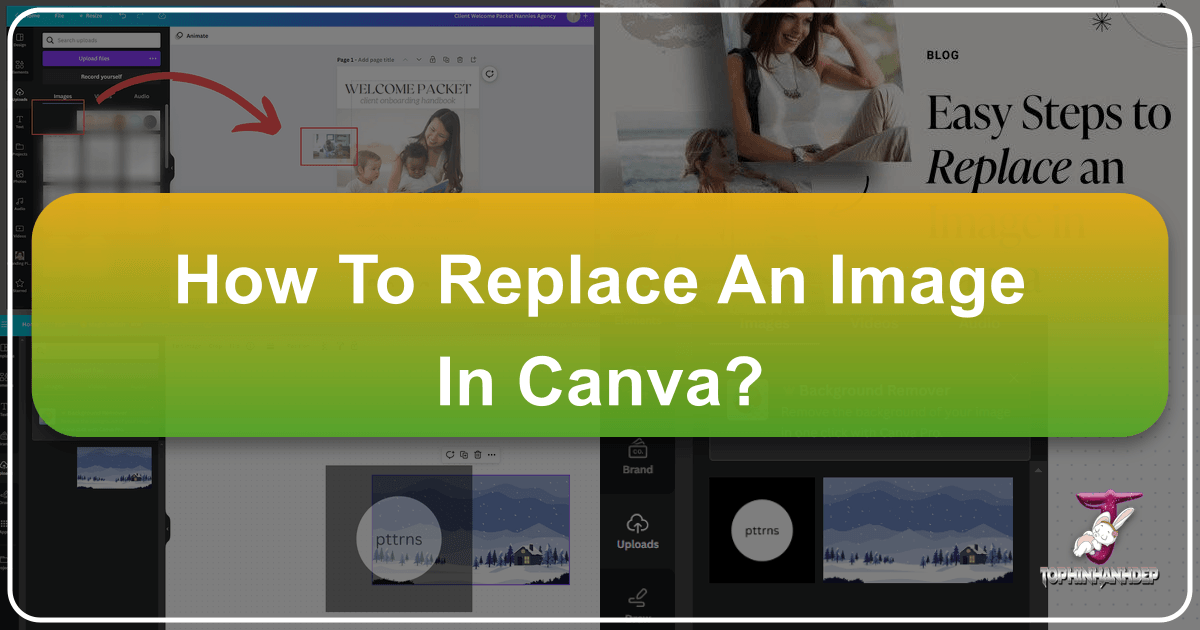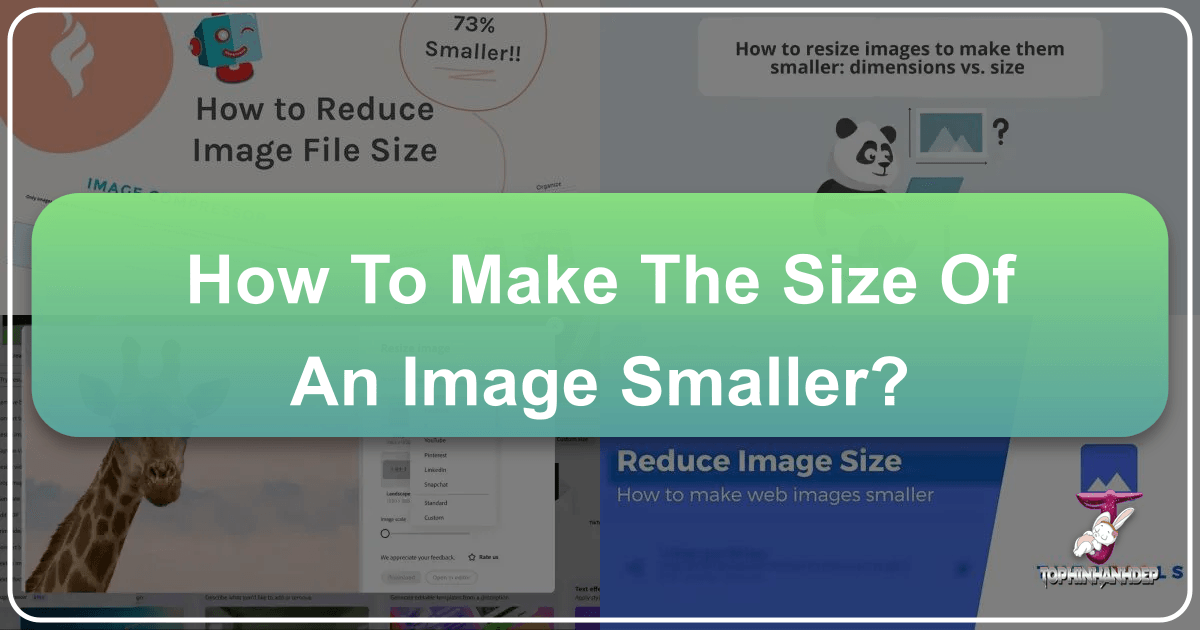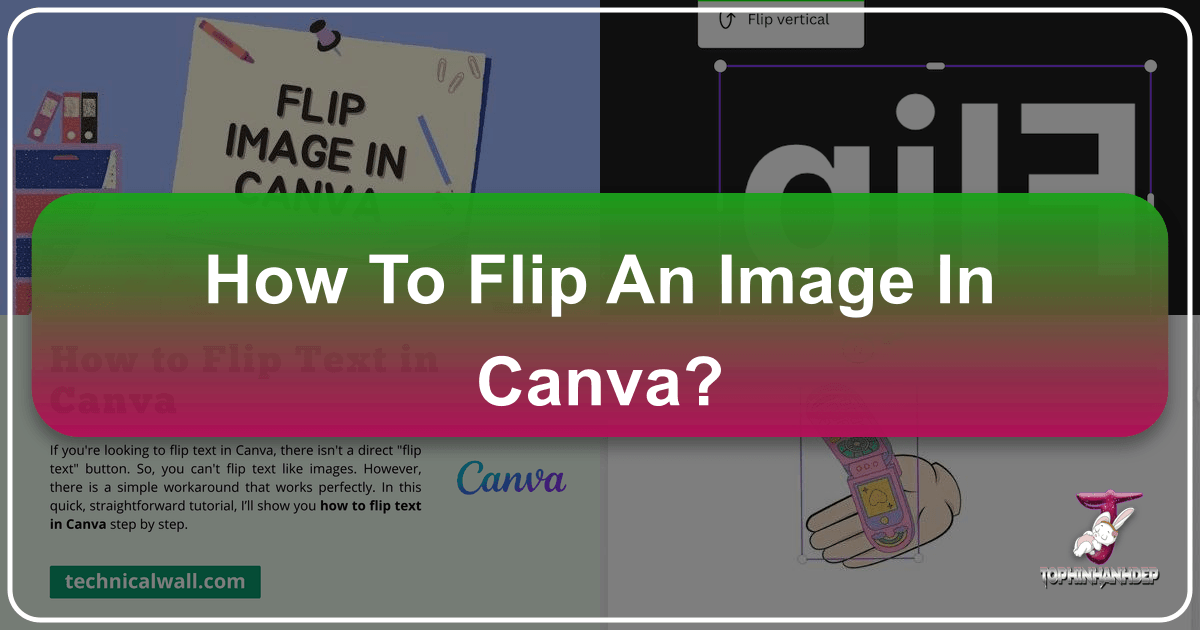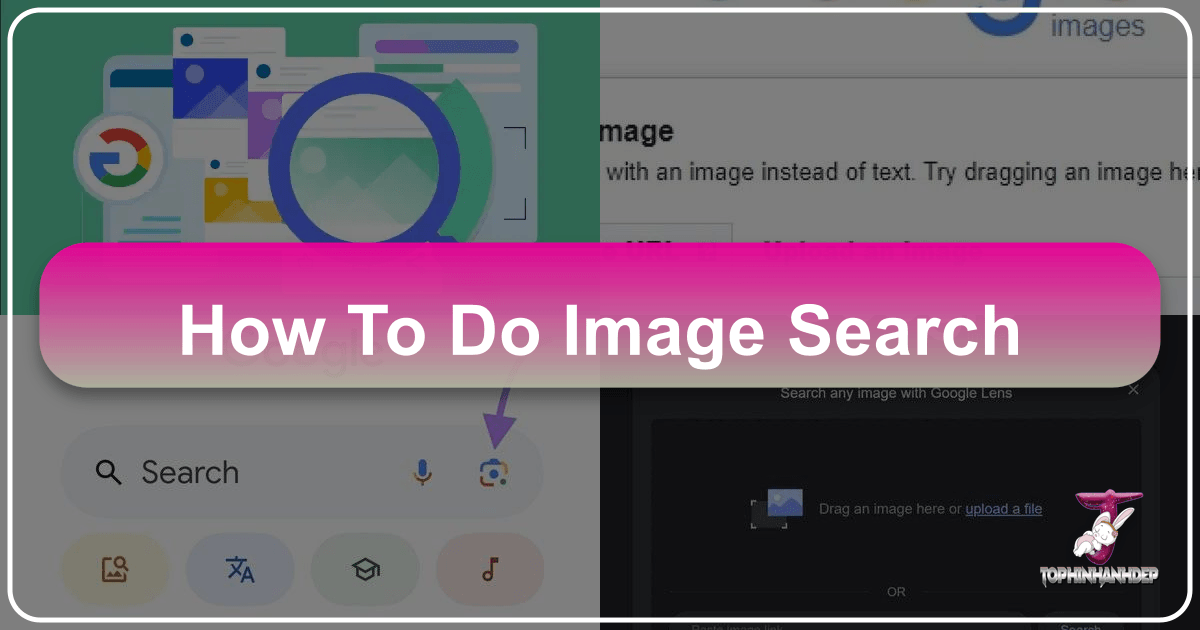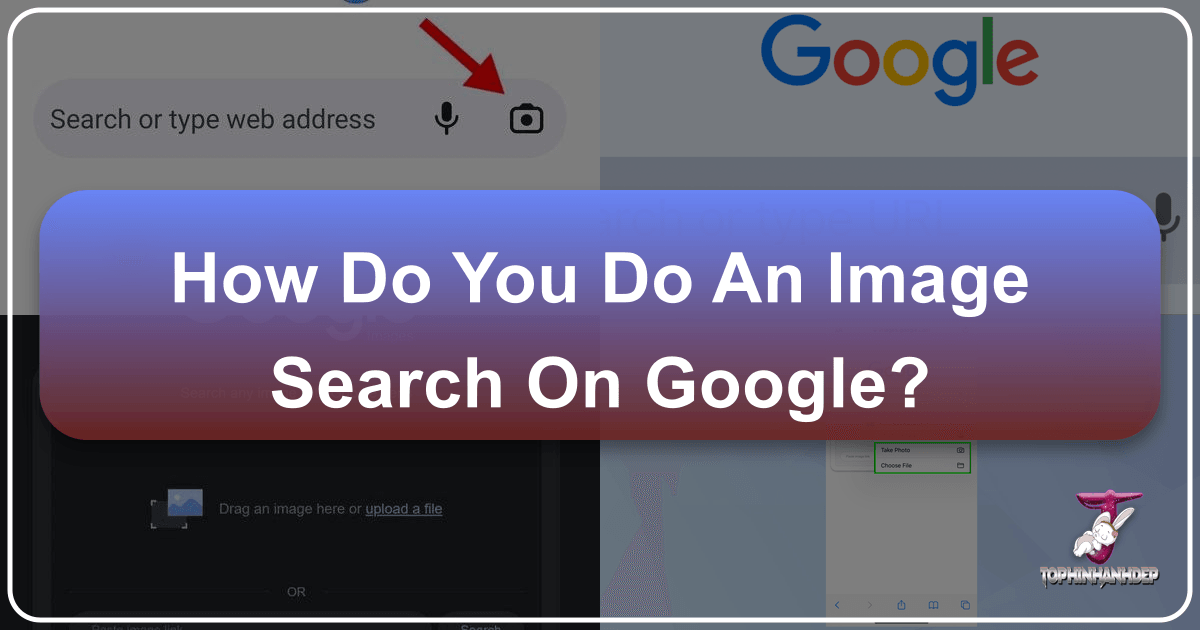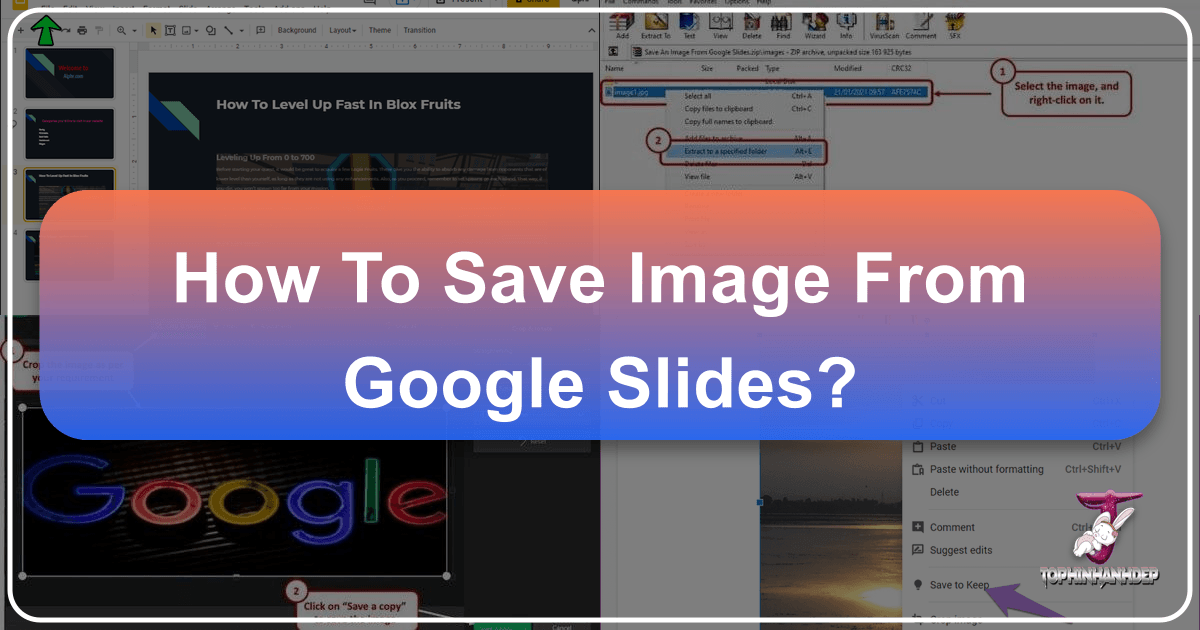How to Replace an Image in Canva: A Comprehensive Guide for Stunning Visuals
In the dynamic world of digital design, the ability to seamlessly update and refine visual content is paramount. Canva, a powerful yet user-friendly graphic design platform, has become an indispensable tool for individuals and professionals alike to create everything from social media posts and presentations to marketing materials and digital art. At the heart of compelling visual communication lies the imagery chosen, which can dramatically influence a design’s impact, message, and overall aesthetic. As designs evolve, trends shift, or your brand narrative changes, knowing how to efficiently replace an image in Canva becomes a crucial skill.