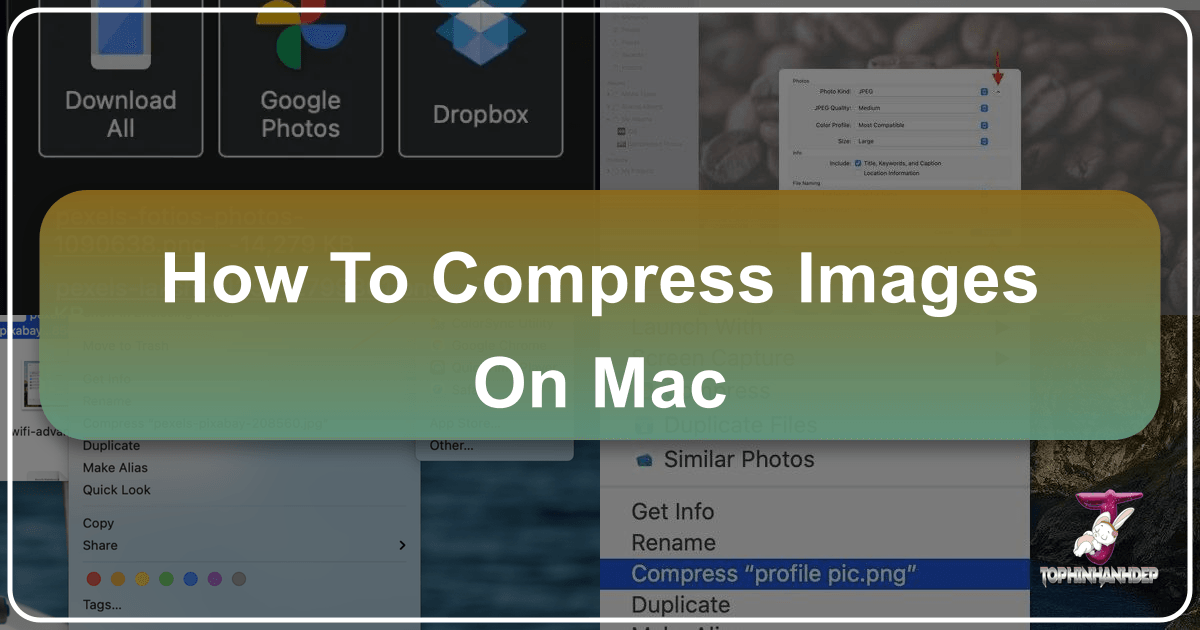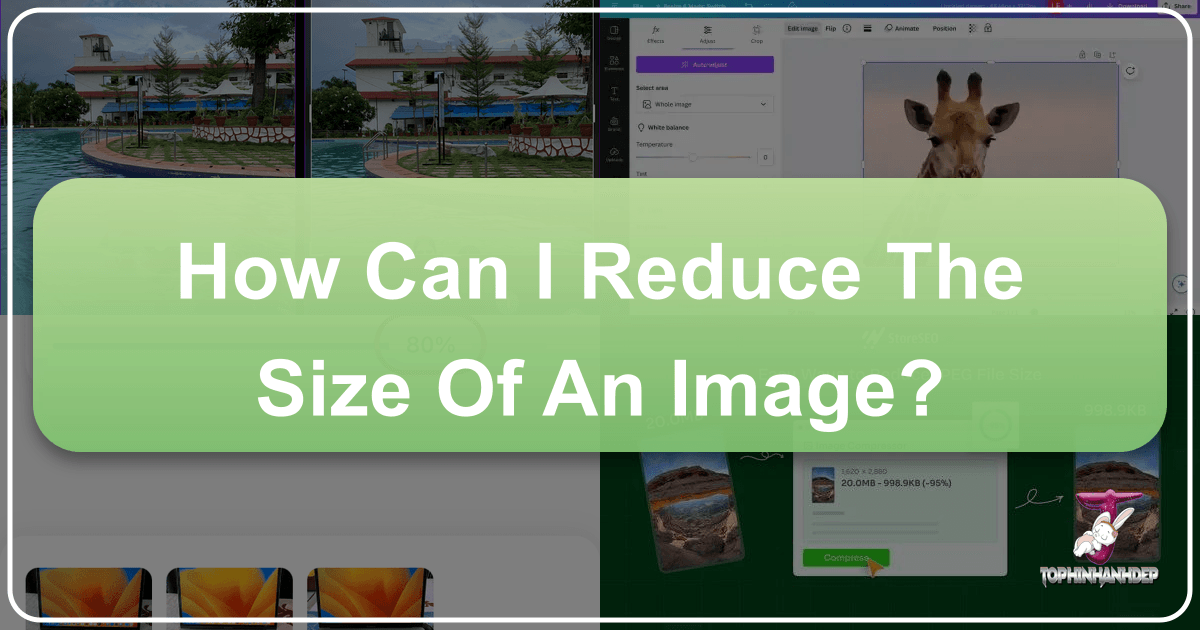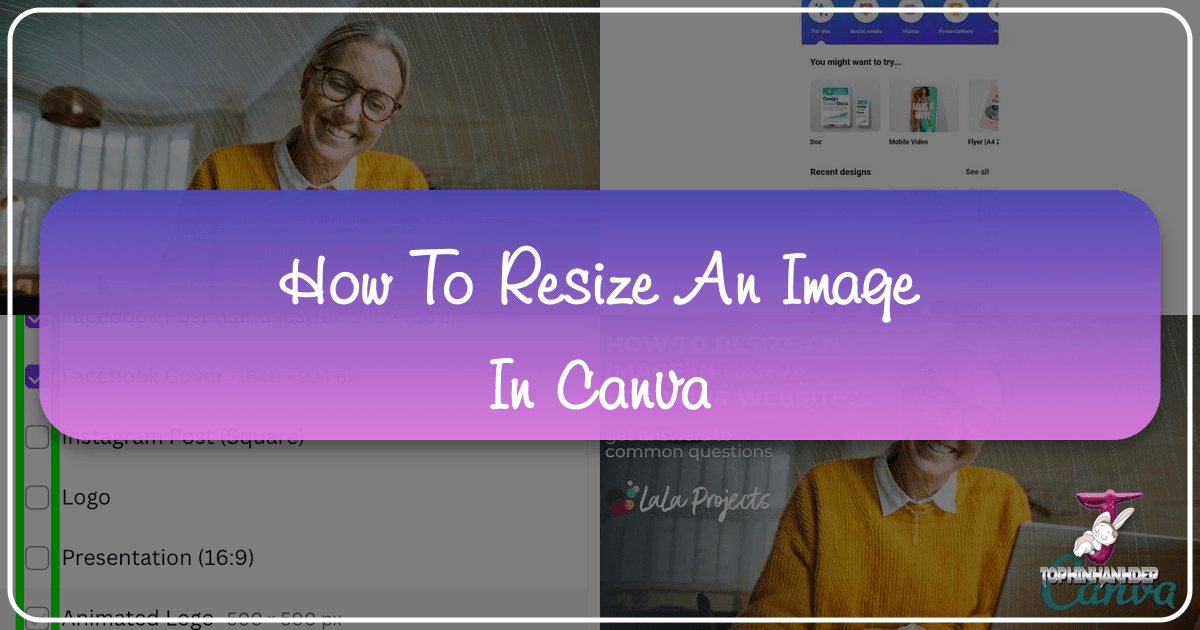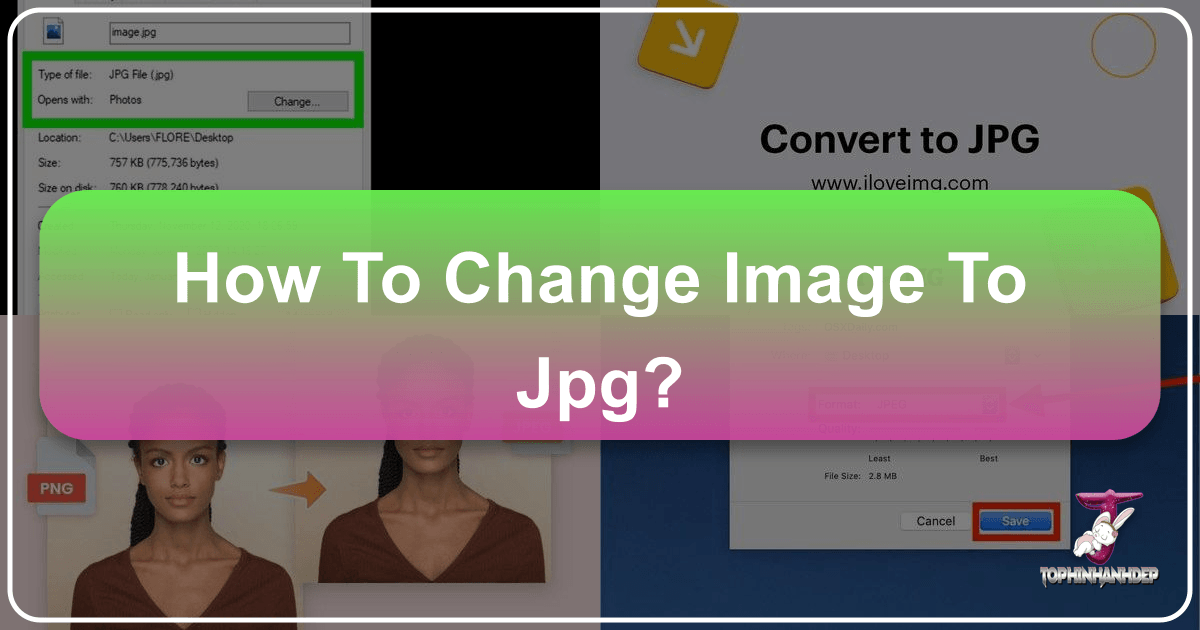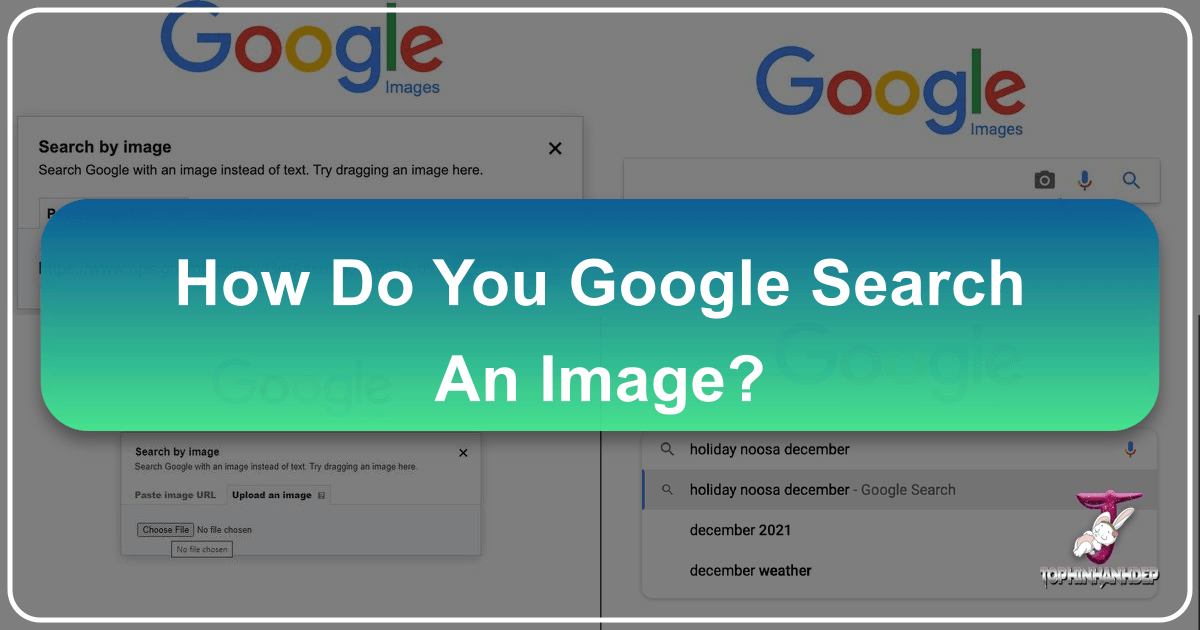Mastering Image Compression on Mac: Your Guide to Smaller Files, Bigger Impact
In an era defined by stunning visuals and high-resolution photography, our digital lives are increasingly filled with images. From captivating wallpapers and aesthetic backgrounds to intricate digital art and beautiful nature photography, our Mac devices become repositories for vast collections. While this abundance of visual content enriches our experience, it also presents a common challenge: ever-growing file sizes. High-resolution images, especially those captured with modern cameras or meticulously crafted in graphic design software, can quickly consume precious storage space on your Mac, iCloud, or external SSDs. Moreover, large image files can significantly slow down website loading times, make sharing via email or messaging cumbersome, and generally impede efficient digital workflow.