What File Format is a Vector Image? Understanding Digital Graphics for Optimal Visuals
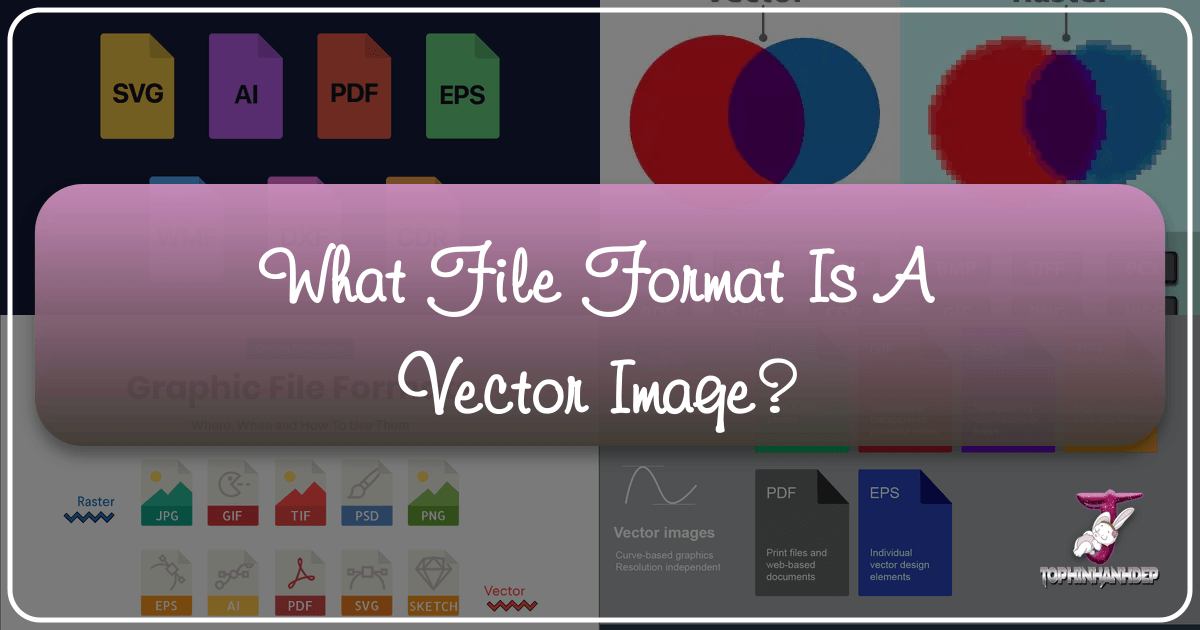
In the vast and vibrant world of digital imagery, the question of “what file format is a vector image?” often serves as a gateway to understanding a fundamental distinction that underpins everything from stunning wallpapers to intricate graphic designs. For anyone navigating the creation, use, or optimization of visual content—be it for high-resolution photography, engaging web backgrounds, or sophisticated branding elements—grasping the difference between vector and raster images, and knowing when to use each format, is absolutely essential. This comprehensive guide from Tophinhanhdep.com will demystify these concepts, offering clarity that empowers designers, marketers, photographers, and enthusiasts alike to make informed decisions for picture-perfect results every time.
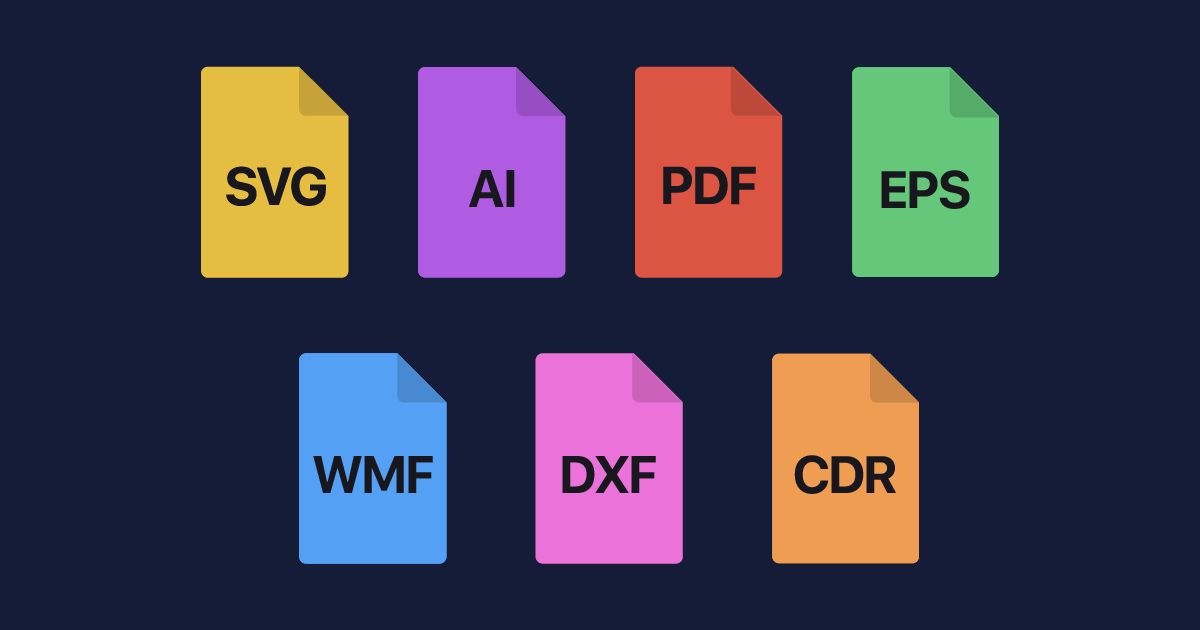
Whether you’re compiling a collection of nature images, crafting an abstract digital art piece, or preparing a sad/emotional photography series for print, the file format you choose has a profound impact on quality, scalability, and usability. Agencies, designers, developers, and printers frequently encounter confusion when requesting specific file types, such as a vector logo, only to be met with blank stares or an unsuitable raster image. As Tophinhanhdep.com emphasizes through its diverse offerings in Images, Photography, Image Tools, Visual Design, and Image Inspiration & Collections, understanding these distinctions is not just technical jargon; it’s a cornerstone of effective visual communication and high-quality output.
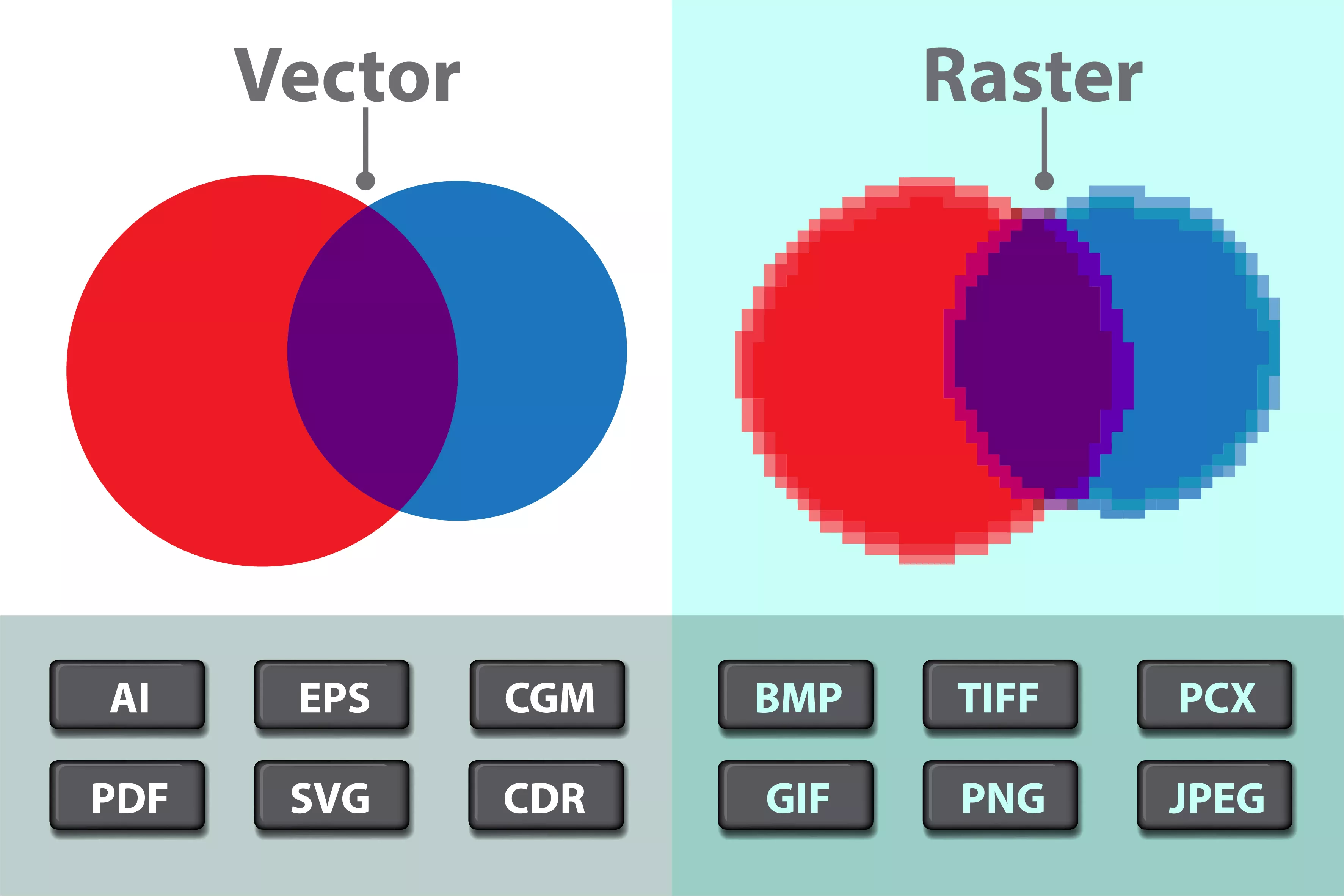
The Fundamental Divide: Vector vs. Raster Images
At the heart of digital image file formats lies a crucial dichotomy: raster and vector. These two categories represent fundamentally different approaches to constructing and rendering images, each with distinct advantages and ideal applications. Recognizing this core difference is the first step towards mastering digital graphics.
Delving into Raster Images: The Pixel-Based World
Raster images are the most common type of image you encounter daily, especially across the internet. Think of a photograph you’ve taken or downloaded – chances are, it’s a raster image. These images are constructed using a fixed grid of individual colored squares, known as pixels. Each pixel holds a specific color, and when arranged together in large numbers, they form a complete and detailed image. Common raster file types include JPG, GIF, and PNG. Almost all digital photos, from aesthetic wallpapers to high-resolution stock photos, fall into this category.
The inherent nature of raster images, being composed of a fixed number of pixels, dictates their primary limitation: resolution dependence. This means they exist at a specific size and resolution. When you attempt to enlarge a raster image beyond its original dimensions, the individual pixels are stretched, becoming visibly larger and coarser. This results in the infamous “pixelated” or blurry appearance, where the image loses its crispness and detail. For example, a beautiful photography shot pulled from a website (often optimized for low resolution) will look great on a monitor but will likely appear grainy if blown up for a large print. Therefore, when working with raster files, it’s crucial to save them at precisely the dimensions and resolution needed for their intended use to avoid quality degradation. Tophinhanhdep.com provides a wealth of raster images suitable for various purposes, from backgrounds to thematic collections, and understanding their resolution is key to utilizing them effectively.
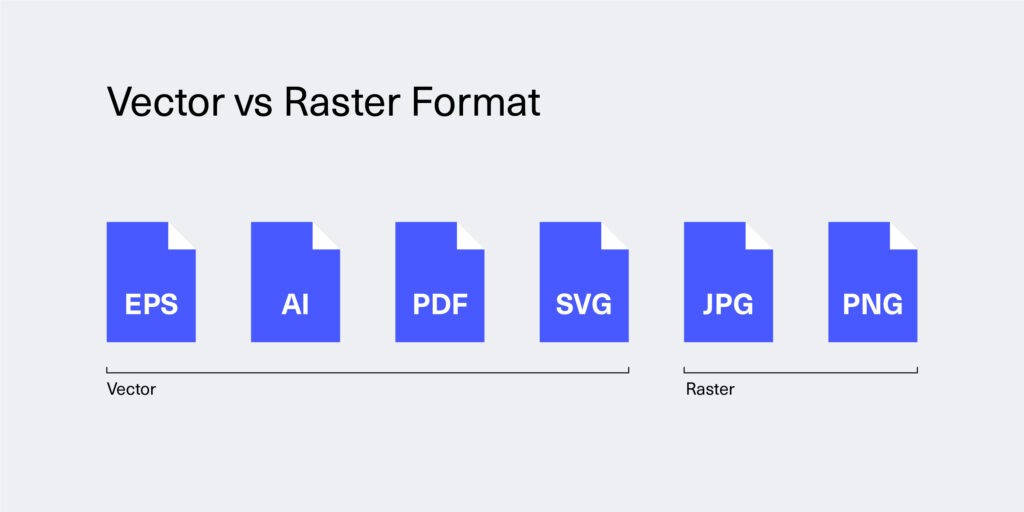
Unpacking Vector Images: The Power of Mathematics
In stark contrast to their pixel-based counterparts, vector images are created using mathematical formulas rather than a grid of colored dots. Instead of pixels, vector graphics are composed of points, lines, curves, and shapes, all defined by mathematical equations. These equations describe the image’s structure, color, thickness, and position on a grid. This mathematical foundation is what makes vector images truly unique and incredibly powerful.
Common vector file types include EPS, AI, PDF (often), and SVG. Because they are defined by mathematical formulas rather than fixed pixels, vector images are inherently resolution-independent. This means they can be scaled to any size—from a tiny icon on a business card to a massive billboard—without any loss of quality, sharpness, or detail. The lines and curves simply recalculate themselves to maintain perfect clarity at any dimension. This remarkable flexibility makes vector files the undisputed champion for creating graphics that require frequent resizing, such as company logos, brand assets, digital art, and illustrations. For any visual design project, particularly those involving branding or creative ideas, a vector master file is invaluable, allowing for diverse applications without compromise. The advanced Image Tools on Tophinhanhdep.com, such as AI upscalers, can assist with raster images, but for true infinite scalability, vector is the native solution.
Resolution: The Key to Crispness for Web and Print
Understanding resolution is paramount, especially when working with raster images. It dictates how sharp and clear your images will appear, whether they are displayed on a screen or printed on physical media. The common units of measurement for resolution are Dots Per Inch (DPI) and Pixels Per Inch (PPI), both referring to the density of pixels or dots within one inch of an image.
Web vs. Print Resolution: A Critical Distinction
The application of an image—whether for web display or print publication—determines the necessary resolution. Historically, web displays rendered images at 72 DPI (dots or pixels per inch), though modern screens now boast much higher pixel densities. Despite this, many images on the web still hover around the 72-100 DPI range. This lower density is a strategic compromise: images in this range look crisp and load quickly on screens, optimizing for a smooth user experience. This is ideal for website backgrounds, aesthetic image galleries, or quickly viewable nature photography collections on Tophinhanhdep.com.
However, this same low-DPI image is generally unsuitable for printing. To achieve a high-quality print in a brochure, magazine, poster, or for a beautiful photography book, an image typically needs to be at least 300 DPI. Printing a 72 DPI image will result in a pixilated, blurry, or low-resolution output because the limited number of pixels is stretched over a larger area, creating visible gaps and distortions. Therefore, when preparing images for print, it’s critical to use a vector version of your logo or branding elements (like EPS or AI files) or, for photographs, to ensure the raster JPG or TIF is created at the exact dimensions desired and at a minimum of 300 DPI. Tophinhanhdep.com emphasizes that for “High Resolution” photography and “Stock Photos” intended for print, always prioritize higher DPI values.
The Perils of Pixelation: Why Resolution Matters
Pixelation is the visible manifestation of insufficient resolution. It occurs when an image with a low pixel density is enlarged, causing the individual pixels to become discernible squares rather than blending into a smooth image. This phenomenon is a common headache for designers and marketers who receive low-resolution images from clients, especially for logos or key brand assets. Trying to resize a 72 DPI logo pulled from a website to fit a large print advertisement will invariably lead to a blurry, unprofessional result.
This is why the infinite scalability of vector images is so crucial for visual design. A vector logo will always render with crisp lines and sharp edges, regardless of how much it’s enlarged. For raster images, preventing pixelation means starting with a high-resolution source. Photography enthusiasts uploading their digital photography to Tophinhanhdep.com for “Image Inspiration & Collections” should always preserve their original high-resolution files. When you anticipate needing to resize an image, especially for print, always request or create a vector file. If working with raster images, ensure they are high-res from the outset, using tools like Tophinhanhdep.com’s AI Upscalers only as a last resort for salvaging lower-resolution assets, recognizing that true vector scalability is unmatched.
A Deep Dive into Common Image File Formats and Their Applications
Understanding the core differences between vector and raster images sets the stage for exploring the specific file formats within each category. Each format has unique characteristics that make it suitable for particular tasks, from displaying stunning images on the web to producing high-quality print designs.
Popular Raster Formats for Photography and Web Content
Raster formats are the workhorses for rich, photographic content and many web-based visuals.
-
JPG (or JPEG): Joint Photographic Experts Group. This is a highly popular, lossy raster format widely used for photographs on the web. JPGs excel at displaying complex images with millions of colors while allowing for significant compression to reduce file size. This makes them ideal for speeding up website load times, making them perfect for displaying “beautiful photography,” “nature images,” or general “backgrounds” on Tophinhanhdep.com. However, JPGs cannot have transparent backgrounds; they always appear as a rectangle or square with a solid background.
- Best Use: Rectangular/square photos, web photographs, “stock photos,” and rich image content where transparency is not required.
-
PNG (Portable Network Graphics): A lossless raster format that is often seen as the next-generation GIF. The key advantage of PNGs is their ability to support transparent backgrounds (using an “alpha channel” for varying degrees of transparency), along with higher color depths (millions of colors). This combination makes them perfect for logos, icons, and web graphics that need to overlay different backgrounds, such as elements in “aesthetic” design or transparent overlays in “digital photography” presentations. While PNGs can handle high-resolution photos, their lossless nature often results in larger file sizes than comparable JPGs, making JPG generally preferred for web photos.
- Best Use: Logos, icons, web graphics with transparent backgrounds, illustrations with limited colors, and high-quality “digital art” elements.
-
GIF (Graphics Interchange Format): Another lossless raster format that typically uses up to 256 colors from the RGB color space. GIFs are best known for their support of animation, making them popular for simple web graphics, buttons, charts, and social media memes. The fewer colors and shades an image contains, the smaller the GIF file size. However, the limited color palette means GIFs are not suitable for photographs, as they can appear flat or suffer from color banding.
- Best Use: Simple web animations, web buttons, charts, icons, and small graphics with a limited color palette.
-
TIF (or TIFF - Tagged Image File Format): A lossless raster format renowned for its extremely high quality. TIFFs preserve all image data without compression loss, making them a standard in professional photography, graphic design, and desktop publishing, especially for print. You’ll often encounter TIFFs when scanning documents or capturing images with high-end digital cameras. Due to their large file sizes, they are generally avoided for web use where load times are critical.
- Best Use: High-quality print images and photographs, professional “high resolution” scanning, and archiving original “digital photography” files before editing.
-
RAW: Not a single file format but a category of unprocessed raster image formats captured directly from a digital camera’s or scanner’s sensor. RAW files contain the purest, untouched data, offering maximum flexibility for non-destructive editing of color, white balance, exposure, and other parameters. Each camera brand often has its proprietary RAW format (e.g., CRW for Canon, NEF for Nikon, DNG for Adobe). RAW files are the starting point for “digital photography” professionals, allowing for extensive “editing styles” before conversion to more universally usable formats like JPG or TIF.
- Best Use: Professional photography capture and extensive post-processing.
-
PSD (Photoshop Document): A proprietary layered image format developed by Adobe Photoshop. PSDs are the native working files for Photoshop, fully editable with multiple layers, masks, smart objects, and image adjustments. While primarily used for raster image manipulation and “photo manipulation,” PSDs can also contain vector layers, offering significant flexibility. They are considered master files for complex “digital art” and “creative ideas” involving multiple elements and detailed editing. PSDs can be exported into almost any other raster or vector format for final use.
- Best Use: Retouching photos, complex “digital art” creation, “photo manipulation,” website/app mockups, and master files for layered “visual design” projects.
Essential Vector Formats for Scalable Design and Branding
Vector formats are indispensable for graphics that must maintain pristine quality across various sizes and applications, central to “graphic design” and “visual design.”
-
EPS (Encapsulated PostScript): A versatile vector format that can include both vector and raster data, though primarily used for vectors. EPS files are excellent for creating standalone design elements, such as logos or illustrations, that can be easily placed into larger designs. Due to their scalability and editability, they are a preferred format for sending master graphic files to printers and other designers.
- Best Use: Master logo files, “graphic design” elements, and illustrations for print production.
-
AI (Adobe Illustrator): A proprietary vector file type native to Adobe Illustrator. AI files are the industry standard for creating and editing vector graphics, including logos, illustrations, infographics, and print layouts. Like other vector formats, AI files are fully scalable without loss of quality, and their layered structure allows for extensive editing of text, shapes, and paths. They are the ideal format for original “digital art” and “visual design” projects that require maximum flexibility and precision.
- Best Use: Creating logos, icons, “graphic design” illustrations, detailed vector “digital art,” and print layouts.
-
PDF (Portable Document Format): While often associated with documents, PDF is a highly versatile format that can contain either vector or raster data, or both. Its power lies in its ability to display documents and graphics consistently across various devices, operating systems, and applications. For “visual design” and print, PDFs with vector content are invaluable because they ensure that fonts, layouts, and graphics appear exactly as intended. Many printers prefer PDFs as the final delivery format for production, especially for complex layouts with integrated images and text.
- Best Use: Universal document sharing, high-quality print delivery, “graphic design” brochures, posters, and booklets.
-
SVG (Scalable Vector Graphics): An XML-based vector image format specifically designed for two-dimensional graphics on the web. SVG files are lightweight, scalable, searchable, and can be easily animated or styled with CSS. Their XML foundation means they can be edited with text editors as well as graphic design software. SVG is becoming increasingly popular for web icons, interactive graphs, and logos, contributing to faster loading times and sharper visuals across various screen resolutions, aligning well with “Image Tools” for optimization and “Visual Design” for web.
- Best Use: Web icons, interactive web graphics, logos for websites, and diagrams.
-
WMF/EMF (Windows Metafile Format / Enhanced Metafile Format): Older, native vector file types for Windows, created by Microsoft. EMF is an enhanced version of WMF, also supporting bitmap data. These formats store data in a metafile record structure. While less common in modern “graphic design” workflows compared to AI, EPS, or SVG, they might still be encountered in older Windows-centric applications.
- Best Use: Legacy Windows applications, simple vector graphics within Microsoft Office documents.
-
DXF (Drawing Exchange Format): Created by Autodesk, this vector file type is primarily used for CAD (Computer-Aided Design) applications. DXF files facilitate the exchange of 2D and 3D design data between various CAD programs. Architects, engineers, and industrial designers use DXF for detailed technical drawings.
- Best Use: CAD drawings, architectural designs, engineering schematics.
-
CDR (CorelDRAW Image): A proprietary vector image file for CorelDRAW, a popular vector illustration and page design program. CDR files are used for a wide range of “graphic design” projects, including logos, illustrations, and print layouts such as magazines, newsletters, and brochures, particularly within the CorelDRAW ecosystem.
- Best Use: CorelDRAW specific designs, print and graphic layouts in CorelDRAW.
Mastering Image Files for Professional Design and Marketing
In the dynamic world of visual content, from crafting compelling “mood boards” to creating “trending styles” in “digital art,” understanding and correctly applying image file formats is a hallmark of professionalism. Tophinhanhdep.com advocates for a strategic approach to managing your digital assets.
The Designer’s Preference: Why Vector is King for Branding
For graphic designers and branding teams, vector files are indispensable, primarily due to their unparalleled flexibility. Imagine a company logo: it needs to appear perfectly crisp on a tiny business card, a website, a social media banner, and a massive billboard. A single vector master file can fulfill all these requirements flawlessly, scaling infinitely without any degradation in quality. This is why “creative ideas” for branding almost always begin with vector creation. The ability to resize without pixelation ensures that a brand’s visual identity remains consistent and professional across all media, from “wallpapers” to vast outdoor advertising.
This scalability also impacts file size; vector files are often surprisingly lightweight for the quality they offer, making them efficient for storage and transmission, which is crucial when collaborating with “Image Tools” and other designers. While Tophinhanhdep.com offers advanced “Image Tools” like compressors and optimizers for raster images, the native efficiency of vector graphics for scalable elements is unmatched.
Editing and Production Considerations: Ensuring Flawless Output
Beyond initial creation, the choice of file format significantly influences editing capabilities and final production. Vector files like AI and EPS can remain fully editable, allowing designers to tweak text, shapes, and colors at any stage of a “visual design” project. A critical consideration for print production is “saving in outlines.” When a vector file containing text is sent to a printer, if the text is not converted to outlines (i.e., vector shapes), the printer’s system might substitute a different font if they don’t have the original, altering the design. Saving text “in outlines” essentially locks it, transforming the font into vector shapes that will render consistently, ensuring the “graphic design” is produced exactly as intended. Tophinhanhdep.com encourages users to consider their final output when choosing formats, emphasizing that the best “editing styles” leverage the right file type for the job.
Conversely, raster files like JPG or PNG are “flat” images; once saved, their text and graphic elements are merged into a single layer, making individual components non-editable. This is why a multi-layered PSD file is often kept as the editable master for complex raster artwork and “photo manipulation,” providing a safeguard against irreversible changes. For presenting “Image Inspiration & Collections” or “thematic collections,” it’s common practice to share smaller, optimized raster files (like JPGs or PNGs) as previews, while retaining the high-quality, editable vector or layered raster files for production. Tophinhanhdep.com aims to be your go-to resource, providing not only diverse “images” and “photography” but also the knowledge to master the formats behind them, ensuring your “creative ideas” always translate into stunning reality.