What is the Default Image Viewer in Windows 11? Unlocking Your Preferred Gaze for an Enhanced Visual Journey
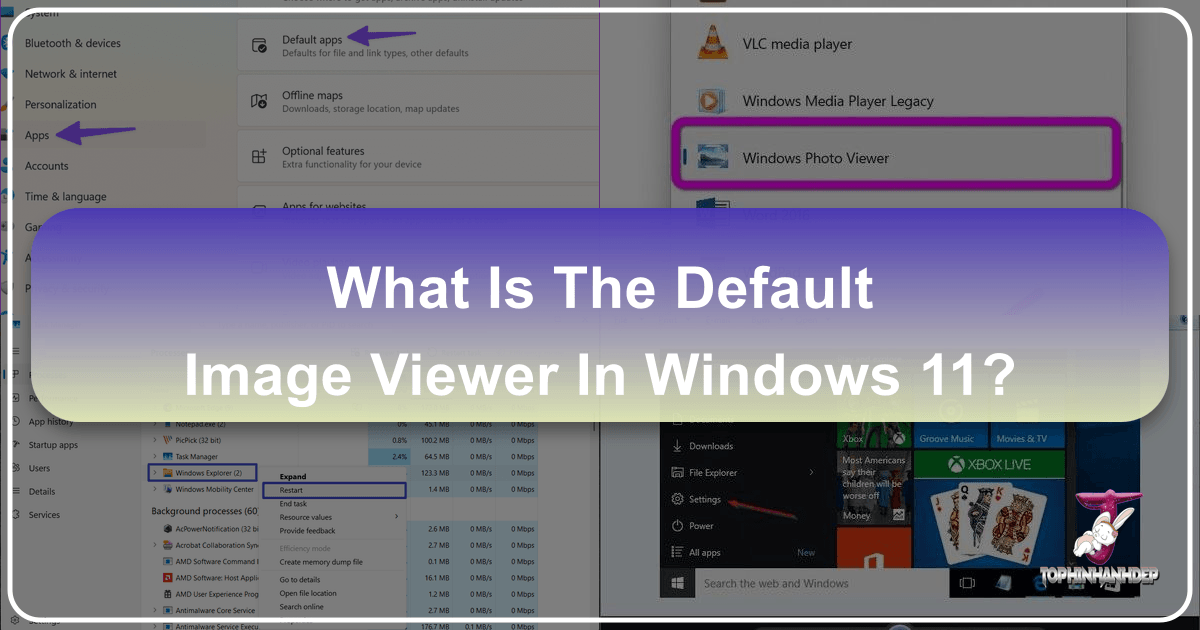
Windows 11, with its sleek new interface and refined user experience, continues Microsoft’s evolution of the operating system. For many users, this evolution brings welcome changes, but for those deeply invested in the visual world—be it through high-resolution photography, intricate digital art, or the meticulous curation of image collections—even seemingly minor shifts can significantly impact workflow and enjoyment. One such change, inherited from Windows 10, is the default image viewer. Instead of the familiar and lightweight Windows Photo Viewer, Windows 11 now defaults to the more feature-rich “Photos” app.

While the Photos app boasts modern capabilities like integrated photo and video editing tools, efficient media organization, and cloud synchronization, it often faces criticism for its performance. Many users, especially those accustomed to the snappy responsiveness of its predecessor, find the Photos app sluggish and resource-intensive, particularly when dealing with numerous images or high-resolution files. For professionals and enthusiasts who frequently interact with vast libraries of wallpapers, backgrounds, aesthetic compositions, or beautiful nature photography, a slow viewer can disrupt the creative flow and detract from the immersive visual experience.
This article delves into the default image viewing experience in Windows 11, exploring why many still prefer the classic Windows Photo Viewer and, most importantly, providing comprehensive guidance on how to re-enable and set it as your default. Beyond just fixing a technical preference, we’ll examine how this choice impacts your overall visual design workflow, from reviewing stock photos and digital photography to browsing thematic collections and fueling creative ideas, ensuring that your image journey is as smooth and inspiring as possible.
The Evolving Landscape of Image Viewing in Windows
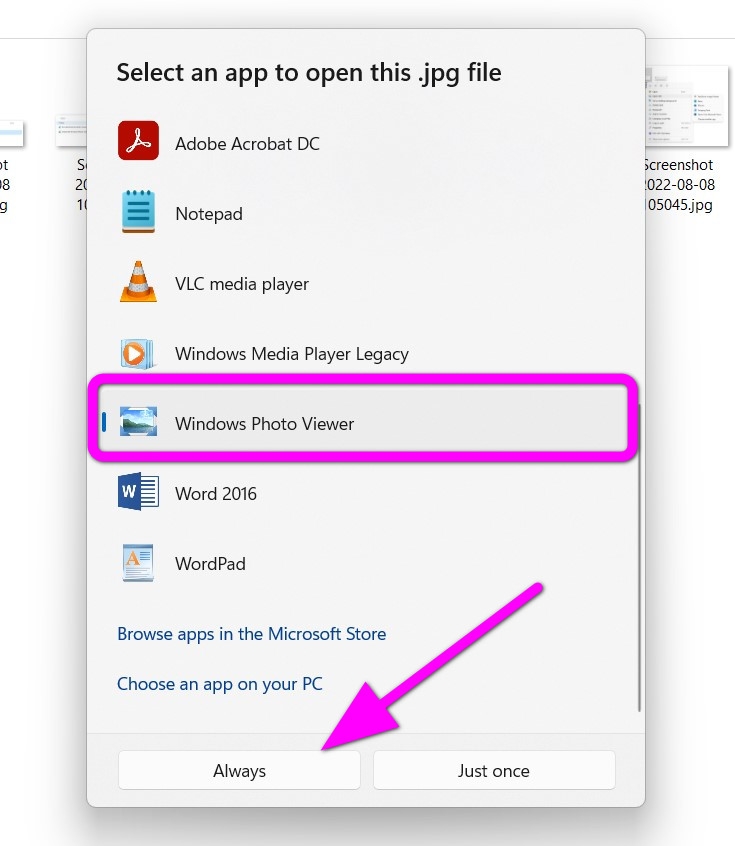
The journey of image viewing applications within Windows has seen several transformations. For years, the Windows Photo Viewer stood as the reliable, no-frills solution for quickly opening and browsing images. Its simplicity was its strength: it launched almost instantly, displayed images clearly, and consumed minimal system resources. This made it an ideal companion for anyone, from casual users enjoying personal photos to professional graphic designers and photographers performing quick reviews of high-resolution shots.
However, with Windows 10, Microsoft introduced the “Photos” app, aiming for a more comprehensive media management solution. This new app was designed to be a hub for all visual content, offering features like automatic album creation, basic photo and video editing capabilities, facial recognition, and integration with OneDrive. On paper, it was a significant upgrade, aligning with the modern, app-centric philosophy of Windows.

The Discontent: Why Users Seek the Classic Photo Viewer
Despite its advanced features, the Photos app hasn’t universally won over its audience. The primary points of contention revolve around performance and user experience:
- Sluggish Performance: For many, the Photos app is noticeably slower to launch and navigate compared to the classic Photo Viewer. This delay, even if just an extra second or two, accumulates and becomes frustrating when rapidly cycling through dozens or hundreds of images—a common task for anyone involved in digital photography or visual design. Imagine reviewing a series of high-resolution photos from a recent shoot or browsing through various abstract and nature wallpapers; a slow app can significantly impede this process.
- Resource Intensity: The Photos app tends to be more demanding on system resources. Users with older hardware or those running multiple demanding applications concurrently often find it adds unnecessary strain, leading to a less fluid experience.
- Simplicity and Focus: The classic Windows Photo Viewer excelled at one thing: viewing images. Its interface was minimalist, allowing the image itself to be the sole focus. The Photos app, with its additional features and complex layout, can sometimes feel overwhelming when all you need is a quick, clean look at an image. For artists reviewing digital art or designers checking photo manipulation, this pure viewing experience is invaluable.
- Specific Workflow Needs: Professionals in fields like graphic design and photography often rely on dedicated editing software (e.g., Photoshop, Lightroom) for advanced manipulation. They don’t need a built-in editor in their primary image viewer; rather, they need a fast conduit to view files before or after processing. The Photos app’s additional functionalities can, therefore, be seen as bloat rather than benefit, distracting from core tasks such as assembling mood boards or sifting through stock photos for creative ideas.
This widespread desire for a faster, simpler image viewing solution has led many users to seek ways to restore the Windows Photo Viewer in Windows 11, transforming a minor technical preference into a significant enhancement for their daily visual tasks.
Reclaiming the Past: Enabling Windows Photo Viewer in Windows 11
The good news for those who miss the classic Windows Photo Viewer is that it hasn’t been completely eradicated from Windows 11. It’s merely hidden and no longer set up with default file associations. With a few targeted modifications, you can bring it back to life and set it as your preferred tool for exploring everything from beautiful photography to everyday snapshots. The process primarily involves a simple Registry edit, followed by updating your default application settings.
The Registry Path: Unearthing a Hidden Gem for Image Enthusiasts
Microsoft removed the necessary registry entries that allowed Windows Photo Viewer to appear in the “Open with” menus. Re-enabling it involves adding these entries back to the Windows Registry. While manipulating the Registry can sound intimidating, the process is straightforward when using pre-made Registry files.
-
Obtain the Registry Files: You’ll need specific Registry (.reg) files designed to activate the classic Photo Viewer. These files re-create the missing “capabilities” entries under
HKEY_LOCAL_MACHINE\SOFTWARE\Microsoft\Windows Photo Viewer\Capabilities\FileAssociations. You can often find these reliable files on reputable tech sites, or even create one yourself using Notepad with the correct code (which Tophinhanhdep.com often provides for various tweaks). Ensure the source is trusted.- Self-creation (Advanced): For those comfortable with text editors, you can open Notepad, paste the appropriate Registry code (as detailed in various guides, including those you might find on Tophinhanhdep.com), and save it with a
.regextension (e.g.,EnableClassicPhotoViewer.reg). This code essentially “tells” the system that Photo Viewer can handle various common image file types like.bmp,.jpg,.jpeg,.png,.gif, and.tiff.
- Self-creation (Advanced): For those comfortable with text editors, you can open Notepad, paste the appropriate Registry code (as detailed in various guides, including those you might find on Tophinhanhdep.com), and save it with a
-
Extract and Run: If you downloaded a ZIP archive, extract the
.regfiles to a convenient folder. Then, locate and double-click the file named something likeEnable Classic Photo Viewer.regorActivate Windows Photo Viewer.reg. -
Confirm the Merge Operation:
- A User Account Control (UAC) prompt will likely appear, asking for permission to make changes to your device. Click Yes to proceed.
- A warning message from the Registry Editor will pop up, cautioning about the risks of adding information to the Registry. This is standard for any Registry modification. As long as you obtained the file from a trusted source (like a recommended download from Tophinhanhdep.com), click Yes to continue.
- Finally, a confirmation dialog will appear, stating that the keys and values have been successfully added to the Registry. Click OK.
At this stage, Windows Photo Viewer is technically enabled on your system. However, it won’t automatically become your default viewer. The next step is to associate your image file types with this re-enabled application. For users who value seamless interaction with their image collections—whether they’re personal photos, curated wallpapers, or inspiring mood boards—this step is crucial for an optimized experience.
Securing Your Visual Default: Setting Windows Photo Viewer as the Primary App
Once Windows Photo Viewer is re-enabled via the Registry, the final step is to make it your default application for opening various image file types. This ensures that every double-click on a JPG, PNG, or BMP file launches the classic viewer, enhancing your workflow, especially when dealing with high-resolution photography, digital art, or large thematic collections. There are two primary methods to achieve this:
Method 1: Using File Explorer for Targeted Association
This method is quick and effective for setting defaults for specific file types as you encounter them.
- Open File Explorer: Press
Win + Eor click the folder icon on your taskbar. - Locate an Image File: Navigate to a folder containing any image file you wish to open with Windows Photo Viewer (e.g., a
.pngor.jpgfile). - Initiate “Open With”: Right-click on the image file.
- In the context menu, hover over “Open with”.
- Select “Choose another app”.
- Select Windows Photo Viewer:
- In the pop-up window, you might not see Windows Photo Viewer listed immediately. Click on “More apps” to expand the list.
- Scroll down and select “Windows Photo Viewer” from the available applications.
- Set as Default: Before clicking OK, ensure you check the box that says “Always use this app to open .[file extension] files”. This will set Windows Photo Viewer as the default for that specific image format.
- Repeat for Other Formats: To ensure comprehensive coverage, repeat these steps for other common image file types you frequently use, such as
.jpg,.jpeg,.bmp,.gif, and.tiff. This ensures that all your diverse image assets, from stock photos to abstract art, are viewed with your preferred application.
Method 2: Using the Settings App for Comprehensive Control
The Settings app offers a centralized location to manage all your default applications, making it ideal for a complete overhaul of your image viewing preferences.
- Open Windows Settings: Press
Win + Ior use the Start Menu. - Navigate to Default Apps:
- Click on “Apps” in the left-hand pane.
- Then, click on “Default apps” in the right-hand pane.
- Find Windows Photo Viewer: Scroll down the list of installed applications until you find “Windows Photo Viewer” and click on it.
- Set Defaults for File Types: On the subsequent screen, you’ll see a list of file types that Windows Photo Viewer can handle. For each file type (e.g.,
.jpg,.png,.bmp), click on the current default app listed (which will likely be “Photos”) and then select “Windows Photo Viewer” from the list of choices. - Confirm Changes: After setting Windows Photo Viewer for each desired file type, the changes will be applied automatically.
By following either of these methods, you will have successfully restored and designated Windows Photo Viewer as your default image handler in Windows 11. This crucial step not only resolves the performance frustrations many users experience with the Photos app but also empowers a smoother, more efficient visual workflow, particularly beneficial for managing extensive image collections, high-resolution photography, and critical visual design projects.
Optimizing Your Visual Workflow: Beyond Basic Viewing
Beyond simply setting the default viewer, there are additional tweaks and considerations that can significantly enhance your visual workflow in Windows 11, especially for those who delve into graphic design, photo manipulation, or curate large thematic collections. Integrating the classic Windows Photo Viewer is just the beginning; true optimization involves leveraging its capabilities and understanding how it fits into a broader ecosystem of image tools.
The “Image Preview” Context Menu: A Designer’s Quick Glance
One beloved feature of the classic Photo Viewer in earlier Windows versions was the “Preview” command accessible directly from the context menu (right-click menu) for image files. This allowed users to quickly open an image in Photo Viewer even if a different application was set as the default viewer. This dual functionality is incredibly useful for designers and photographers who might prefer a powerful editor as their default but still need the speed and simplicity of Photo Viewer for quick inspections.
To re-enable this “Image Preview” context menu:
- Obtain the Context Menu Registry File: Similar to enabling the Photo Viewer itself, you’ll need a specific
.regfile. Tophinhanhdep.com and other reputable tech resources often provide these files in a ZIP archive. This file typically adds a command that invokes Photo Viewer directly:rundll32.exe "%ProgramFiles%\Windows Photo Viewer\PhotoViewer.dll", ImageView_Fullscreen <file path>. - Extract and Run: Extract the
.regfile (e.g.,Image Preview.reg) from the archive to a convenient location. Double-click it. - Confirm Registry Changes: As before, confirm the UAC prompt and the Registry Editor warning by clicking “Yes” twice, then “OK” on the confirmation dialog.
- Access the Preview: Now, when you right-click any image, you can select “Show more options” (if using the new Windows 11 context menu) and then “Image Preview” from the expanded menu. This will open the selected picture in the classic Windows Photo Viewer, providing a swift, uncluttered view.
This context menu tweak is a game-changer for visual professionals. Imagine you’re working on a complex photo manipulation project. You might have Photoshop set as your default for .psd and .jpg files. But when you want to quickly check a rendered output or an aesthetic background image without loading the full editing suite, “Image Preview” offers an immediate, lightweight viewing option. It’s perfect for rapid reviews of digital art, comparing different editing styles, or just appreciating high-resolution photography without any distractions.
Integrating with Your Creative Toolkit: Beyond Viewing
The choice of your default image viewer in Windows 11 is more than a personal preference; it’s a foundational decision that influences how effectively you interact with an entire ecosystem of visual assets and tools. For users who actively engage with the website’s core topics—Images, Photography, Image Tools, Visual Design, and Image Inspiration & Collections—this decision resonates deeply.
-
For Photographers & High-Resolution Imagery:
- High Resolution & Stock Photos: When dealing with high-resolution digital photography or browsing extensive libraries of stock photos, a fast viewer like Windows Photo Viewer allows for rapid culling and selection. The speed is crucial when you need to decide which images make it into a project or which deserve further editing.
- Editing Styles: While Photo Viewer doesn’t edit, its pure display is ideal for quickly assessing the impact of different editing styles (applied in external software) on an image without any additional processing or interface elements that might obscure the true visual.
-
For Visual Designers & Digital Artists:
- Graphic Design & Digital Art: Artists often need to view iterations of their graphic design work or digital art quickly. Photo Viewer’s speed minimizes interruptions, keeping the creative momentum flowing.
- Photo Manipulation & Creative Ideas: When experimenting with photo manipulation or brainstorming creative ideas, the ability to rapidly view various source images or work-in-progress renders is invaluable for visual coherence and ideation.
-
Integrating with Image Tools: The selection of a default viewer works in tandem with other image tools. After quickly viewing and selecting an image with Photo Viewer, you might then:
- Use Converters (e.g., to change a
.webpto a.jpgfor wider compatibility, a common task discussed on Tophinhanhdep.com). - Employ Compressors & Optimizers to reduce file sizes for web use or email, ensuring efficient delivery without sacrificing perceived quality.
- Apply AI Upscalers to enhance the resolution of an image for printing or larger displays, turning a standard photo into a high-resolution masterpiece.
- Utilize Image-to-Text tools for cataloging and searching large image collections, creating metadata for better organization—an essential for large thematic collections or professional archives.
- Use Converters (e.g., to change a
-
For Image Inspiration & Collections:
- Photo Ideas & Mood Boards: Curating photo ideas or building mood boards from trending styles demands a viewer that can present numerous images quickly and without interruption. The flow of inspiration should not be hampered by a slow application.
- Thematic Collections: Whether you’re assembling collections of nature photography, abstract art, or aesthetic backgrounds, the ability to browse swiftly ensures that your visual narrative remains cohesive and engaging.
By consciously choosing and configuring your default image viewer, you’re not just changing a setting; you’re actively optimizing your entire visual ecosystem. It’s about ensuring that every interaction with an image—from a fleeting glance at a wallpaper to a critical review of a high-resolution print—is as efficient, engaging, and inspiring as possible, enhancing your overall experience across all facets of image engagement.
The Broader Impact: Choosing Your Viewer for Photography, Design, and Inspiration
The choice of your default image viewer in Windows 11, while seemingly a minor configuration detail, holds significant weight for anyone deeply engaged with visual content. For the vast community that frequents Tophinhanhdep.com, encompassing photographers, graphic designers, digital artists, and collectors of aesthetic imagery, this decision directly impacts productivity, creative flow, and the sheer enjoyment of visual assets.
For Photographers & High-Resolution Imagery
Photographers, whether professional or enthusiast, deal with vast quantities of images. After a photoshoot, reviewing hundreds or thousands of high-resolution RAW or JPEG files is a critical first step. A sluggish viewer can turn this necessary task into a tedious chore.
- High Resolution & Stock Photos: When sifting through high-resolution captures or exploring stock photos for a project, speed is paramount. The classic Windows Photo Viewer’s instant loading allows photographers to quickly identify keepers, spot technical flaws, and assess compositional strengths without waiting for a heavier application to render each image. This efficiency directly translates to more time spent on editing and less on administrative tasks.
- Digital Photography Workflow: For those practicing digital photography, the viewer is often the gateway to their editing software. A rapid transition from viewing to editing (e.g., in Photoshop or Lightroom) streamlines the entire workflow. It ensures that the creative momentum, ignited by an inspiring shot, isn’t dampened by a slow interface.
- Assessing Editing Styles: Even if you primarily use advanced editing software, the Photo Viewer offers a neutral, quick glance at the final output. It helps in rapidly comparing different editing styles, color grades, or artistic filters applied to an image, allowing for objective assessment before final publication or printing.
For Visual Designers & Digital Artists
In the world of visual design and digital art, constant review and iteration are key. Designers are perpetually evaluating elements like wallpapers, backgrounds, and abstract patterns, while digital artists scrutinize every brushstroke and color choice.
- Graphic Design & Digital Art: Graphic designers often compile mood boards or browse thematic collections for creative inspiration. A fast viewer enables seamless navigation through a myriad of images—from sleek, modern aesthetics to intricate, nature-inspired patterns—allowing for quick selection and arrangement of elements. For digital artists, the ability to rapidly preview different layers, composite elements, or export iterations of their digital art is crucial for maintaining focus and speeding up the creative process.
- Photo Manipulation & Creative Ideas: When engaging in photo manipulation, artists frequently need to inspect source images, reference photos, or multiple versions of their work-in-progress. The Photo Viewer provides an uncluttered canvas for these quick checks, aiding in brainstorming creative ideas and ensuring visual coherence across complex projects. The simplicity of the viewer allows the artwork itself to take center stage, facilitating critical evaluation of color, composition, and detail.
Curating Collections & Seeking Inspiration
Beyond professional applications, the act of curating image collections and seeking inspiration for personal or public consumption is deeply intertwined with the efficiency of your image viewer.
- Image Inspiration & Collections: Whether you’re assembling a personal collection of sad/emotional imagery for introspection, building a gallery of beautiful photography, or staying abreast of trending styles for design inspiration, the speed and responsiveness of your viewer enhance the experience. Rapid browsing enables users to quickly identify connections between images, curate visually impactful thematic collections, and develop a keen eye for aesthetic coherence.
- Mood Boards & Aesthetic Exploration: Creating mood boards, a popular activity for designers and hobbyists alike, relies on quickly sifting through numerous images to capture a specific aesthetic or feeling. A performant viewer ensures that the flow of inspiration is uninterrupted, allowing for fluid exploration of colors, textures, and themes that contribute to a desired visual narrative.
In essence, the default image viewer isn’t just a utility; it’s a critical component of your digital visual landscape. By opting for the classic Windows Photo Viewer in Windows 11, you’re making a conscious choice to prioritize speed, simplicity, and an uncluttered viewing experience. This decision empowers a more efficient workflow for high-resolution photography, enhances the creative process for digital art and graphic design, and enriches the enjoyment and curation of diverse image collections. While Microsoft’s Photos app offers modern features, the enduring appeal of the classic viewer underscores the fundamental human need for direct, unimpeded visual engagement. For more insights, image tools, and inspiration to elevate your visual journey, continue exploring the rich resources available at Tophinhanhdep.com.