Why Are My Images So Blurry in InDesign? Unlocking Clarity for Your Visual Designs
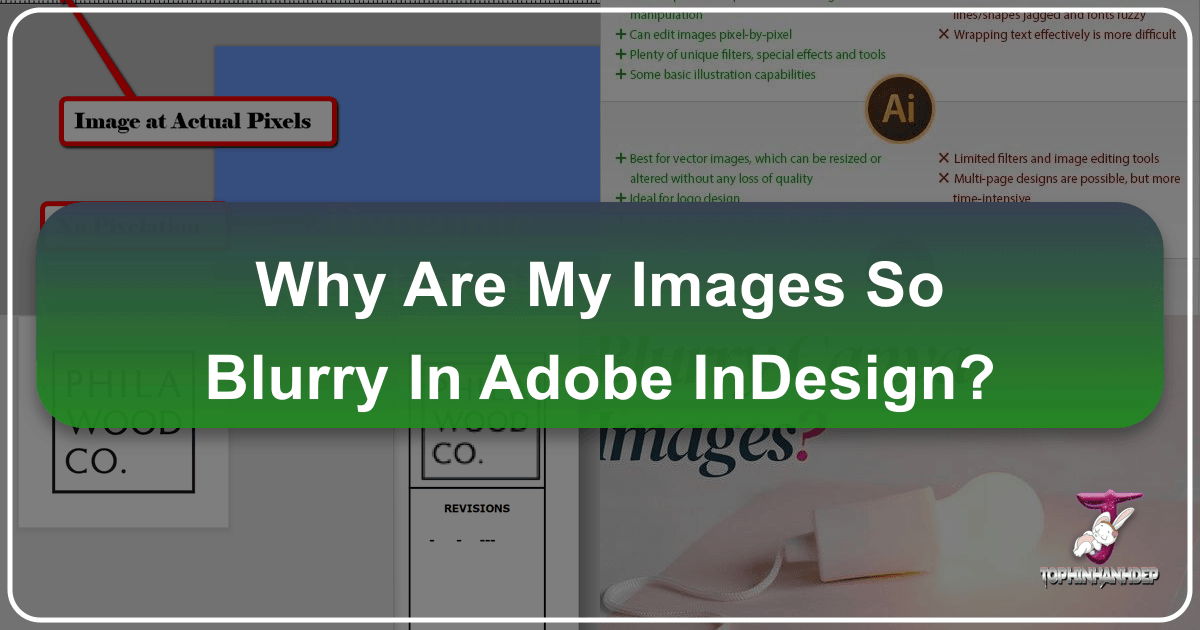
For many graphic designers and visual artists, the sight of pixelated or blurry images in Adobe InDesign can be a source of immediate frustration and confusion. You’ve painstakingly sourced high-resolution photography or crafted digital art that looks pristine in Photoshop or Illustrator, only to see it appear fuzzy within your InDesign layout. This common phenomenon often leads to concerns about the final output quality, whether it’s a printed magazine, book, or a digital PDF. However, what often appears as a problem is, in fact, a built-in optimization feature designed to enhance your workflow when dealing with extensive documents rich in images, from intricate abstract backgrounds to breathtaking nature photography.
This article will delve into the various reasons why your images might look blurry in InDesign, guiding you through the essential settings and best practices to ensure your visual designs always achieve professional clarity. We’ll explore InDesign’s display performance options, object-level controls, and crucial export considerations, all while keeping in mind how resources from Tophinhanhdep.com, such as high-resolution images, image tools, and design inspiration, can further elevate your projects.
![]()
DISPLAY PERFORMANCE
One of the primary reasons images appear blurry in InDesign is directly related to the software’s default display performance settings. InDesign is built to handle large, complex documents that may contain hundreds or even thousands of images. Imagine a coffee table book filled with beautiful photography or a corporate brochure showcasing various products – if every single image were rendered at full high resolution simultaneously, the software would operate extremely slowly, making it nearly impossible to work efficiently. To counteract this, InDesign intelligently displays your images at a lower resolution while you are actively working on the document, reserving full quality for the final export or print. This clever optimization is a cornerstone of InDesign’s efficiency, particularly for designers working with vast collections of aesthetic backgrounds or detailed digital art.
This feature is particularly beneficial when you’re assembling a mood board for a client or drafting a layout that incorporates numerous stock photos from Tophinhanhdep.com. You don’t need every pixel rendered perfectly during the initial layout phase; you need speed and responsiveness. However, there are times when you absolutely need to see your images in their full glory, such as when fine-tuning text placement over a detailed wallpaper or assessing the sharpness of a critical product shot.

The control for this global display setting resides under the “View” menu in the toolbar at the top of your screen. Navigating to View > Display Performance will reveal several options:
- Fast Display: This setting prioritizes performance above all else, often replacing images with a gray box. It’s incredibly useful for navigating extremely large documents or working on an older computer when responsiveness is paramount. If you’re arranging a complex array of abstract art or wallpapers, this mode can prevent frustrating lags.
- Typical Display: This is InDesign’s default setting and the reason why most users initially perceive their images as fuzzy or low-resolution. It displays a low-resolution proxy of your images, offering a balance between visual fidelity and performance. For general layout work and positioning images, it’s often sufficient.
- High-Quality Display: This option forces InDesign to render all images in your document at their highest available resolution, providing a crystal-clear preview. If you need to inspect fine details in beautiful photography, verify the clarity of small text embedded in an image, or precisely align elements in photo manipulation, this is the setting you’ll choose.
The impact of these settings is purely visual within the InDesign workspace; they do not affect the quality of your final output. When your document is eventually rendered for print or exported to a PDF, InDesign will access the original high-resolution image files, ensuring they are produced at their full intended quality, assuming the source images themselves are high quality.
High-Quality Display
Selecting View > Display Performance > High-Quality Display is often the simplest and most immediate solution for on-screen blurriness. For instance, if you are integrating detailed digital photography from Tophinhanhdep.com that contains intricate textures or small graphical elements, switching to this mode allows you to accurately preview how these details will appear. This is especially vital when working on visual design projects where precision in aesthetic details is critical.
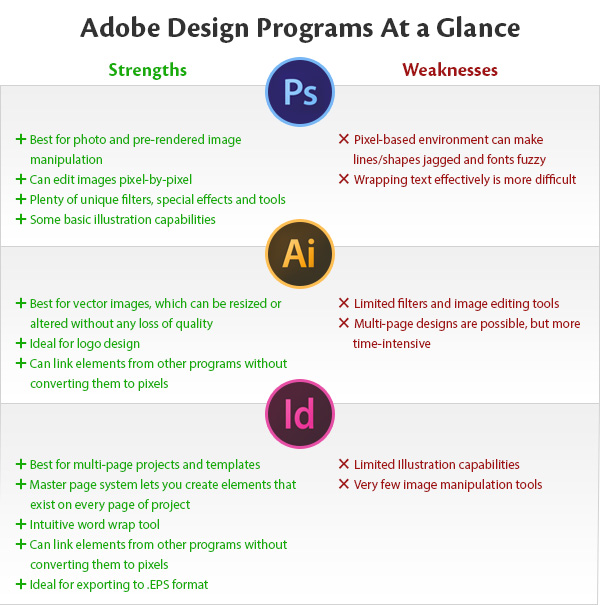
However, it’s important to be mindful of your system’s capabilities. Running a large InDesign document with hundreds of high-resolution images (like a comprehensive thematic collection or a mood board filled with detailed photo ideas) in High-Quality Display mode can significantly slow down your computer, especially if it’s not equipped with ample RAM and a powerful processor. This is where Adobe’s advanced customization options come into play.
You can fine-tune the behavior of each Display Performance option by going to Edit > Preferences > Display Performance (or InDesign > Preferences > Display Performance on a Mac). This preferences window features sliders that allow you to adjust the onscreen appearance of raster images (like JPEGs or PSDs from your photography collection), vector images (such as logos or illustrations created in Illustrator), and transparency effects. By experimenting with these sliders, you can find the optimal balance between visual quality and performance for your specific workflow. For example, you might set the Typical Display to be slightly higher quality than the default for raster images, helping reduce perceived blurriness without fully committing to the performance drain of High-Quality Display. Within this preference pane, you can also set your default display mode, ensuring that InDesign always opens new documents with your preferred viewing fidelity.
Fast-Display
While High-Quality Display is essential for critical visual assessment, sometimes the opposite approach is needed. In scenarios involving incredibly complex graphic designs with numerous digital art elements, or when working on an older or less powerful computer, optimizing InDesign’s performance takes precedence. This is where the Fast Display option becomes invaluable.
Instead of displaying blurry images, Fast Display goes a step further by replacing images entirely with a simple gray box. This drastic reduction in visual rendering significantly boosts InDesign’s responsiveness, allowing you to quickly scroll through pages, adjust layouts, and manipulate frames without frustrating lag. Imagine building a sprawling magazine layout with thousands of images from various thematic collections on Tophinhanhdep.com – Fast Display allows you to lay out content placeholders at lightning speed, focusing purely on structure and flow before re-engaging visual fidelity.
To activate this, simply navigate to View > Display Performance > Fast Display. While it sacrifices visual accuracy, it offers a powerful performance boost, enabling efficient progress on demanding projects. Once the structural work is complete, you can easily switch back to Typical or High-Quality Display to refine the visual elements.
OBJECT-LEVEL DISPLAY
While document-wide display settings are incredibly useful, InDesign offers an even more granular level of control: Object-Level Display. This feature empowers designers to apply different display performance settings to individual images within the same document, providing immense flexibility for optimizing workflow without compromising critical visual elements.
Consider a scenario where your document contains hundreds of images. Turning on High-Quality Display for the entire document might indeed cause InDesign to slow down or even crash. However, you might only need a few key images, perhaps a client’s logo, a crucial infographic, or a hero shot of beautiful photography from Tophinhanhdep.com, to appear in high resolution for precise alignment or content review. The rest of the images, such as backgrounds or less prominent wallpapers, can remain in Typical or even Fast Display mode to preserve performance.
This selective rendering capability is a cornerstone of efficient visual design, allowing you to focus your system’s resources only where they are most needed.
Applying Settings to Individual Images
To utilize Object-Level Display, first ensure the feature is enabled. Go to View > Display Performance, and make sure Allow Object-Level Display Settings is checked. Once activated, you gain the freedom to customize the visual quality of specific images.
To change an individual image’s display setting:
- Select the image within your InDesign document.
- Right-click (or Control-click on Mac) on the selected image.
- In the contextual menu that appears, hover over
Display Performance. - You will see the familiar options:
Fast Display,Typical Display, andHigh-Quality Display. - Select the desired option, and only that specific image will update its display quality, independent of the document’s global
Display Performancesetting.
For example, you might have a detailed nature photography piece that requires precise cropping and color checking. You can set this specific image to High-Quality Display while the surrounding aesthetic images remain in Typical Display, maintaining overall document responsiveness. This level of control is particularly beneficial when conducting photo manipulation or working on intricate graphic design layouts where certain elements demand immediate visual fidelity.
You also have the option Use View Setting, which links the individual image back to the document’s default Display Performance mode. If the global setting is changed, this image’s display will follow suit.
Resetting Display Settings
Should you wish to revert all individual Object-Level Display settings and have every image in your document once again follow the global Display Performance mode, InDesign provides a simple solution. Navigate to View > Display Performance, and then click on Clear Object-Level Display Settings. This action will reset all images to the Typical Display or whatever your document’s default Display Performance is set to. This is useful for quickly standardizing the view or troubleshooting if an image’s display quality isn’t behaving as expected.
Preflight Your Document
Beyond on-screen display settings, true image quality for final output relies heavily on the source images themselves and how they are managed within your InDesign document. A blurred appearance in your exported PDF or printed material often indicates underlying issues with resolution, file linking, or export settings. Even the most stunning sad/emotional images or vibrant aesthetic backgrounds sourced from Tophinhanhdep.com can appear pixelated if these foundational aspects are overlooked. This is where proactive quality assurance, specifically using InDesign’s powerful Preflight panel, becomes indispensable for any visual design professional.
Detecting Issues Before They Arise
The Preflight panel acts as your document’s quality control inspector, automatically checking for a wide range of potential problems that could compromise print or digital output. These issues can include missing fonts, overset text, and crucially, low-resolution images. Regularly preflighting your InDesign projects allows you to catch and rectify these problems well before the final output stage, saving time, money, and potential headaches.
To access the Preflight panel, go to Window > Output > Preflight.
Upon opening, the panel provides an immediate overview of your document’s status. If a green light (or “No Errors”) appears, your document is in good shape according to the current profile. If a red light (or an error count) is displayed, InDesign has detected issues.
To effectively utilize Preflight for image quality, you’ll want to configure a custom profile. At the top right of the Preflight panel, click on the panel menu and select Define Profiles... (or click the “+” icon to create a new profile).
Within the Preflight Profiles dialog box, navigate to the Images and Objects section. Here, you can define minimum acceptable resolutions for both color and grayscale images. For most professional print work, setting this threshold to 250-300 pixels per inch (PPI) is recommended. You can also configure checks for images with transparency, color spaces, and scaling issues.
Once your custom profile is set and active, the Preflight panel will flag any images that fall below your specified high-resolution requirements. Each flagged image will appear as an error, often with details about its actual and effective PPI, guiding you to the problematic asset. You can then take corrective action, such as:
- Replacing the low-resolution image with a higher-quality version from your Tophinhanhdep.com photography collection.
- Rescaling the image down in InDesign until its effective ppi meets the minimum requirement (e.g., if a 150 PPI image is scaled down to 50% of its original size, its effective resolution becomes 300 PPI).
- Considering the use of image tools like AI Upscalers from Tophinhanhdep.com if a high-resolution source isn’t available, to intelligently increase the pixel density before re-linking.
The Preflight panel is an indispensable image tool for any graphic designer aiming for flawless output. By incorporating it into your workflow, you ensure that even the most intricate digital art or expansive thematic collections maintain their intended clarity and impact. It’s an essential step to move from good photo ideas and visual designs to professionally executed final products, avoiding the disappointment of a blurry outcome.
Ensuring Output Quality
While Display Performance settings address how images look on your screen within InDesign, and Preflight helps identify potential issues, the ultimate test of an image’s quality lies in its final output—whether printed or exported as a digital file. This section focuses on crucial external factors that influence final image clarity and how careful attention to detail can prevent pixelation and blurriness, transforming your creative ideas into perfectly rendered realities.
Check Image Resolution
The foundation of any clear image in print or high-quality digital documents is its native resolution. A common misconception is that if an image looks clear on screen in Photoshop or when placed in InDesign at default settings, it automatically qualifies as high-resolution photography. However, InDesign operates with two crucial resolution metrics:
- Actual PPI (Pixels Per Inch): This refers to the native resolution of the image file at 100% scaling. If you have a stock photo that is 72 PPI (standard for web), but you intend to print it, it will likely appear pixelated.
- Effective PPI: This is the resolution of the image after it has been scaled within InDesign. If you place a 72 PPI image and scale it down to 50% of its original size, its effective PPI becomes 144 PPI. Conversely, scaling a 300 PPI image up to 200% would reduce its effective PPI to 150 PPI, potentially leading to blurriness.
To check these vital statistics for any image in your InDesign document, open the Info panel by navigating to Window > Info. Select the image in question, and the panel will display its Actual PPI and Effective PPI. For most professional print applications, an Effective PPI of 265-300 PPI is generally recommended. For large format prints like banners or billboards, this requirement changes dramatically, so always consult your print vendor for precise specifications.
It’s important to note that vector images (like AI or SVG files, often used for logos or digital art) do not have a PPI because they are resolution-independent and can be scaled indefinitely without loss of quality. Placed PDFs, which can contain a mix of raster and vector elements, also won’t show PPI information directly. For these, the Preflight panel or checking the source files in their native applications (Illustrator, Photoshop) is recommended.
Sourcing high-resolution images from the outset is paramount. Tophinhanhdep.com offers a vast collection of high-resolution photography, wallpapers, and backgrounds across various categories (nature, abstract, aesthetic) specifically curated to meet professional print standards. If you find yourself with a low-resolution source image that cannot be replaced, consider utilizing image tools such as AI Upscalers from Tophinhanhdep.com to intelligently enhance its resolution before placing it into InDesign. This proactive approach ensures your visual designs start with the best possible foundation.
Link Images Correctly
Adobe InDesign is designed to link, not embed, images by default. This means that when you place an image into your document, InDesign creates a reference to the original file on your computer, rather than fully embedding the image data. This keeps InDesign document sizes manageable, especially when working with numerous high-resolution images from thematic collections or mood boards. However, this linking mechanism is also a frequent culprit for blurry or missing images if not managed correctly.
If InDesign loses the connection to an original image file—for example, if you move the file to a different folder, rename it, delete it, or work from a different computer where the path to the file is broken—it will typically display a low-resolution placeholder (the proxy) in your layout and will print or export that same low-resolution version. This is a critical point: an image that looked perfectly fine yesterday might be blurry today if its link is broken.
To ensure your images are correctly linked:
- Open the
Linkspanel (Window > Links). This panel provides a comprehensive overview of all images and graphics placed in your document. - Look for warning icons: A red question mark indicates a missing link, while a yellow triangle signifies an outdated link (meaning the original file has been modified outside InDesign).
- To fix a missing link, select the image in the
Linkspanel, click theRelinkbutton (the chain icon), and navigate to the new location of the original file. - To update an outdated link, select the image and click the
Update Linkbutton (the refresh icon).
For absolute certainty that your images are always available and at their highest quality, you can choose to embed them. While embedding increases your InDesign file size, it removes the dependency on external files. To embed an image, select it in the Links panel, then choose Embed Link from the panel’s fly-out menu. This can be a useful strategy for crucial small images or logos that you want to be self-contained within the document. However, for a document with many beautiful photography pieces or large wallpapers, embedding every image can make the InDesign file unwieldy.
Proper asset management—keeping all your linked images in a designated folder alongside your InDesign document, and using File > Package before sharing—is the best practice for maintaining image integrity and preventing blurriness due to broken links. This ensures that your digital photography and graphic design elements remain sharp from start to finish.
Export Settings
The final stage where image quality can be either preserved or compromised is during the export process. Even if your images are high-resolution, correctly linked, and appear perfectly sharp in InDesign’s High-Quality Display mode, incorrect export settings can still result in a blurry or pixelated final PDF or print file. This is especially true when producing content for both print and digital distribution, where optimal editing styles and compression settings vary.
When exporting your InDesign document, particularly to a PDF for print, meticulous attention to the export dialogue box is crucial. The most common pitfall is aggressive image compression or downsampling.
To ensure optimal image quality upon export:
- Go to
File > Export. - Choose
Adobe PDF (Print)as your format. AvoidAdobe PDF (Interactive)for print-ready files, as it often prioritizes smaller file sizes over maximum image quality, potentially leading to blurriness even for high-resolution photography. - In the
Export Adobe PDFdialog box, select theCompressiontab. This is where the magic (or mischief) happens regarding image quality. - For
Color ImagesandGrayscale Images, ensure theBicubic Downsamplingsetting is appropriate for your output. For professional print, set this toDo Not Downsampleor at least300 pixels per inch (ppi)for images above a certain resolution (e.g., above 450 ppi). This tells InDesign not to reduce the pixel density of your images unless absolutely necessary or to a very high threshold. - Set
CompressionforColor ImagesandGrayscale ImagestoZIPorJPEGwithMaximumquality.ZIPis lossless and generally preferred for images with large areas of flat color or repetitive patterns, like abstract backgrounds or some digital art.JPEGis lossy but very effective for photography (like nature or aesthetic images) with continuous tones, provided the quality is set toMaximum. - For
Monochrome Images,CCITT Group 4is a standard, efficient compression method. - Ensure
Compress Text and Line Artis checked, as this typically has no negative impact on quality but helps reduce file size.
Beyond compression, consider the PDF Preset you choose. [Press Quality] or [PDF/X-1a:2001] are industry-standard presets that generally provide excellent quality for print, as they often contain robust settings for images, fonts, and color. If your print vendor provides a custom .joboptions file, always use that, as it will have tailored settings to meet their specific requirements for achieving perfect clarity in your beautiful photography and visual designs.
Finally, remember that the export settings also influence how your images appear in digital PDFs. While web-optimized PDFs (often created with Smallest File Size presets) might be suitable for quick previews, they will intentionally downsample images and reduce JPEG quality to minimize file size, leading to blurriness. For high-quality digital presentations of your image inspiration & collections, or detailed photo ideas, a balanced export setting (e.g., High Quality Print or a customized preset) is often best.
By carefully managing your export settings, you guarantee that all the effort you put into selecting and preparing high-resolution images from Tophinhanhdep.com, and meticulously arranging them in InDesign, translates into a crisp, clear, and professional final product.
Elevating Your Visuals with Tophinhanhdep.com
Solving the mystery of blurry images in InDesign is a multi-faceted process, involving a combination of understanding software settings, diligent image management, and precise output configurations. As we’ve explored, the journey from perceived blurriness to crisp clarity touches upon every aspect of your visual design workflow. However, the quality of your final output is fundamentally dependent on the quality of your source images. This is where Tophinhanhdep.com becomes an indispensable partner, offering a comprehensive ecosystem designed to support and enhance every stage of your creative process.
Sourcing High-Quality Imagery and Tools
The most effective way to prevent blurry images in InDesign is to start with high-resolution source material. Tophinhanhdep.com specializes in providing an extensive library of premium images that serve as the perfect foundation for any graphic design or digital art project. Whether you’re seeking captivating wallpapers to set a mood, evocative backgrounds for a new brand identity, or powerful photography to tell a story, our platform offers diverse categories tailored to your needs:
- Aesthetic and Beautiful Photography: Discover stunning visuals that resonate with your creative ideas, ensuring every detail is sharp and vibrant.
- Nature and Abstract Images: From serene landscapes to intricate patterns, our collections are curated to inspire and provide rich, detailed textures.
- Sad/Emotional Images: Access impactful photography that conveys deep emotions, maintaining high clarity even in subtle expressions.
Beyond mere selection, Tophinhanhdep.com is also a hub for essential image tools designed to optimize your assets before they even touch InDesign. If you encounter an image that isn’t quite up to snuff for print standards, or if you need to manage file sizes without compromising quality, our tools offer solutions:
- AI Upscalers: For those instances where a desired image isn’t high-resolution enough, our AI Upscalers can intelligently enhance pixel density, preventing blurriness and making low-res assets suitable for higher-quality output. This is a game-changer for repurposing older images or found visuals for new visual designs.
- Compressors and Optimizers: Balance file size and quality with our compression tools, ensuring your images load quickly in digital formats or are manageable within large InDesign documents without sacrificing visual fidelity.
- Converters: Easily switch between different image formats to ensure compatibility and optimal performance within InDesign.
By leveraging Tophinhanhdep.com’s resources, you gain access to not just images, but a holistic suite of solutions that empower you to proactively tackle image quality challenges from the very beginning.
Unleashing Creative Potential
The clarity of your images directly impacts the professional appeal and effectiveness of your visual designs. Tophinhanhdep.com understands that graphic design and digital art are not just about technical execution but also about creative vision. Our platform goes beyond providing mere assets; it’s a source of continuous image inspiration & collections.
- Photo Ideas and Mood Boards: Explore curated thematic collections and trending styles to spark new creative ideas and help you build compelling mood boards. These resources provide context and visual direction, ensuring that the images you choose are not only technically sound but also creatively impactful.
- Diverse Editing Styles: Discover photography captured or presented in various editing styles, allowing you to select visuals that perfectly complement your project’s aesthetic.
When you combine the robust visual design capabilities of InDesign with the rich, high-resolution resources and practical image tools from Tophinhanhdep.com, you unlock unparalleled creative potential. You can confidently experiment with complex photo manipulation, knowing that your base images are of the highest quality and that you have the tools to prepare them for flawless integration. Whether you are crafting aesthetic wallpapers for a client’s website or designing a nature photography spread for a premium publication, Tophinhanhdep.com empowers you to maintain exceptional clarity and impact throughout your design journey.
In conclusion, encountering blurry images in InDesign is a common hurdle, but one that is easily overcome with the right knowledge and resources. By understanding InDesign’s Display Performance and Object-Level Display settings, meticulously checking Image Resolution and Links, fine-tuning Export Settings, and utilizing the Preflight panel, you gain complete control over the visual quality of your projects. Furthermore, by partnering with Tophinhanhdep.com for high-resolution photography, versatile image tools, and endless creative inspiration, you can ensure your visual designs not only look professional but truly shine with unparalleled clarity and impact, from concept to final output.