Why is Mac Downloading Image as WebP? Understanding the Modern Image Format and Its Impact on Your Digital Workflow
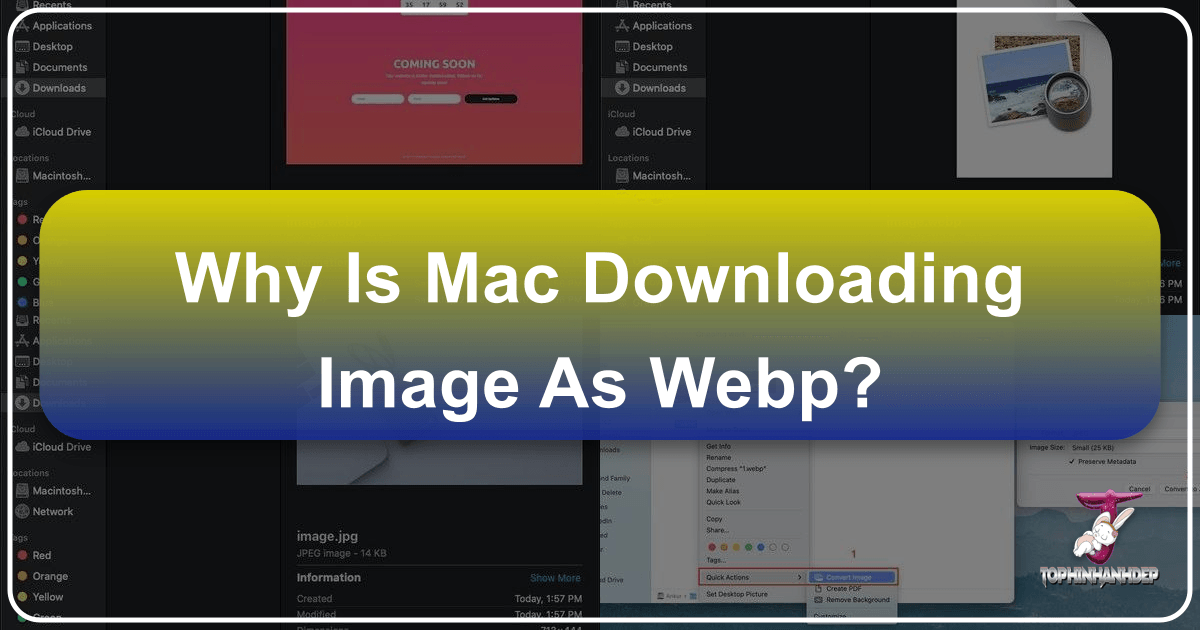
In the dynamic world of digital imagery, file formats are constantly evolving to meet the demands of faster web speeds, efficient storage, and high-quality visuals. One such format that has gained significant traction, especially in web optimization, is WebP. However, for many Mac users, the sudden appearance of WebP files in their downloads or even in files transferred from their phones can be a source of confusion and frustration. What exactly is WebP, why is your Mac seemingly “downloading” or saving images in this format, and how can Tophinhanhdep.com help you navigate this new digital landscape? This article delves into these questions, offering insights and practical solutions for managing WebP images on your Apple devices, all while leveraging Tophinhanhdep.com’s comprehensive suite of image tools and resources.
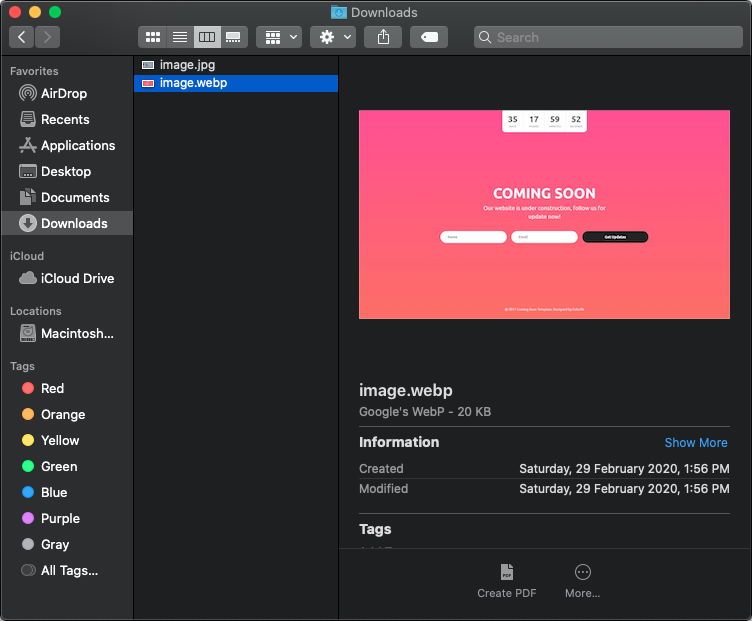
The Rise of WebP: Efficiency vs. Compatibility
The shift towards WebP isn’t arbitrary; it’s a strategic move by the tech industry to enhance web performance. Yet, this efficiency often comes with initial compatibility hurdles for users accustomed to traditional formats like JPEG and PNG. Understanding both the benefits and challenges of WebP is the first step toward effectively managing your digital images.
What is WebP and Why is it Everywhere?
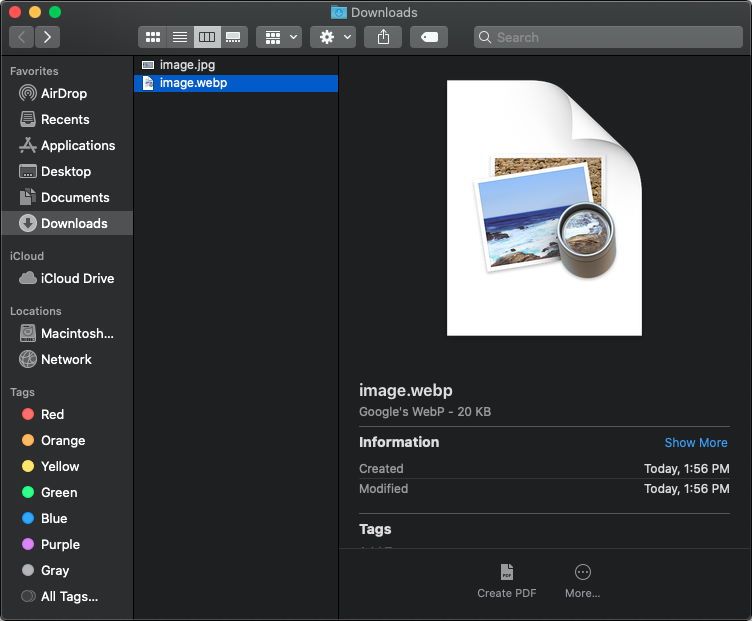
Developed by Google, WebP is an image format celebrated for its superior compression capabilities. It employs both lossless and lossy compression techniques, enabling it to significantly reduce file sizes compared to older formats like JPEG and PNG, often by as much as 25-35%, with minimal perceived loss in image quality. For website developers and content creators, this translates directly into faster page loading times, improved search engine optimization (SEO), and a smoother user experience, particularly for websites rich in visual content such as wallpapers, backgrounds, and professional photography galleries.

Major web browsers like Google Chrome and Mozilla Firefox (since version 65) quickly adopted WebP support due to these performance advantages. This widespread browser adoption means that an increasing number of websites now serve images in WebP format by default. Consequently, when you download an image from one of these sites, your Mac receives it as a WebP file, rather than a JPEG or PNG, because that’s the format the server provided.
From an aesthetic perspective, WebP’s ability to retain quality while significantly reducing size makes it attractive for displaying diverse visual content, including vibrant nature photography, intricate abstract art, evocative sad/emotional imagery, or stunning beautiful photography. However, the initial lack of native, user-friendly support across all operating systems and applications led to friction, especially for Mac users.
The User Experience: From JPEG to WebP Conversion Mystery
The confusion surrounding WebP on Mac devices is vividly illustrated by user experiences like eaglepro86’s on Apple discussion forums. As eaglepro86 noted, “The images were sent from my phone to my mac in jpeg format and the end up saving in webp, this is what i am trying to prevent in future.” This wasn’t a case of downloading WebP files from a website; the user explicitly stated they were sending JPEGs from their phone to their Mac, only to find them appear as unselectable, “dark grey” WebP files that couldn’t be opened or converted.
This scenario highlights a critical point: while WebP excels in web distribution, its integration into local file management and cross-device transfers on macOS has evolved. Initially, macOS did not natively support WebP for viewing or manipulation. If you encountered a WebP file, it might not display correctly or be easily editable. However, with macOS Big Sur and iOS 14.4 (and later updates), Apple introduced more robust native support for WebP. This meant Safari could now handle WebP images, and macOS could open them in applications like Preview and Quick Look.
The perceived “conversion” of JPEGs to WebP upon transfer, as experienced by eaglepro86, likely wasn’t a spontaneous re-encoding by the Mac itself. Instead, it was more probable that the source of the images or the method of transfer before reaching the Mac might have already involved WebP, or that the Mac’s updated native handling of WebP made previously incompatible files now visible, albeit in an unfamiliar and unmanageable state for the user. Apple devices themselves, like iPhones, generally do not natively create WebP images when taking photos; they capture them in formats like HEIC or JPEG. Thus, the issue for users like eaglepro86 stemmed from the Mac’s receipt and handling of WebP, leading to difficulties in what they considered standard image management: “they go dark grey when trying to upload and can’t be selected.” This directly impacted their ability to use these images for tasks such as deploying a React portfolio, as eaglepro86 intended. The core request was clear: “how to disable the automatic conversion of media to webp format” or, more accurately, how to manage and convert these files effectively.
Navigating WebP on Your Mac: Solutions and Tophinhanhdep.com Tools
The good news is that both macOS itself and specialized tools, including those offered by Tophinhanhdep.com, provide effective ways to manage, view, and convert WebP images, ensuring your visual content workflow remains smooth and efficient.
Native macOS Features for WebP Management
Apple has gradually improved its native support for WebP, making it less of a foreign format and more manageable within the macOS ecosystem.
Viewing and Basic Conversion with Preview and Quick Look
For simply viewing WebP images, modern macOS versions (like Big Sur and newer) integrate support into core utilities:
- Quick Look: Select a WebP file in Finder and press the Spacebar. Quick Look will display a preview, just like it would for a JPEG or PNG. For users on older macOS versions (e.g., Catalina or earlier, where native support was limited), a third-party plugin like
WebPQuickLook(installable via Homebrew withbrew cask install WebPQuickLook) can enable these previews and thumbnails. Remember to address any quarantine warnings for such plugins using the terminal command:xattr -d com.apple.quarantine ~/Library/QuickLook/WebpQuickLook.qlgenerator. - Preview App: Double-clicking a WebP file typically opens it in Preview, Apple’s default image viewer. From here, you can perform basic conversions:
- Open the WebP image in Preview.
- Go to
File > Export. - In the export dialog, select “JPEG” or “PNG” from the “Format” dropdown menu.
- Adjust the quality slider if exporting to JPEG (which also affects file size).
- Choose your desired save location and click “Save”.
This method is straightforward for single-file conversions. Preview also supports batch conversion; by adjusting a setting in Preview > Preferences > Images to “Open all files in one window,” you can open multiple WebP images simultaneously and then use File > Export Selected Images to convert them all at once. This functionality is invaluable for artists managing large collections of wallpapers, backgrounds, or stock photos that might have been sourced in WebP format.
It’s important to remember that while Preview can export WebP to other formats, it does not natively provide an option to convert other formats (like JPEG or PNG) into WebP directly through its GUI. This distinction is crucial for web developers or designers looking to create WebP files for web optimization.
Tophinhanhdep.com’s Role in WebP Conversion and Optimization
While native macOS tools offer basic management, Tophinhanhdep.com provides a specialized and more comprehensive suite of “Image Tools” that go beyond simple viewing and exporting. Tophinhanhdep.com positions itself as an essential resource for photographers, designers, and general users seeking advanced solutions for their visual content.
Tophinhanhdep.com’s “Image Tools” are specifically designed to address the challenges posed by WebP and other formats:
- Converters: Tophinhanhdep.com offers robust online converters that can effortlessly transform WebP files into more widely compatible formats like JPG or PNG, and vice-versa. This is particularly useful for users who need to upload images to platforms that don’t yet support WebP, or for web professionals looking to optimize their existing JPEG and PNG libraries for faster loading times. For
eaglepro86’s situation, converting the received WebP files back to JPGs would be a primary solution. - Compressors & Optimizers: Beyond format conversion, Tophinhanhdep.com’s tools can further reduce image file sizes without sacrificing quality. This is vital for “High Resolution” photography, ensuring that large images from digital cameras or stock photo sites remain crisp while being web-friendly.
- AI Upscalers: For images where quality might have been compromised (e.g., if a WebP was converted from a low-res source), Tophinhanhdep.com’s “AI Upscalers” can enhance resolution and detail, restoring or improving images like aesthetic wallpapers or beautiful photography.
- Image-to-Text: While not directly related to WebP conversion, this tool highlights Tophinhanhdep.com’s broader utility, catering to various digital photography and content creation needs.
For users wrestling with WebP issues on their Mac, Tophinhanhdep.com offers a reliable alternative to native tools, especially when dealing with batch processes or specific quality-versus-size requirements. Whether you’re a professional photographer needing precise “Editing Styles” or someone simply trying to get your “Nature” backgrounds to display correctly across all devices, Tophinhanhdep.com’s dedicated functionalities ensure your images are in the right format and optimized for their intended use.
WebP’s Impact on Visual Content Creation and Management
The rise of WebP isn’t just a technical detail; it has tangible implications for how we create, manage, and share all types of visual content. From stunning “Wallpapers” and “Backgrounds” to professional “Digital Photography” and intricate “Visual Design” projects, WebP introduces new considerations that Tophinhanhdep.com is equipped to help you handle.
Photography, Visual Design, and WebP Considerations
The digital ecosystem demands flexibility, and WebP illustrates this perfectly. For professionals and enthusiasts alike, understanding how WebP interacts with their specific needs is key.
Photography: Balancing Quality and Performance
For those deeply involved in photography – whether capturing “High Resolution” landscapes, curating “Stock Photos,” or meticulously applying “Digital Photography” “Editing Styles” – WebP presents both an opportunity and a challenge.
- Opportunity: When sharing portfolios, building online galleries, or submitting images to web-based platforms, converting to WebP can drastically improve loading speeds without a significant drop in visual fidelity. This ensures that your stunning “Beautiful Photography” is seen quickly and efficiently by a wider audience. Tophinhanhdep.com’s “Image Tools” for compression and optimization are invaluable here, allowing photographers to prepare web-ready versions of their work while retaining high-quality originals.
- Challenge: For archival purposes or professional editing, retaining the original format (like TIFF or high-quality JPEG) is often preferred. WebP, while efficient, is not an ideal format for repeated editing or for tasks requiring absolute pixel integrity. Photographers need reliable “Converters” to switch between formats as needed, ensuring they can work with their images in the most appropriate format for each stage of their workflow. Tophinhanhdep.com acts as a bridge, providing the flexibility to convert files for web deployment while preserving master files in their original glory.
Visual Design: Compatibility Across Platforms
Graphic designers and digital artists constantly manipulate various “Images” for diverse projects. Whether creating “Aesthetic” layouts, performing “Photo Manipulation,” or developing “Creative Ideas” for branding, compatibility is paramount.
- File Interoperability: Designers frequently exchange files with clients, collaborators, and print services. Not all software or services fully support WebP. This means having the ability to quickly convert WebP images to more universally accepted formats (like JPEG or PNG) is essential to avoid workflow disruptions. Conversely, designers might choose to output their final web-bound designs in WebP to ensure optimal performance. Tophinhanhdep.com’s comprehensive “Converters” streamline this process, enabling seamless integration of WebP into diverse design pipelines.
- Asset Management: When working with “Image Inspiration & Collections” such as “Mood Boards” or “Thematic Collections,” designers gather various visual assets. If these assets are in WebP, native Mac applications might initially struggle. Tophinhanhdep.com’s tools empower designers to manage these assets effectively, converting them to preferred working formats or optimizing them for final web deployment. This ensures that creative vision isn’t hampered by technical format limitations, allowing designers to focus on producing visually compelling “Digital Art.”
Advanced WebP Conversion for Control and Customization
For users who require more granular control over their image conversions, particularly those with a technical background or involved in web development, command-line tools offer powerful solutions, often complemented by resources found on Tophinhanhdep.com.
While the Preview app is excellent for basic WebP to JPG/PNG conversions, converting images to WebP from other formats (like JPG, PNG, or TIFF) often requires specialized tools, especially if you want to perform it locally on your Mac. One popular method involves using the command line with Google’s cwebp encoder, typically installed via Homebrew.
- Install Homebrew: If you haven’t already, install Homebrew, the macOS package manager.
- Install
webppackage: In Terminal, runbrew install webp. This installs thecwebpencoder. - Convert Images: Use the command
cwebp input.jpg -o output.webp(replacinginput.jpgwith your image file andoutput.webpwith your desired output name). This provides web developers with precise control over compression parameters for optimizing images for their “web projects” or “react portfolios,” just likeeaglepro86was building.
This command-line approach is particularly relevant for those who prioritize website optimization and efficiency, ensuring that all images, from “Wallpapers” to product shots, are served in the most compact format possible without compromising “High Resolution” visual integrity. Tophinhanhdep.com can serve as a valuable companion, offering guides and insights into these “Image Tools,” or providing a user-friendly online interface for those who prefer not to delve into the command line. The focus remains on enabling users to choose the best format for their needs, whether it’s for fast loading “Stock Photos” or preserving the nuances of “Sad/Emotional” art.
Conclusion
The evolution of image formats like WebP reflects the continuous pursuit of efficiency in the digital realm. For Mac users, the initial confusion surrounding WebP files, whether downloaded from “Tophinhanhdep.com” or received via other means, is a common hurdle. However, with Apple’s improved native support and the robust “Image Tools” available on platforms like Tophinhanhdep.com, managing WebP images is no longer a daunting task.
From effortlessly converting WebP files to JPG/PNG using Preview, to leveraging advanced command-line tools for specific web optimization needs, Mac users now have a variety of options. Tophinhanhdep.com stands out as a comprehensive hub, addressing the full spectrum of image-related requirements. Whether you’re an artist curating “Aesthetic” “Wallpapers,” a photographer meticulously editing “High Resolution” “Nature” shots, or a designer building a visual portfolio, Tophinhanhdep.com offers the “Converters,” “Compressors,” “Optimizers,” and “AI Upscalers” necessary to ensure your images are perfectly suited for any platform or purpose. Embrace the efficiency of WebP without sacrificing control or quality, knowing that Tophinhanhdep.com is your trusted partner in navigating the ever-expanding world of visual content.