How to Upload Images in ChatGPT: Unleash Your Visual Creativity with Tophinhanhdep.com's Guide
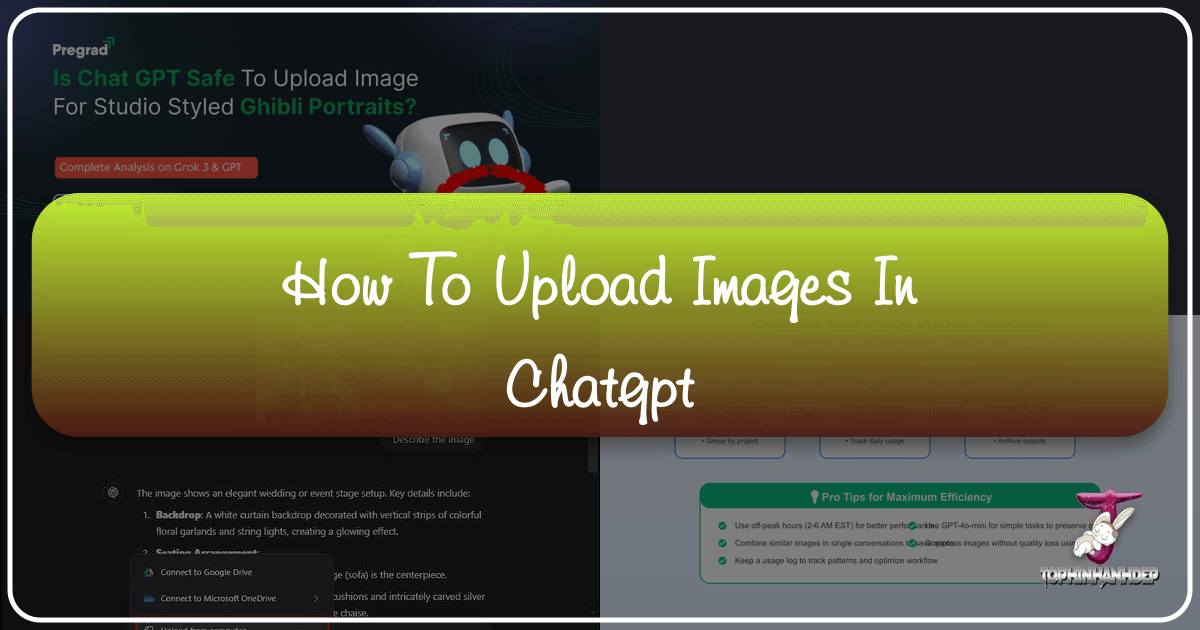
ChatGPT, once primarily known for its extraordinary prowess in text-based interactions, has evolved into a powerful multimodal AI, now capable of understanding and responding to visual inputs. This revolutionary capability transforms the way we interact with AI, opening up new avenues for creativity, analysis, and problem-solving. For enthusiasts and professionals alike in the realms of photography, visual design, and content creation, the ability to upload images to ChatGPT is a game-changer. Tophinhanhdep.com is dedicated to exploring these frontiers, providing comprehensive guides and tools to help you harness the full potential of AI for your image-related endeavors.
This guide, presented by Tophinhanhdep.com, will walk you through the various methods of uploading images to ChatGPT, discuss the practical applications for your photography and design projects, detail current usage limitations, and offer expert tips to maximize your AI-powered visual analysis. Whether you’re looking to enhance a wallpaper, analyze a complex infographic, or seek creative inspiration, Tophinhanhdep.com is your go-to resource for mastering image interaction with ChatGPT.

Why Upload Images to ChatGPT? The Tophinhanhdep.com Perspective
The integration of image upload capabilities into ChatGPT is more than just a technical update; it represents a fundamental shift in how we leverage AI. At Tophinhanhdep.com, we believe this feature is particularly transformative for anyone involved with visual content.
Enhancing Photography & Visual Design
For photographers and visual artists, ChatGPT becomes an invaluable digital assistant. Imagine uploading a beautiful landscape photograph – perhaps one you intend to use as a wallpaper or background – and asking ChatGPT to analyze its composition, lighting, and aesthetic appeal. Tophinhanhdep.com users can leverage this to:
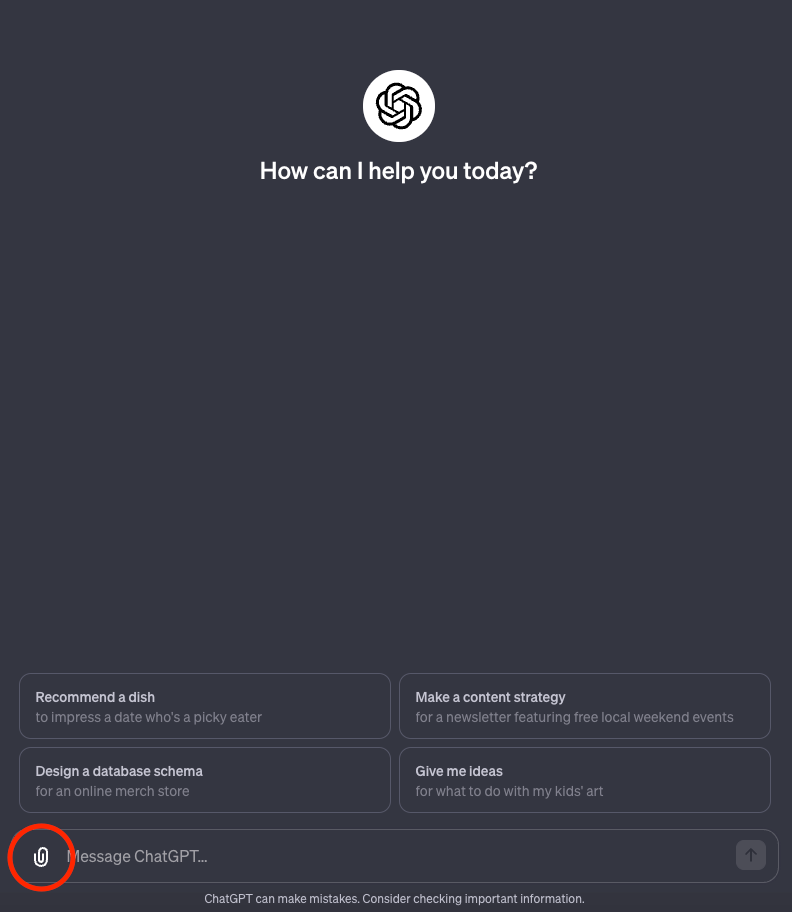
- Analyze Aesthetics and Mood: Upload aesthetic images, nature shots, or sad/emotional photography and ask ChatGPT to describe the mood, suggest complementary colors, or even generate poetic captions. This can be immensely helpful for creating thematic collections or mood boards, a core interest for many on Tophinhanhdep.com.
- Refine Photography Techniques: Share high-resolution photography or stock photos and seek AI feedback on focus, depth of field, rule of thirds, or potential areas for improvement. ChatGPT can act as a virtual photography mentor, identifying elements that contribute to stunning visual impact, aligning with Tophinhanhdep.com’s focus on high-quality imaging.
- Inspire Graphic Design and Digital Art: Upload digital art, photo manipulations, or even abstract images and ask for creative ideas, new perspectives, or suggestions for transforming the artwork. This directly feeds into Tophinhanhdep.com’s “Visual Design” and “Image Inspiration & Collections” categories, fostering innovative creation.
- Categorize and Tag Images: For vast collections of images, ChatGPT can help categorize photos by theme (e.g., nature, abstract), style, or subject, making it easier to manage and retrieve images for various projects.
Streamlining Image Tools & Data Analysis
Beyond creative applications, image uploads greatly enhance productivity and data extraction, resonating with Tophinhanhdep.com’s “Image Tools” focus.
- Image-to-Text and Data Extraction: Upload images containing text, charts, or graphs, and ask ChatGPT to extract key information. This is incredibly useful for analyzing lengthy reports, spreadsheets, or presentations that might be in image format. While the focus of this article is images, the ability for AI to process details within documents, such as embedded charts and tables, highlights its versatile analytical power.
- Content Summarization: Imagine uploading a screenshot of an article or a complex diagram. ChatGPT can summarize the content or explain intricate concepts, saving valuable time.
- Accessibility: Converting visual information into descriptive text or summaries makes content more accessible for individuals with visual impairments, a crucial application Tophinhanhdep.com advocates.
- Debugging and Code Analysis: Developers can upload screenshots of code snippets or error messages and ask ChatGPT for debugging assistance or explanations, enhancing efficiency in digital workflows.
Direct Methods for Uploading Images to ChatGPT
OpenAI has steadily integrated direct image upload features into ChatGPT, making it easier than ever to bring your visuals into AI conversations. Tophinhanhdep.com guides you through the official channels.
Using the Official ChatGPT Interface (Desktop & Mobile)
The most straightforward way to upload images is directly through the ChatGPT interface itself. However, access varies slightly between desktop and mobile versions, and often requires a premium subscription.
Desktop Access (ChatGPT Plus or Enterprise Required)
As of recent updates, desktop users typically need a ChatGPT Plus or Enterprise subscription to directly upload images. The free tier on desktop may have limited or no direct image upload functionality. Tophinhanhdep.com advises users with premium accounts to follow these steps:
- Access ChatGPT: Visit the official ChatGPT website (chat.openai.com) and log in with your credentials.
- Select a Capable Model: Ensure you’re using a multimodal model like GPT-4 or GPT-4o. You can select this from the drop-down menu usually located in the upper-left corner of the chat window.
- Initiate Upload: Look for the paperclip icon (or sometimes a “plus” sign) to the left of the prompt input window at the bottom of the chat screen.
- Choose Your Source: Clicking the icon will typically present a menu allowing you to:
- Upload from Computer: Select an image file directly from your hard drive. ChatGPT generally accepts common image formats such as
.gif,.png, and.jpeg. - Connect to Cloud Storage: Options like Google Drive or Microsoft OneDrive might be available, allowing you to fetch images directly from your cloud storage.
- Upload from Computer: Select an image file directly from your hard drive. ChatGPT generally accepts common image formats such as
- Attach and Prompt: Once your image is selected and attached, it will appear in the prompt window. You can then type your prompt, asking ChatGPT to analyze, describe, or interact with the image, similar to how Tophinhanhdep.com might ask for feedback on abstract photography.
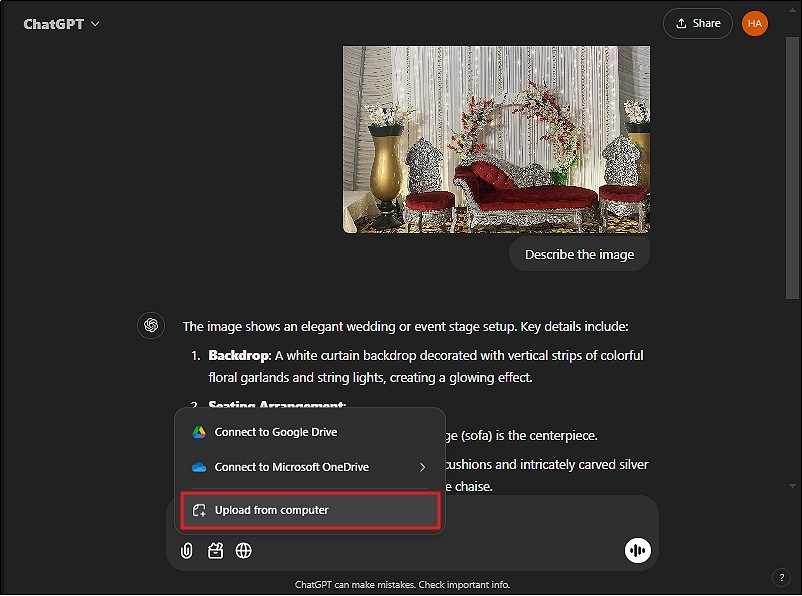
Mobile Access (Often Available on Free Tier)
One of the conveniences of using ChatGPT on mobile devices is that image upload functionality is often available even for free-tier users, making it a highly accessible method for quick visual interactions.
- Open the ChatGPT App: Launch the ChatGPT application on your smartphone or tablet.
- Locate the Upload Icon: In the prompt input window, you’ll usually find a "+" button or a camera icon to the left.
- Select Image Source: Tapping this icon will reveal options to:
- Use Camera: Directly launch your device’s camera to take a photo on the spot and upload it. Perfect for capturing spontaneous moments or quick analyses.
- Camera Roll/Gallery: Access your device’s photo gallery to select existing images.
- Device Storage: Browse your device’s internal file system for images.
- Add and Query: Choose your image(s) and tap “Add.” The image will be displayed in the chat interface. Type your query about the image and send it off for AI analysis.
Navigating Model and Feature Requirements
Occasionally, users encounter issues where the upload button appears to be missing or unresponsive. Tophinhanhdep.com’s community insights reveal that this often stems from specific model or feature selections:
- Code Interpreter / Advanced Data Analysis: Historically, certain advanced file and image processing capabilities were tied to a specific model feature known as “Code Interpreter,” later renamed “Advanced Data Analysis.” To access file (and image) upload functions for deep analysis, it was crucial to enable and select this particular model. If both “Plugins” and “Code Interpreter” were enabled simultaneously, the upload button might disappear, requiring users to select only “Code Interpreter.”
- Chat History & Training: Some users have reported that turning off “Chat history & training” in data control settings can disable advanced features, including upload options. Re-enabling this setting often resolves the issue.
- Beta Features: As ChatGPT’s features evolve, certain functionalities might be categorized as “Beta Features” that need to be manually toggled on in your account settings. Tophinhanhdep.com recommends regularly checking your settings for new beta features that might unlock or enhance image upload capabilities.
It’s important to stay updated with OpenAI’s announcements, as their UI and feature availability can change. If you experience a missing upload button, Tophinhanhdep.com suggests verifying your model selection (GPT-4/4o) and checking your settings for enabled features.
Leveraging Third-Party Tools and Extensions with Tophinhanhdep.com’s Insight
While direct uploads are convenient, various third-party tools and browser extensions can augment ChatGPT’s capabilities, especially when dealing with complex documents or specific image processing needs. Tophinhanhdep.com frequently highlights such tools in its “Image Tools” section.
Browser Extensions for Expanded Functionality
Browser extensions can provide seamless integration and additional features for uploading diverse file types, including image formats often embedded in documents.
- ChatGPT File Uploader Extended (or similar extensions): Tophinhanhdep.com reviews extensions that simplify the upload process, such as those allowing you to upload files directly within your browser. These extensions often support a broader range of document formats (TXT, JS, PY, HTML, CSS, JSON, CSV, MD, TS, TSX, JSX, PDF, DOC, DOCX, XLS, XLSX, ZIP) beyond just standard image types.
- Pros:
- Seamless Integration: Adds an upload button directly to the ChatGPT interface.
- Handles Long Text: Automatically divides lengthy documents into manageable chunks for ChatGPT to process sequentially.
- Customization: Allows personalization of settings like chunk size and overlap size.
- Cons:
- Scanned Images: May struggle to process documents with scanned images, often unable to extract text or analyze visual information within them.
- Format Loss: Might not always maintain the original formatting of the file.
- Image Information: Often limited in processing embedded image information (like charts or graphs) if not primarily designed for vision capabilities.
- Pros:
Specialized Platforms for Document and Image Interaction
For more intensive document analysis, particularly with embedded visuals, specialized ChatGPT-powered tools offer robust features. Tophinhanhdep.com regularly features and reviews such platforms, which align with our commitment to advanced “Image Tools” and “Photography” analysis.
- Advanced Document AI (e.g., similar to ChatDOC): Tophinhanhdep.com identifies advanced AI assistants designed for in-depth document analysis, capable of handling various formats (PDF, DOC, DOCX, Markdown, EPUB, TXT, websites). These tools often provide sophisticated image analysis within documents.
- Pros:
- Multi-Document Analysis: Allows uploading multiple documents simultaneously for comparison and comprehensive analysis. This is critical for researchers and professionals.
- Citation-Backed Answers: Provides answers with citations, enabling users to verify accuracy by tracing information back to original page references – a level of precision Tophinhanhdep.com values for research.
- Detailed Content Queries: Enables users to select specific paragraphs, charts, tables, or formulas within a document and ask targeted questions, including detailed questions about visual content.
- Robust Image Analysis: Supports thorough image analysis within documents, capable of interpreting charts, graphs, and visual data, crucial for areas like digital photography review or visual design feedback.
- Powerful AI Models: Often allows selection of more powerful underlying models like GPT-4 for enhanced responses.
- Cons:
- Subscription Models: Advanced features may require an upgrade to a premium plan.
- Pros:
- PDF Interaction Tools (e.g., similar to chatpdf.com): Tophinhanhdep.com also recommends tools specifically for interacting with PDF files, offering AI-powered summaries and Q&A.
- Features: These tools typically support PDF uploads up to a certain page or file size limit for free users, with increased limits for subscribers. They process the PDF, provide a summary, and allow users to ask questions directly from the document’s content.
- Large Document Processing Solutions (e.g., similar to BookGPT): For exceptionally large documents, like entire books, Tophinhanhdep.com points to solutions built on platforms like Hugging Face.
- Features: These often require an OpenAI API key (which may incur costs) but can process extensive texts, providing summaries and answers with page-number citations, invaluable for academic or long-form content analysis.
- ChatGPT-powered Browser Sidebars (e.g., Bing AI Sidebar/Copilot in Edge): Tophinhanhdep.com notes the utility of integrated browser AI assistants.
- Features: By opening a document (PDF, web page, online office suite file) in the browser, users can activate the sidebar AI to analyze the content without direct uploading. It provides contextualized answers and summaries directly from the opened file, making it an efficient “Image Tool” for on-the-fly analysis.
Integrating with Tophinhanhdep.com’s API Gateway for Advanced Use
For developers, businesses, or power users who require greater flexibility, higher throughput, and programmatic access to ChatGPT’s vision capabilities, Tophinhanhdep.com offers its own cost-effective API gateway. This option bypasses many of the direct-use limitations and allows for seamless integration into custom workflows, a key offering in Tophinhanhdep.com’s “Image Tools” suite.
- Benefits of Tophinhanhdep.com’s API:
- No Strict Daily Image Limits: Operate on a pay-as-you-go model, allowing for extensive image processing without daily caps.
- Programmatic Access: Automate batch processing, integrate AI analysis into applications, or build custom tools for tasks like image categorization or high-volume photography analysis.
- Higher Quality Analysis: Access robust GPT-4 Vision models for more precise and detailed image understanding, essential for professional “Photography” and “Visual Design” applications.
- Control over Parameters: Fine-tune image parameters and AI responses for specific use cases.
- How to Get Started: Tophinhanhdep.com provides straightforward guides on registering for an account, obtaining API credits, and making API calls to analyze images. This allows users to overcome the limitations of the free tier and achieve professional-grade results.
Understanding and Overcoming Image Upload Limits
While powerful, ChatGPT’s image upload features come with certain limitations, particularly for free-tier users. Tophinhanhdep.com believes that understanding these constraints is the first step to maximizing your AI experience.
Current Limitations on ChatGPT’s Free Tier (May 2025)
Based on extensive testing and official documentation, Tophinhanhdep.com confirms the following for ChatGPT’s free tier:
- Daily Upload Limit: A maximum of 2 images per day. This limit resets approximately 24 hours after your first image upload.
- Per-Message File Limit: You can include a maximum of 10 files per upload/message. This applies to images and other file types combined.
- File Size Restrictions: Each individual image file has a maximum size of 20MB.
- Supported Image Formats: PNG, JPEG/JPG, WebP, and static GIFs (animated GIFs will only show the first frame).
- Image Generation vs. Upload: The image upload limit is separate from DALL-E image generation limits (also around 2 generations per day for free users).
Comparison with Paid Tiers (ChatGPT Plus/Team): For users needing more capacity, Tophinhanhdep.com notes that paid plans offer significantly higher limits:
- ChatGPT Plus: Around 50 images per day.
- ChatGPT Team: Around 100 images per day. The per-message file limit and individual file size limits generally remain consistent across tiers.
Strategies from Tophinhanhdep.com for Maximizing Usage
Given the limitations, especially on the free tier, Tophinhanhdep.com offers these expert strategies to make the most of your image allowance:
- Optimize Images Before Upload: Reduce file size and dimensions without compromising critical information.
- Crop: Remove irrelevant sections to focus AI analysis.
- Resize: Downscale large images (e.g., 1200px wide is often sufficient).
- Compress: Use image compression tools (available via Tophinhanhdep.com’s “Image Tools” section) to reduce file size.
- Convert to WebP: This format often offers superior compression with good quality.
- Combine Multiple Images into a Single File: If you need to reference several related images within a single prompt, merge them into one composite image (e.g., a collage, a grid, or a multi-image slide in a presentation). This counts as a single image upload. This is especially useful for “Image Inspiration & Collections” where multiple visuals contribute to a theme.
- Extract Text from Images First: For text-heavy images like scanned documents or infographics, use an OCR (Optical Character Recognition) tool to extract the text. Then, paste the text directly into ChatGPT instead of uploading the image. Only upload the image if visual layout or non-textual elements are crucial.
- Strategic Timing of Image Uploads: Plan your image-heavy tasks. Use your allowance early in critical workflows or schedule them shortly after your daily reset (approximately 24 hours after your first upload). Save your image uploads for when visual analysis is absolutely necessary.
- Leverage Alternative Visual Communication Methods: When you’ve hit your limit, switch tactics.
- Descriptive Text: Provide detailed textual descriptions of the visual content.
- Share URLs: If images are hosted online, share the URL. While ChatGPT can’t access the URL directly, you can describe the image at the URL and ask ChatGPT to use your description as context.
- ASCII Art/Text Diagrams: For very simple visual concepts, consider using text-based diagrams.
Troubleshooting Common Upload Errors
Tophinhanhdep.com provides solutions for common error messages you might encounter during image uploads:
- “You’ve reached your file upload limit. Try again later.”
- Meaning: You’ve likely hit your daily image upload limit (2 for free tier).
- Solution: Wait for approximately 24 hours for the limit to reset. Consider upgrading to a paid ChatGPT plan if frequent image uploads are essential, or use Tophinhanhdep.com’s API gateway for unrestricted access.
- “File size exceeds the maximum allowed limit.”
- Meaning: Your image file is larger than the 20MB limit.
- Solution: Compress the image using a tool from Tophinhanhdep.com’s “Image Tools,” resize its dimensions, or split very large images into smaller sections.
- “Invalid file format.”
- Meaning: ChatGPT doesn’t support the image format you’re trying to upload.
- Solution: Convert your image to a supported format like PNG, JPEG, or WebP using image editing software. For PDFs with relevant visuals, convert specific pages to image files first.
- “Error uploading file. Please try again.”
- Meaning: A generic error that could be due to temporary server issues, network problems, or file corruption.
- Solution: Check your internet connection, wait a few minutes and retry. If the problem persists, try re-saving the image or using a different file.
Conclusion and Future Outlook
The ability to upload images to ChatGPT marks a significant leap forward in AI interaction, transforming it into an even more versatile tool for a myriad of applications. From enhancing your photography and curating aesthetic collections to streamlining data analysis and fostering visual design innovation, integrating images into your AI conversations unlocks unparalleled potential.
Tophinhanhdep.com remains at the forefront of this visual revolution, providing you with the knowledge and resources to navigate ChatGPT’s evolving capabilities. Whether you choose direct uploads on desktop or mobile, leverage powerful browser extensions, or opt for Tophinhanhdep.com’s advanced API gateway for limitless possibilities, mastering these techniques will empower your digital workflows. While current limitations on free tiers exist, strategic usage and a clear understanding of the AI’s capabilities will ensure you get the most out of this exciting technology.
As AI continues to advance, Tophinhanhdep.com anticipates further refinements in image processing, increased allowances, and more intuitive user interfaces. By staying informed with Tophinhanhdep.com’s guides and exploring the cutting-edge “Image Tools” available, you can remain ahead of the curve, using ChatGPT as your ultimate partner in visual creativity and analysis.